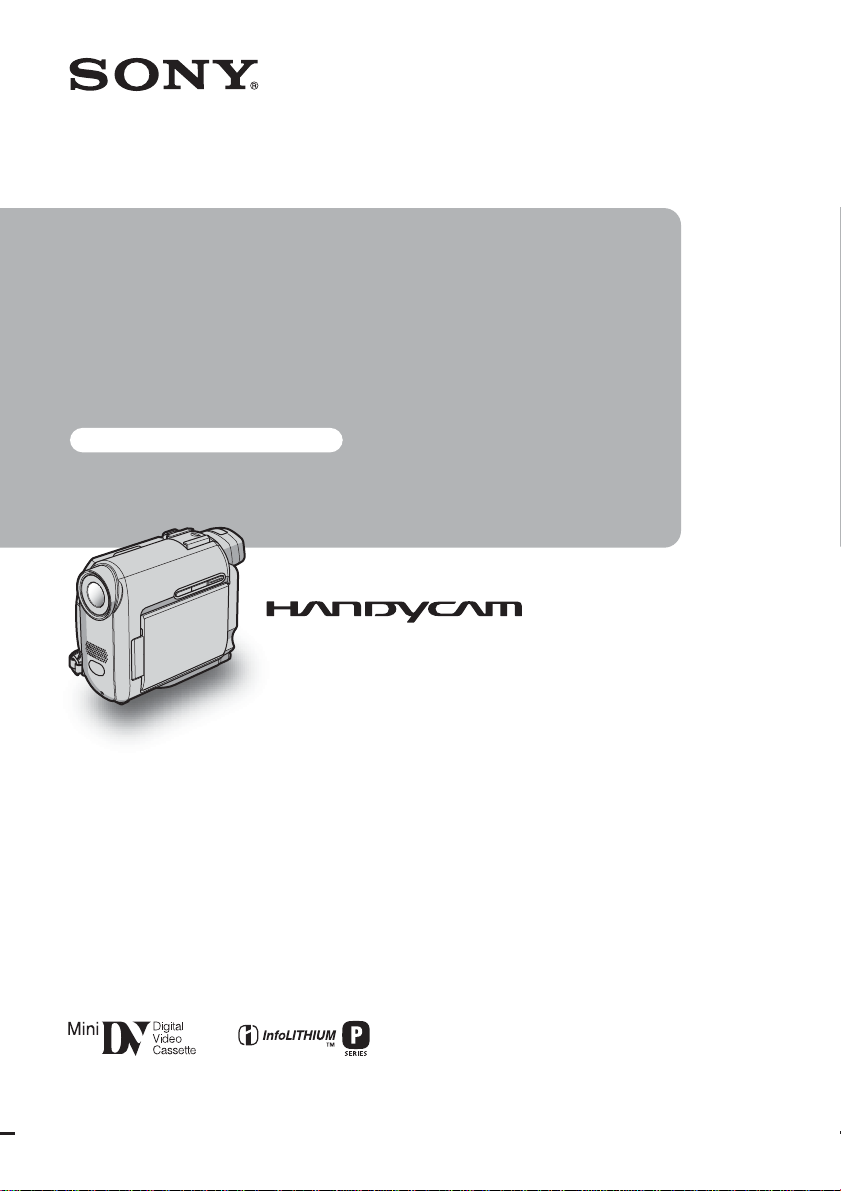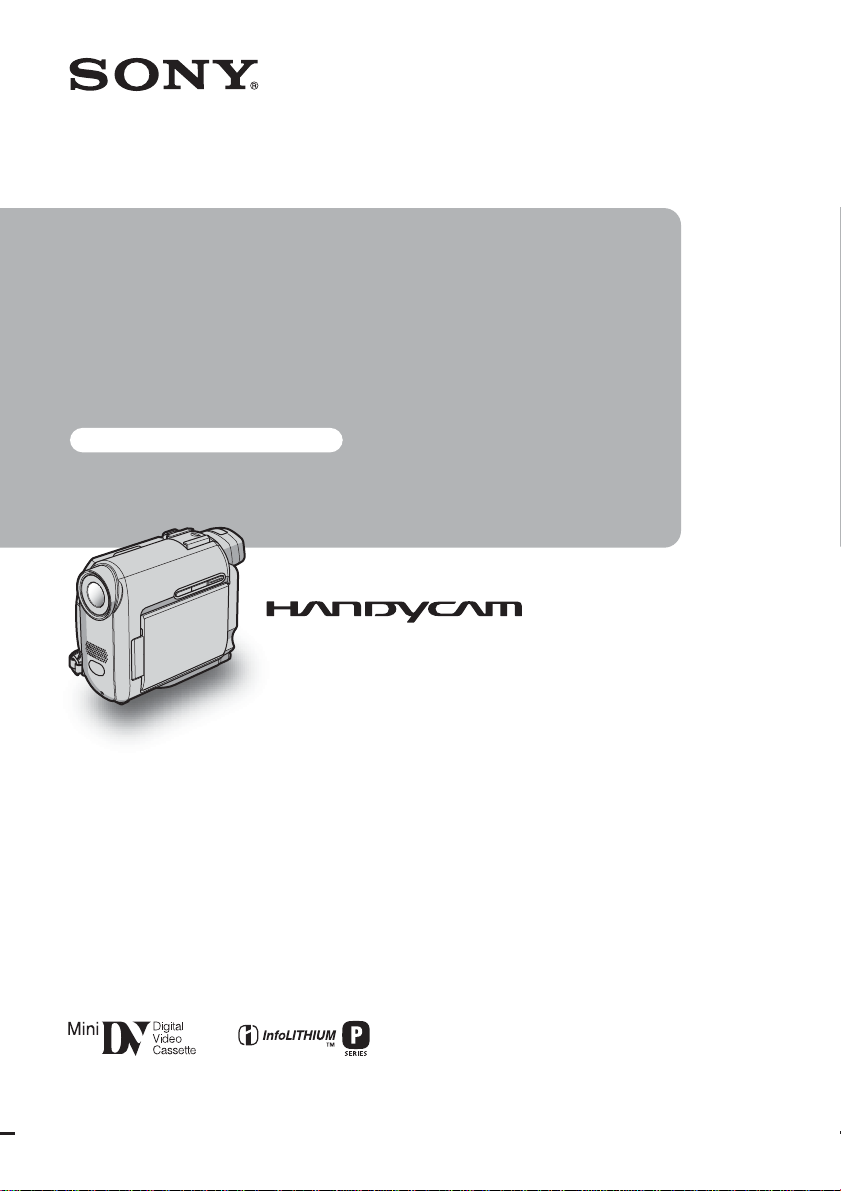#1 How to download and install updated USB drivers for the camcorder ?
Follow this procedure to download and install the latest USB driver for digital still cameras, camcorders, digital video cassette recorder and Memory Stick® readers.
IMPORTANT: Do not connect the camera to the computer when installing this driver. The camera should only be connected to the computer after the driver installation has been completed. If you have already connected the camera to the computer, disconnect the camera before proceeding with the steps below.
Download the USBDRVEN driver file from the Sony® Support Web site.
NOTE: Save this file to the desktop.
When the download completes, on the computer desktop , double-click the USBDRVEN icon.
In the USB Driver Software window, click the OK button.
NOTE: The driver will extract, and create a folder on the computer desktop named Sony_usb .
Double-click the Sony_usb folder.
In the Sony_usb window, double-click the Setup icon.
In the InstallShield Wizard window, click the Next button.
In the Information window, click the Next button.
NOTE: The USB driver will now copy to the computer.
In the InstallShield Wizard Complete window, click to select Yes, I want to restart my computer now , then click the Finish button.
NOTES:
The computer will restart.
The USB driver is now installed.