Loading ...
Loading ...
Loading ...
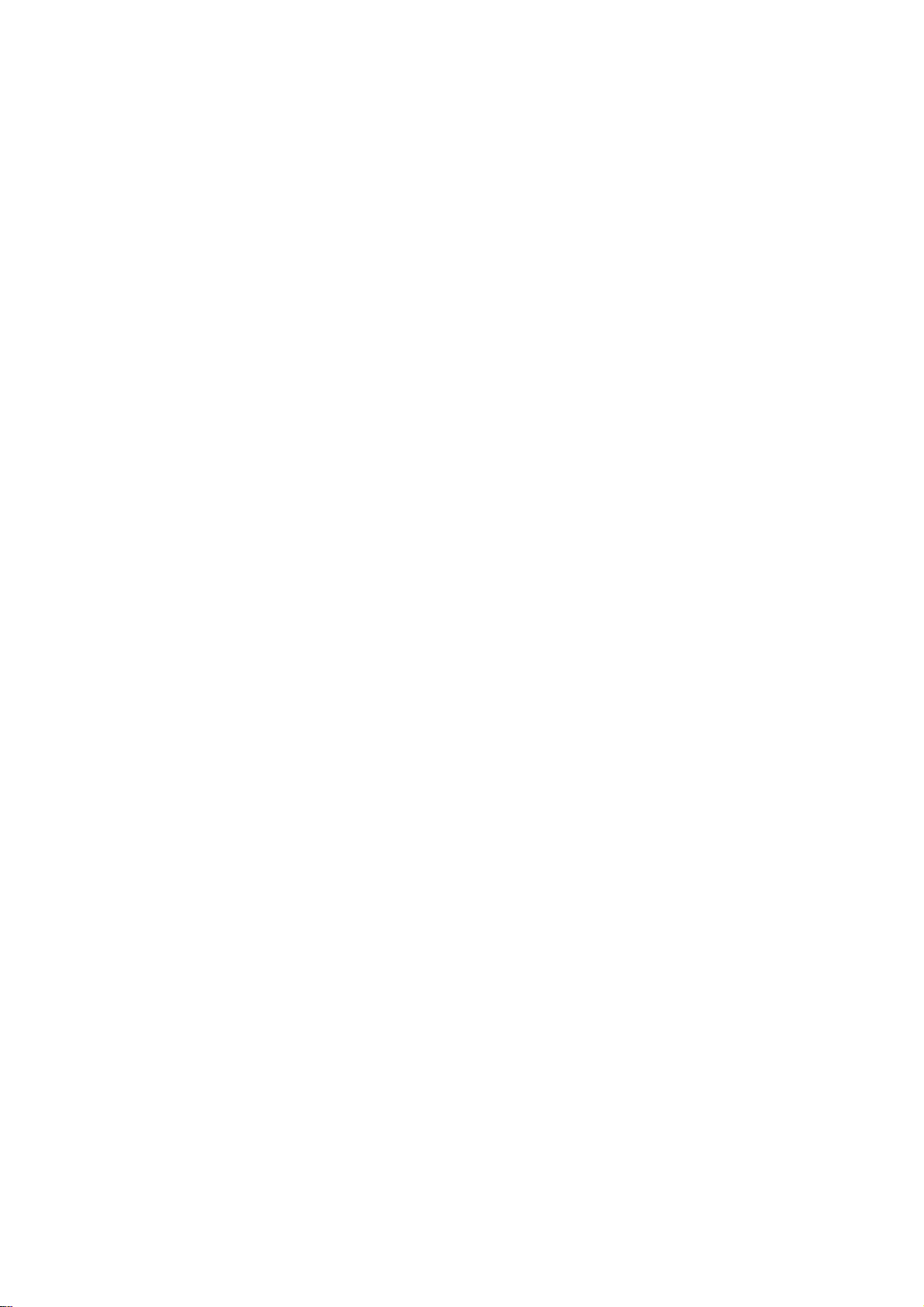
94
Operation
PIP
PIP
(Picture-In-Picture)/POP/T
(Picture-In-Picture)/POP/T
win
Picture
win
Picture
Press
the
PIP
button
to
access
the
sub
picture.
Each
press
of
PIP
changes
the
PIP
options
as
shown
below.
Use
the
PIP
INPUT
button
to
select
the
input
source
for
the
sub
picture.
Each
press
of
PIP
INPUT
button
changes
the
PIP
source.
You
can
also
select
sources
for
the
Sub
Input
in
the
SETUP
menu.
Available
Sub
Picture
Sources
DTV
Signal
Analog
Signal
Main
Picture
Source
1.
Press
the
PIP
button.
2.
Select
the
Antenna
or
Cable
option
on
the
Sub
input
menu
or
with
the
PIP
INPUT
button.
Use
the
PIPCH+
/
PIPCH-
button
to
select
a
channel
for
the
sub
picture.
(You
can't
select
DTV
for
main
and
sub
picture
simultaneously).
-
PIP
lets
you
view
2
different
inputs
(sources)
on
your
TV
screen
at
the
same
time.
One
source
will
be
large,
and
the
other
source
will
show
a
smaller
inset
image.
-
Twin
Picture
mode
splits
the
screen
into
2,
allowing
2
picture
sources
to
be
shown
on
the
TV
screen
at
the
same
time.
Each
source
is
given
half
the
screen.
PIP
Mode
POP
Mode
Twin
Picture
Mode
F
TV
2-0
TV
4-0
TV
6-0
E
D
PIP
Off
Analog,
Video1,
and
Video2
DTV,
Analog,
Video1,
and
Video2
In
PIP
mode,
press
the
D/E
/F/Gbuttontomovethesubpicturetoa
different
location
on
the
screen.
Watching
PIP/POP/Twin
Picture
Selecting
an
Input
Signal
Source
for
PIP/Twin
Picture
TV
Program
Selection
for
PIP
Moving
the
PIP
Sub
Picture
Loading ...
Loading ...
Loading ...