Loading ...
Loading ...
Loading ...
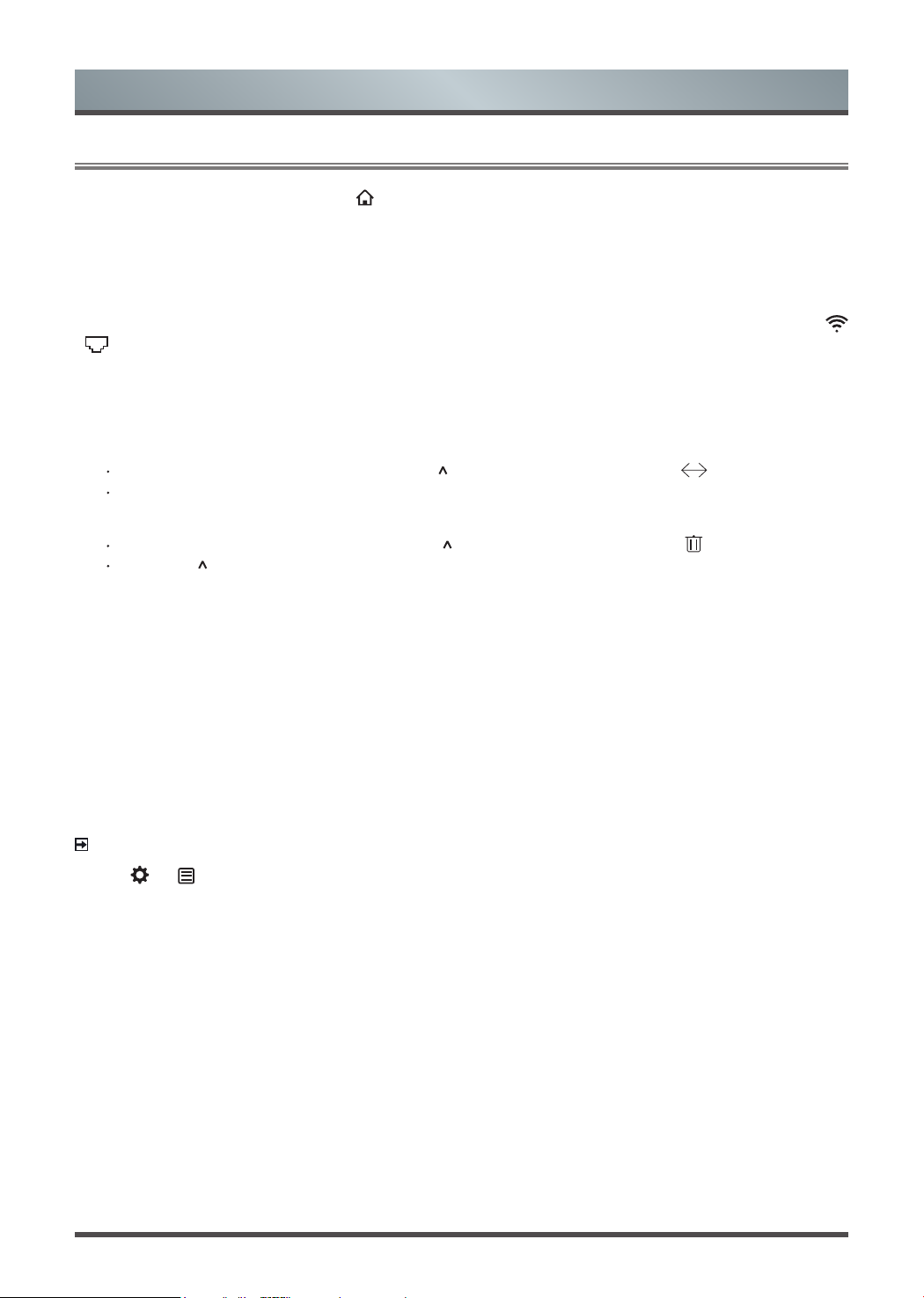
21
3.1
Getting familiar with the Home screen
Advanced Features
To access the Home screen, press the [ ] button on your remote control and use the arrows on the D-pad to
make your selection.
Indicators and Icons on the top of the Home screen
You can always view the current time at the top of the Home screen.
If your TV is connected to the Internet through a wireless connection
or an Ethernet cable, then an icon
/
will display on the screen. This location makes it very convenient for you to determine if you still have
Internet connectivity when you use the TV.
Editing the Home screen
1. Move an app, or an input, or a channel from the Home screen.
Select the item you want to move, press the [
] button, and then display the tip
.
Press the [<
/
>] buttons to move it.
2. Delete an app, or an input, or a channel from the Home screen.
Select the item you want to delete, press the [
] button, and then display the tip
.
Press the [
] button twice constantly, and it will be deleted.
Search
Search the app you want.
Notifications
Allow pop-up notifications to appear for useful information and events that occur with your TV.
Select Notifications on the Home screen, and then display Advertising, New Arrivals, System message,
Warnings And Legal Statements only when starting the TV for the first time. Choose which types of
notifications you would like to receive.
NOTE:
By the [
]
/
[
] button
> Settings > System > Advanced Settings > Notifications, you can also choose
which types of
notifications you would like to receive.
Settings
Open the settings menu.
Loading ...
Loading ...
Loading ...