Loading ...
Loading ...
Loading ...
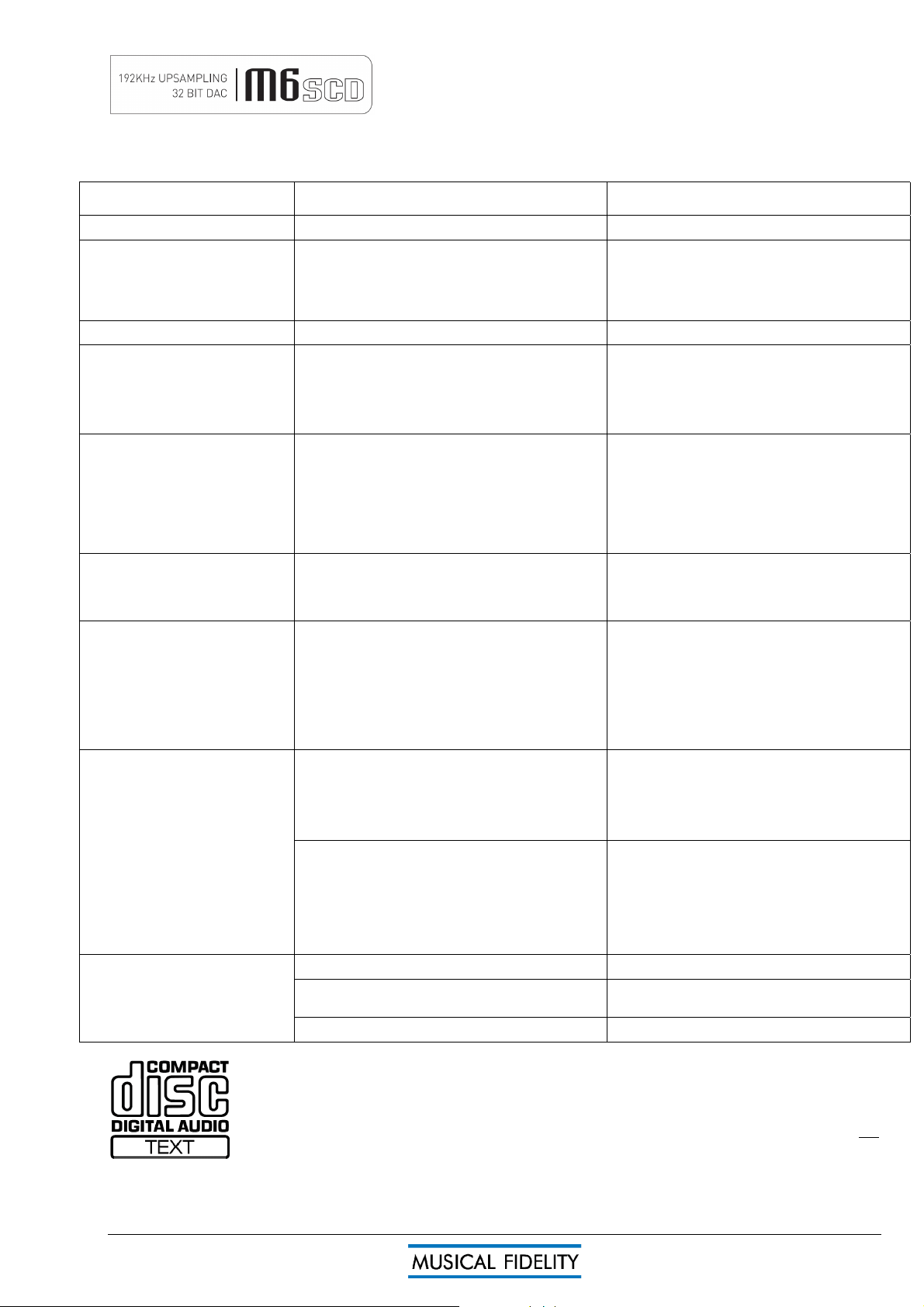
M6SCD issue 1 Page 16 of 19
Basic problem-solving with a CD player is similar to troubleshooting other electrical or electronic equipment. Always check the most obvious possible causes
first, such as the following examples:
Problem Probable Cause Remedy
No power / display Power plug is not inserted into socket correctly Plug in securely into unit’s IEC socket.
No playback when disc is loaded, “NO
DISC” displayed
Disc is loaded with label side down
Incorrect disc type
Dirty disc
Moisture/humidity or cold affecting laser lens
Re-load with label side up
Please load a standard audio CD
Clean disk and try again
Leave unit on for an hour to allow moisture to evaporate.
No audio output, or output too low Incorrect or missing connections Check connections are secure.
No Display Power not on/connected
Display brightness set to “off”
Check mains lead is connected and blue LED is lit by
pushing “PWR/STDBY” button.
Press “DISPLAY” button on remote to reactivate
display. Set display to comfortable brightness level by
pressing repeatedly.
Hum Audio connector plug not fully pushed in
Cable Fault
Unsuitable Cable
(e.g. cable grounds not connected)
Insert plug securely
Check cable is connected at both ends.
N.B. some esoteric cables have internal wiring
intentionally disconnected/modified. For best results on
all inputs analogue AND digital, please use good quality
screened coax; signal and screen directly connected both
ends.
Miss-tracking (sound jumping) Player is receiving vibration or shock
Disc is dirty
Moisture/humidity or cold affecting laser lens.
Move player away from loudspeakers etc.
Clean disc surface
Leave unit on for an hour to allow moisture to evaporate.
No audio output from USB input USB Cable not connected
M6sCD USB Driver not selected
Check connections and make sure they are secure.
See software section for relevant OS setup information
Please check device is listed in device manager
(Windows®) or in Sound, audio devices for MAC OS X.
Make sure the Musical Fidelity USB audio device is
selected as the default OUTPUT device.
Check USB port functions with another device.
Not detected when connected to USB
Dropouts in sound (USB input)
USB Cable faulty
USB not working/enabled on computer
Correct USB drivers not installed
Check and replace cable
Check USB port functions with another device.
Install the supplied device driver for Windows®
XP/Vista 7. These operating systems do not, at time of
writing support 24 bit 192kHz USB audio.
Shared USB port with another device
Computer busy with another application
Computer low on resources (older computers in particular)
Avoid sharing the USB port with other devices, if
possible.
At times an application (program) may intervene,
sometimes invisibly e.g. a virus scanner. When this
happens, computer’s resources are temporarily used up,
and playback may suffer. This is not a fault. Try running
fewer applications if possible.
Remote control range has reduced Batteries are flat Change batteries for a new set
Control is not pointed directly towards the front panel of
the player
Ensure there is no obstruction between the remote
control and player front
Batteries are running out Change batteries – for a new set
This product contains a CD mechanism, which complies with the PHILIPS/SONY red book CDDA standard. It
is guaranteed to play all disks with the “compact disc digital audio” badge (see left), as well as good quality CD-
R and –R/W discs without any problems.
Please note that due to “piracy” concerns, some record companies/pressing plants are creating disks that do not
adhere to this standard. Such disks may –or- may not play in some –or- all CD player products of any
manufacturer. We advise caution in using these disks, as the information contained therein has been deliberately
manipulated and can cause audio degradation and/or playability problems.
PROBLEMS?
Loading ...
Loading ...
Loading ...