Loading ...
Loading ...
Loading ...
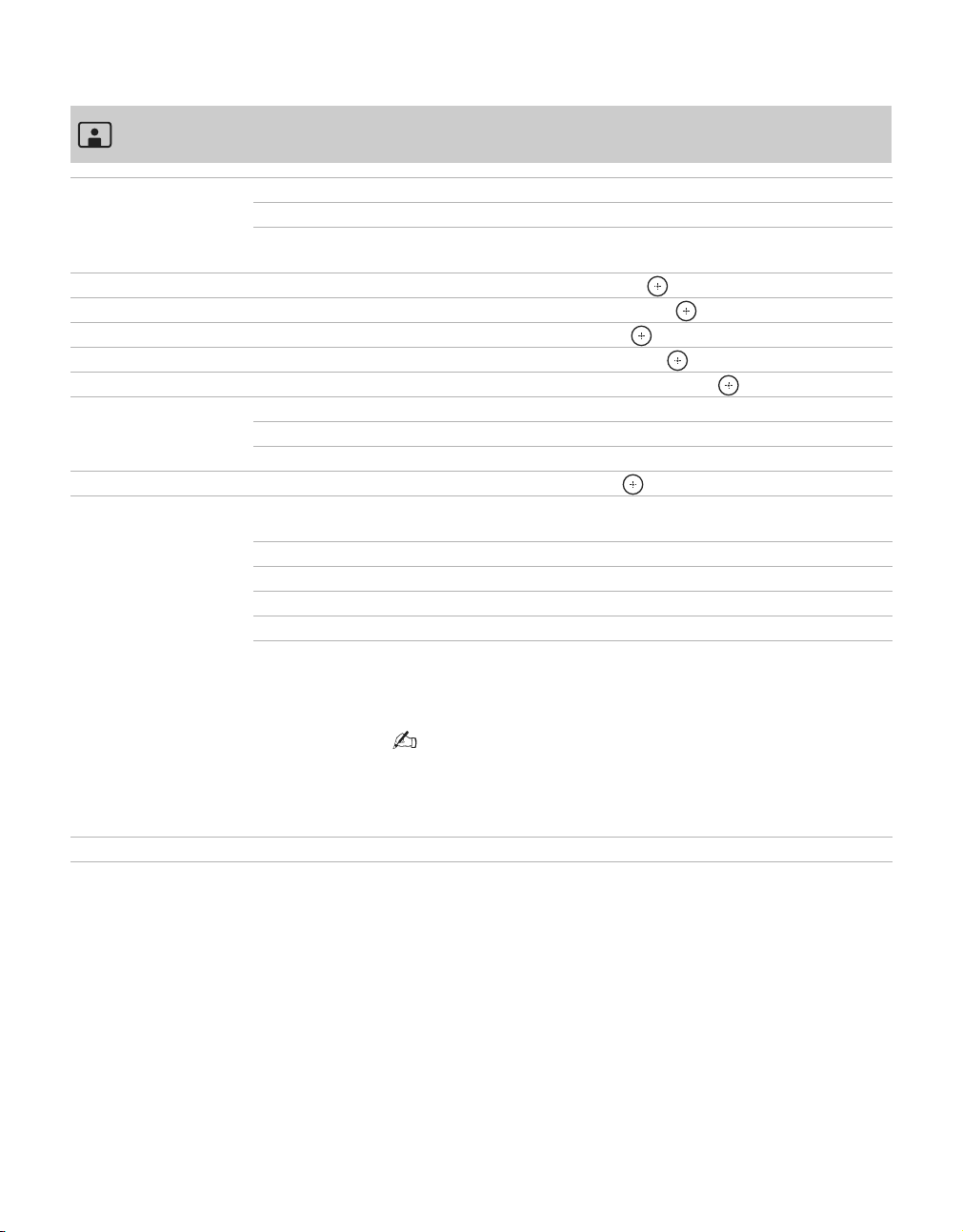
30
Using the Picture Menu
Picture Mode
Customized picture
viewing
Vivid For enhanced picture contrast and sharpness.
Standard For standard picture settings. Recommended for home entertainment.
Cinema For viewing film-based content. Most suitable for viewing in a theater-
like environment.
Backlight Press B/b to brighten or darken the backlight, then press to set.
Picture Press B/b to increase or decrease picture contrast, then press to set.
Brightness Press B/b to brighten or darken the picture, then press to set.
Color Press B/b to increase or decrease color intensity, then press to set.
Hue Press B/b to increase or decrease the green or red tones, then press to set.
Color Temp (Color
Temperature)
Cool Gives the white colors a bluish tint.
Neutral Gives the white colors a neutral tint.
Warm 1, 2 Gives the white colors a reddish tint.
Sharpness Press B/b to sharpen or soften the picture, then press to set.
Advanced Settings Noise
Reduction
Reduces the noise level of connected equipment, and the
CABLE/ANTENNA input.
Black Corrector Enhances black areas of the picture for stronger contrast.
Gamma Adjusts the balance between the light and dark areas of the picture.
Clear White Emphasizes white and light colors.
Live Color Makes colors more vivid and reproduces clear skin tones.
Light Sensor Select On to enable the automatic picture (screen) brightness control.
The light sensor measures the room brightness which allows the TV to
automatically adjust the backlight brightness based on the picture
settings and the ambient room light conditions.
• Be sure not to put anything around the sensor, as its function may be
affected.
• In low light the range of the backlight control is reduced when Light
Sensor is set to On.
Reset Resets the current Picture Mode setting to factory default values.
Loading ...
Loading ...
Loading ...