Loading ...
Loading ...
Loading ...
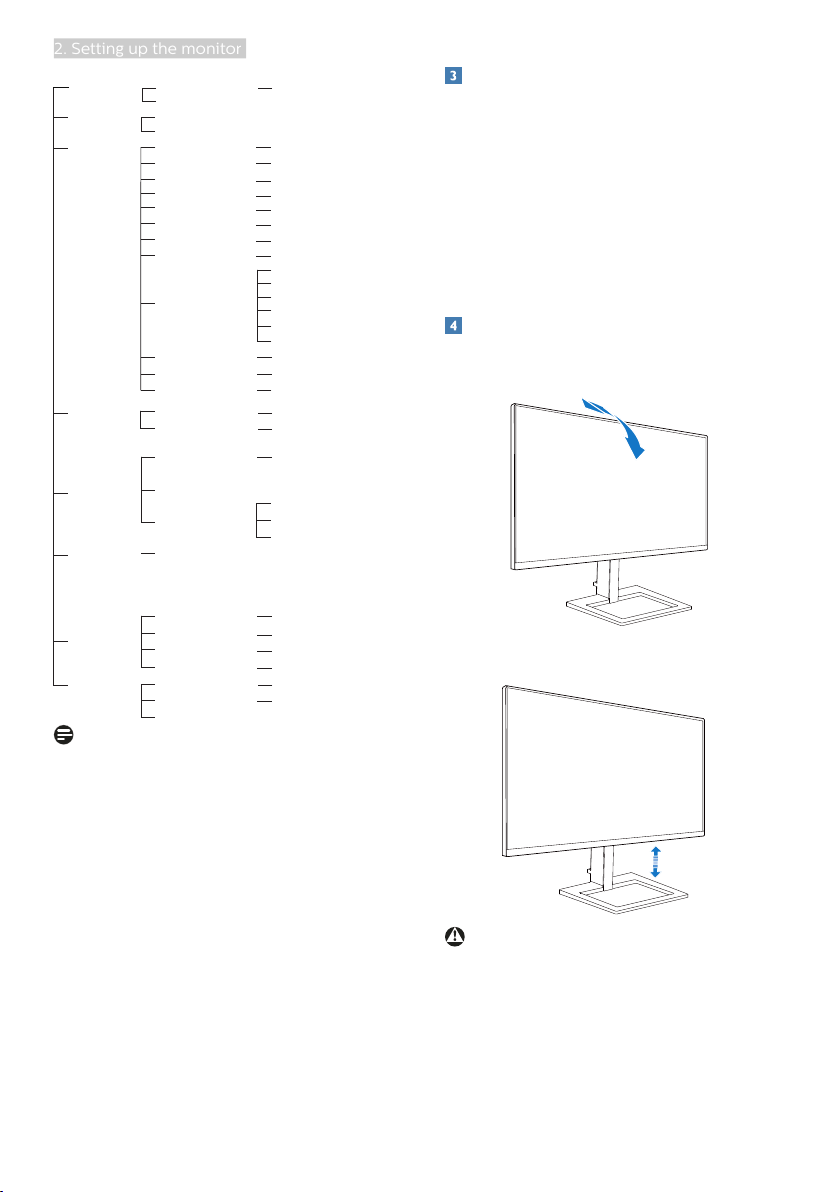
8
2. Setting up the monitor
Main menu Sub menu
Picture
OSD Setting
Setup
Language
Color
Input
Picture Format
Brightness
Contrast
Horizontal
Vertical
Transparency
OSD Time Out
Resolution Notication
Reset
Information
English, Deutsch, Español, Ελληνική, Français,
Italiano, Maryar,Nederlands, Português,
Português do Brasil,Polski,Русский, Svenska,
Suomi,Türkçe,Čeština,Українська, 简体中文,
繁體中文,日本語,한국어
Color Temperature
sRGB
User Dene
HDMI 1.4
DisplayPort
SmartResponse
SmartContrast
Gamma
Over Scan
Pixel Orbiting
Wide Screen, 4:3
0~100
0~100
Sharpness
0~100
0~100
0~100
O, 1, 2, 3, 4
5s, 10s, 20s, 30s, 60s
On, O
Yes, No
Native, 5000K, 6500K,
7500K, 8200K, 9300K,
11500K
Red: 0~100
Green: 0~100
Blue: 0~100
O, Fast, Faster, Fastest
On, O
SmartFrame
On, O
1.8, 2.0, 2.2, 2.4, 2.6
On, O
MPRT Level
MPRT
On, O
0~20
LowBlue Mode
On
O
1, 2, 3,4
Audio
0~100
Volume
On, O
Mute
On, O
Size (1, 2, 3, 4, 5, 6, 7)
Brightness (0~100)
Contrast (0~100)
V. position
H. position
Note
• MPRT: To reduce motion blur, LED
backlight will strobe synchronously
with screen refresh, which may
cause noticeable brightness change.
• 75Hz refresh rate or higher is
required for MPRT.
• AdaptiveSync and MPRT cannot be
enabled simultaneously.
• MPRT is to adjust brightness for
blur reduction, so cannot adjust
brightness and SmartImage while
MPRT is turned on.
• MPRT is gaming-optimized mode.
It is recommended to turn off
when you are not using the gaming
function.
Resolution notification
This monitor is designed for optimal
performance at its native resolution,
1920x1080. When the monitor is
powered on at a different resolution,
an alert is displayed on screen: Use
1920x1080 for best results.
Display of the native resolution alert can
be switched off from setup in the OSD
(On Screen Display) menu.
Physical Function
Tilt
20°
-5°
Height adjustment
100mm
Warning
• To avoid potential screen damage,
such as panel peeling, ensure that
the monitor does not tilt downward
by more than -5 degrees.
• Do not press the screen while
adjusting the angle of the monitor.
Grasp only the bezel.
Loading ...
Loading ...
Loading ...