Loading ...
Loading ...
Loading ...
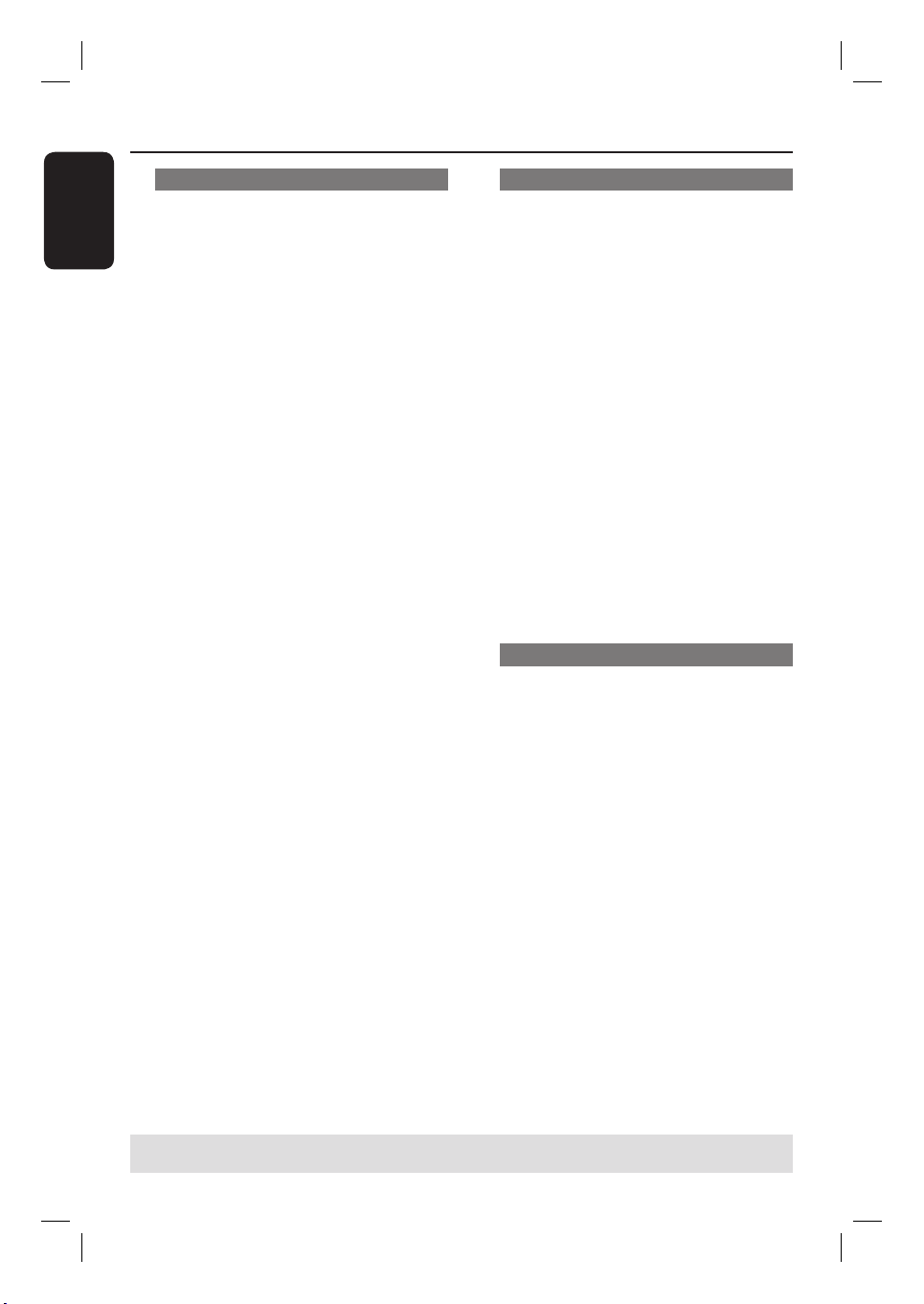
English
50
Changing subtitle language
This operation works only on DVDs with
multiple subtitle languages, you can
change the language you want while
playing back the DVD.
This function can also be accessed by
pressing the SUBTITLE key on the
remote control.
A Press DISPLAY twice on the remote
control.
The playback menu appears.
B Use ST keys to select { Subtitle } and
press X to enter the menu and nd the
different available options.
C Use ST keys to select the language and
press OK to con rm.
The languages may be numbered or
abbreviated, such as “En” for English.
If the language selected is not available
on the disc, the disc’s default setting
language will be used instead.
Helpful Hint:
– Some DVDs discs allow subtitle language
changes only via the DVD disc menu. To
access the disc menu, press DVD.
Switching camera angles
This option is only available with DVDs
that contain sequences recorded from
different camera angles. This allows you
to view the picture from different angles.
This function can also be accessed by
pressing the ANGLE key on the remote
control.
A Press DISPLAY twice on the remote
control.
The playback menu appears.
B Use ST keys to select { Angle } and
press X to enter its options.
The camera angles available for
selection appears.
C Use ST keys to select the camera angle
you want to switch to, then press OK to
con rm.
Title/ Chapter search
This option allows you to skip to a
speci c title/chapter on the current disc.
A Press DISPLAY twice on the remote
control.
The playback menu appears.
B Use ST keys to select { Title } or
{ Chapter } and press OK to enter its
options.
Use the numeric keypad 0-9 to
enter the title/chapter required.
Playback skips to the selected title/
chapter.
Additional Playback Features (continued)
TIPS: The operating features described here might not be possible for certain discs.
Always refer to the instructions supplied with the discs.
dvdr3450h_eu_eng_24502.indd 50dvdr3450h_eu_eng_24502.indd 50 2007-05-29 5:26:04 AM2007-05-29 5:26:04 AM
Loading ...
Loading ...
Loading ...