Loading ...
Loading ...
Loading ...
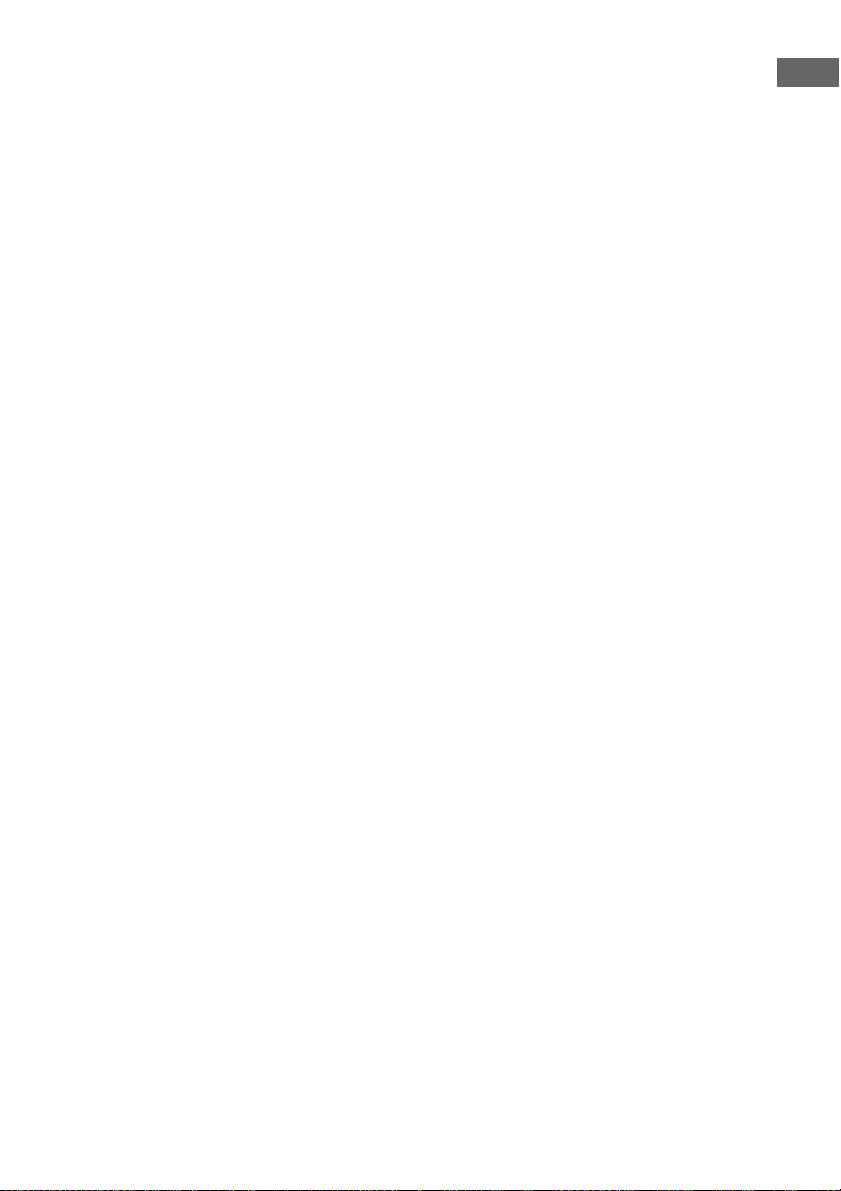
19
US
Getting Started
If you connect a DVD recorder
or Blu-ray disc player
• Be sure to change the factory setting of the
DVD/BD input button on the remote so that
you can use the button to control your DVD
recorder or Blu-ray disc player. For details,
see “Changing button assignments” (page
47).
• You can also rename the DVD/BD input so
that it can be displayed on the receiver’s
display. For details, see “Naming inputs”
(page 45).
Notes
• To input multi channel digital audio from the DVD
player, DVD recorder or Blu-ray disc player, set
the digital audio output setting on the DVD player,
DVD recorder or Blu-ray disc player. Refer to the
operating instructions supplied with the DVD
player, DVD recorder or Blu-ray disc player.
• To output sound from the front speakers and the
subwoofer only when you select DVD/BD input,
be sure to:
– connect your DVD player, DVD recorder or Blu-
ray disc player to the DIGITAL COAXIAL
DVD/BD IN jack on the receiver.
– press 2CH.
• When connecting optical digital cords, insert the
plugs straight in until they click into place.
• Do not bend or tie optical digital cords.
• Be sure to connect the video output of the DVD
player/DVD recorder/Blu-ray disc player and
satellite tuner/set-top box to the TV, so that the
image is displayed on the TV. Refer to the
operating instructions of each component
connected for details.
• You cannot do recording on the DVD recorder via
this receiver. For details, refer to the operating
instructions supplied with the DVD recorder.
Tips
• All the digital audio jacks are compatible with
32 kHz, 44.1 kHz, 48 kHz, and 96 kHz sampling
frequencies.
• To output the sound of the TV from the speakers
connected to the receiver, be sure to:
– connect the audio output jacks of the TV to the
TV AUDIO IN jacks of the receiver.
– turn off the TV’s volume or activate the TV’s
muting function.
Loading ...
Loading ...
Loading ...
