Loading ...
Loading ...
Loading ...
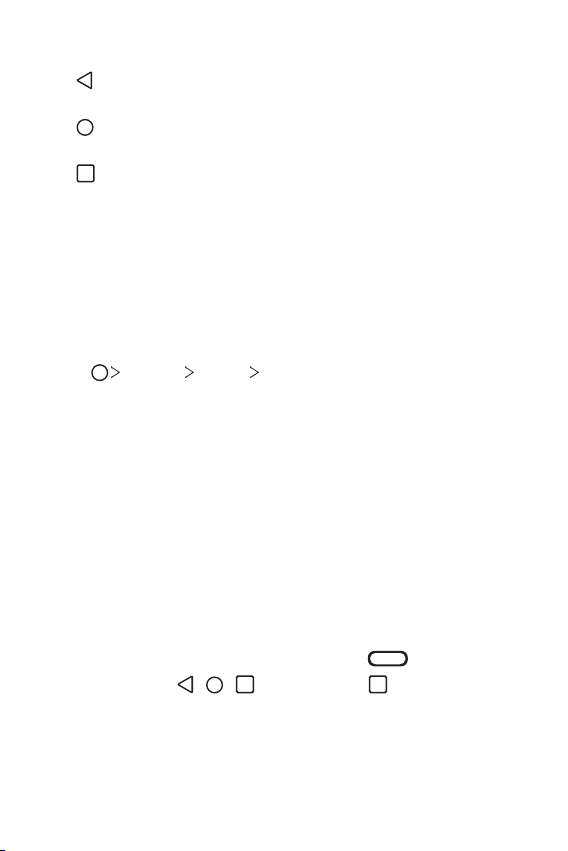
Basic Functions 40
• Home touch buttons
-
: Return to the previous screen. Close the keypad or pop-up
windows.
-
: Tap to go to the Home screen. To launch Google Assistant, touch
and hold.
-
: Tap to view a list of recently used apps or run an app from the
list. To delete all the recently used apps, tap CLEAR ALL. To use two
apps at the same time with the Multi-Window feature, touch and
hold the button while using an app.
Changing the style of the Home touch
buttons
You can change the style of the Home touch buttons.
1
Tap Settings Display Navigation bar.
2
Under STYLE, select Gestures, Gesture and Buttons or Buttons
only to suit your preferences.
• Gestures
- Go to Home screen: Swipe up from the bottom edge of the
screen.
- Go back: Swipe in from the left or right edge of the screen.
- Go to Overview screen: Swipe up and hold from the bottom edge
of the screen.
- Quick switch apps: Swipe right at the bottom edge of the screen
to go to previously used apps.
• Gesture and buttons: Home button and Back button are available.
To see recent apps, swipe the Home button
up.
• Buttons only:
/ / are available. Tap to see recent apps.
Loading ...
Loading ...
Loading ...