Loading ...
Loading ...
Loading ...
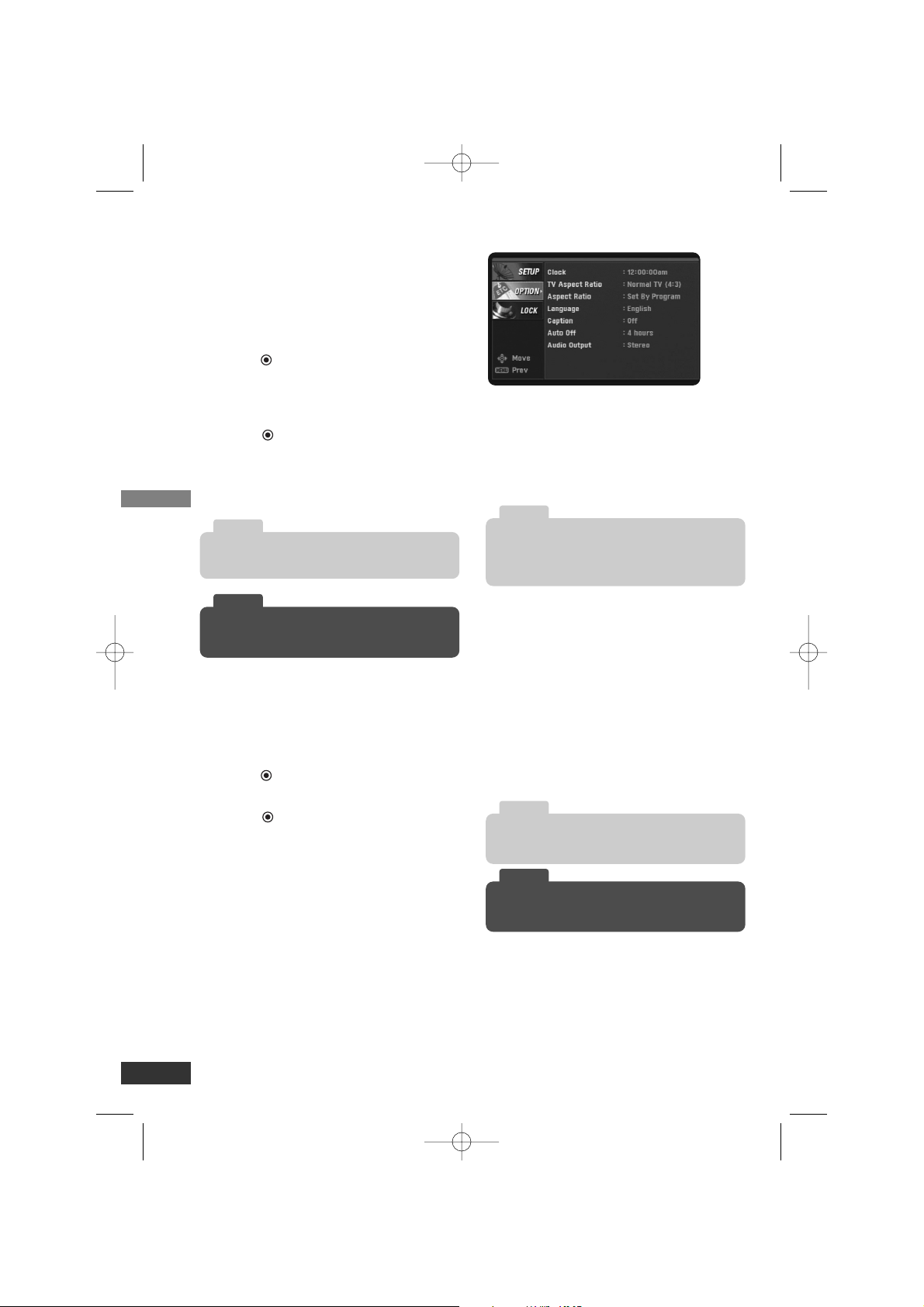
Setup Menu Features (Continued)
Channel Edit
Channel Edit allows you to manually add
or delete channels from the channel list
in memory.
1. Select “Channel Edit” option then
press (Select) or i.
The Channel Edit menu appears.
2. Select a channel on the Channel Edit
menu.
3. Press (Select) to add or delete the
channel.
or
Press FAV to add the channel to the
Favorite Ch. list.
Manual Tuning
This feature manually adds or deletes
channels.
1. Select “Manual Tuning” option then
press (Select) or i.
2. Select a channel to add or delete.
3. Press (Select) to confirm your
selection.
4. Repeat steps 2-3 to add or delete
additional channels.
Output Channel
If you use the To TV (RF) jack, select
channel 3 or 4 to send RF signal from
the unit to your TV. Your TV must be
tuned to the selected channel to display
the picture.
Option Menu Features
Clock
Enables the user to set up the clock
information. Normally, your clock is set
using signals transmitted by DTV sta-
tions. Choosing your time zone sets the
current time automatically.
TV Aspect Ratio
Select your TV type.
4:3 – Select when a standard 4:3 TV is
connected.
16:9 – Select when a 16:9 wide TV is
connected.
Aspect Ratio
Selects the screen format for current
channel. The options displayed differ
depending on the TV Aspect Ratio.
Language
Select a language for the audio and menu.
(English, Spanish, or French)
Setup
8
In the case when a TV station does not send, or
sends wrong data and/or information, the unit
may be set to an incorrect time.
Note
The changed aspect ratio is applied only to cur-
rent channel.
Note
While watching TV, you can change the aspect
ratio using ZOOM button on the Remote Control.
Tip
While watching TV, you can select a favorite
channel using FAV button on the Remote Control.
Tip
Deleted channels can not be selected with the
CH (
u
/
U
) buttons.
Note
LSX300-4DM_ENG 1/24/08 8:56 AM Page 8
Loading ...
Loading ...
Loading ...