Loading ...
Loading ...
Loading ...
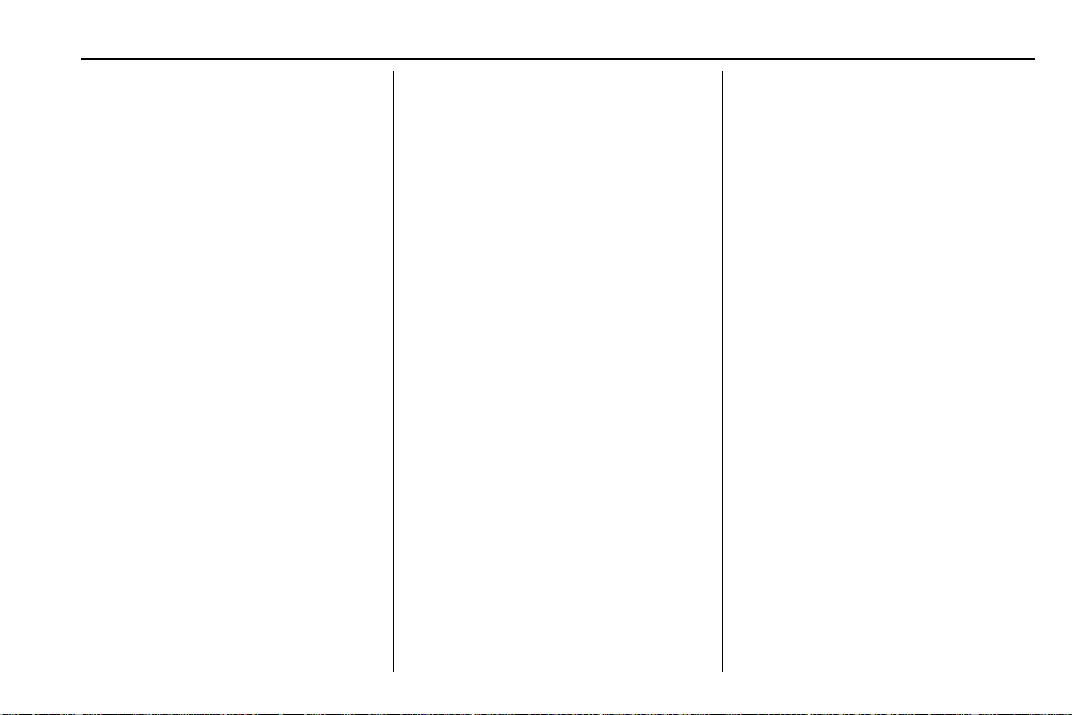
Chevrolet BOLT EV Owner Manual (GMNA-Localizing-U.S./Canada/Mexico-
12163003) - 2019 - crc - 5/18/18
Infotainment System 179
.
When the connection fails, the
failure message displays on the
infotainment system.
.
If the contact list has more than
5,000 contacts, the infotainment
system may not properly list the
remaining entries.
.
Depending on the number of
contact entries, pairing time
may vary.
Checking the Connected
Bluetooth Device
1. Touch T.
2. Touch Settings, then Devices.
3. The connected device will be
displayed on the top of the list.
Disconnecting the Bluetooth
Device
1. Touch T.
2. Touch Settings, then Devices.
3. Touch the name of the device
to disconnect.
4. Touch Disconnect Device.
Connecting the Bluetooth
Device
1. Touch T.
2. Touch Settings, then Devices.
3. Touch the device to connect.
Deleting the Bluetooth Device
1. Touch T.
2. Touch Settings, then Devices.
3. Touch Delete next to the device
to delete.
4. Touch Delete.
Apple CarPlay and
Android Auto
If equipped, Android Auto and/or
Apple CarPlay capability may be
available through a compatible
smartphone. If available, Projection
will appear on the Home Page of
the infotainment display.
To use Android Auto or Apple
CarPlay:
1. Download the Android Auto
app to your phone from the
Google Play store. No app is
required for Apple CarPlay.
2. Connect an Android phone or
iPhone by using the compatible
phone USB cable and plugging
into a USB data port. For best
performance, use the device’s
factory-provided USB cable.
Aftermarket or third-party
cables may not work.
3. When the phone is first
connected to activate Apple
CarPlay or Android Auto, the
message “Device Projection
Privacy Consent” will appear.
.
Select Continue to launch
Apple CarPlay or
Android Auto.
.
Select Disable to remove
Apple CarPlay and Android
Auto capability from the
vehicle Settings menu.
Other functions may
still work.
Loading ...
Loading ...
Loading ...