Loading ...
Loading ...
Loading ...
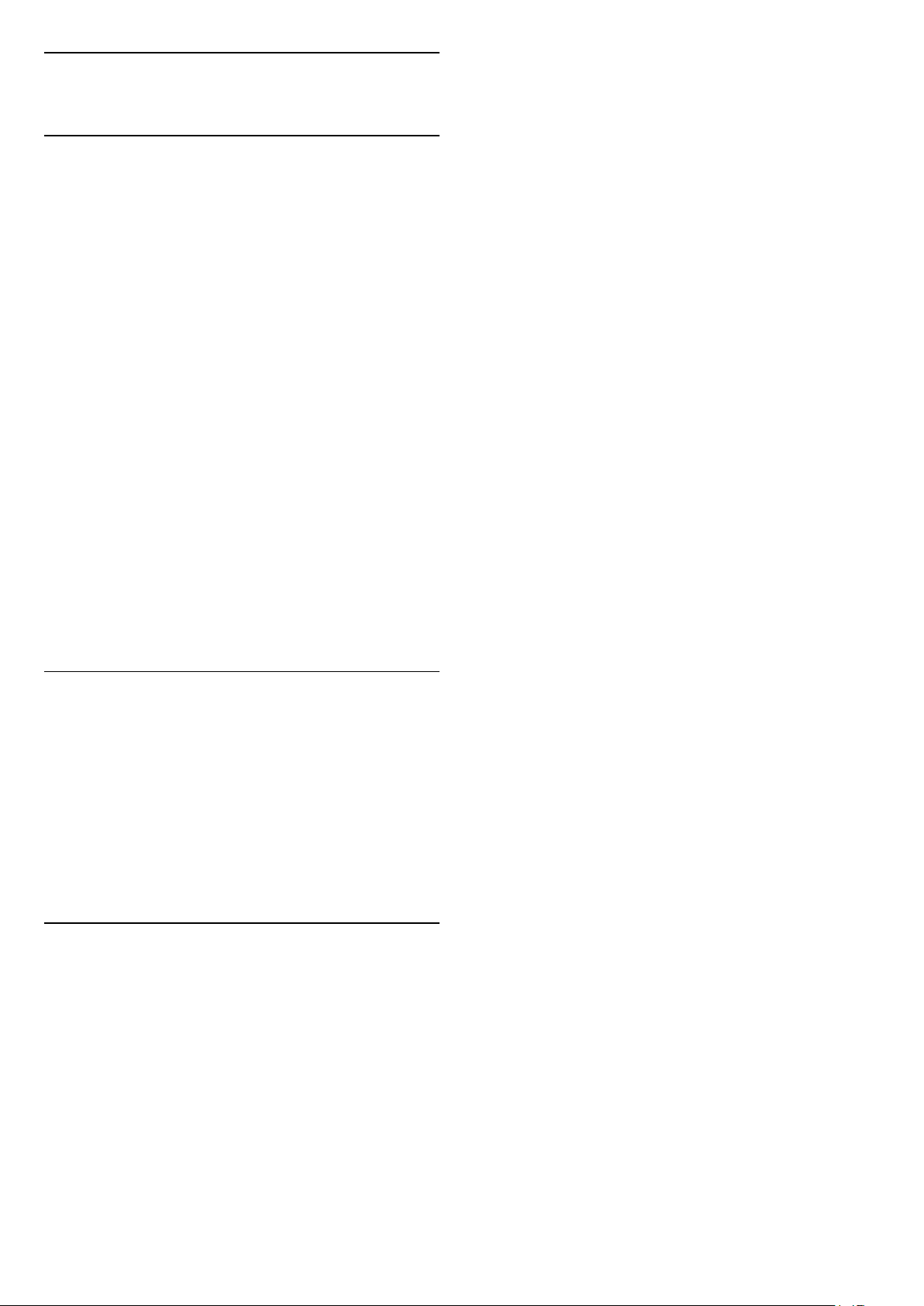
19
Software
19.1
Update Software
Local Updates
You need a computer with an high-speed Internet
connection and a USB flash drive to upload the
software on the TV. Use a USB flash drive with at least
2GB free space. Make sure that write protection is
switched off.
1 - Press Home > Settings > Device Preferences >
System update > Local Updates and press OK.
2 - Follow the instructions on screen.
Update from Internet
If the TV is connected to the Internet, you may receive
a message to update the TV software. You need a
high-speed (broadband) Internet connection. If you
receive this message, we recommend you to carry out
the update.
1 - Press Home > Settings > Device Preferences >
System update > Internet and press OK.
2 - Follow the instructions on screen.
19.2
Software Version
To view the current TV software version…
1 - Select Home > Settings > Device Preferences >
About > Software version.
2 - The version, release notes and creation date are
shown. Also, the Netflix ESN Number is shown if
available.
3 - Press Back if necessary, to close the menu.
19.3
Open Source Licenses
To view the Open-source licenses…
1 - Select Home > Settings > Channel, or
select Home > Settings > Device Preferences >
Google Assistant.
2 - Select Open-source licences and press OK.
3 - Press Back if necessary, to close the menu.
44
Loading ...
Loading ...
Loading ...