Loading ...
Loading ...
Loading ...
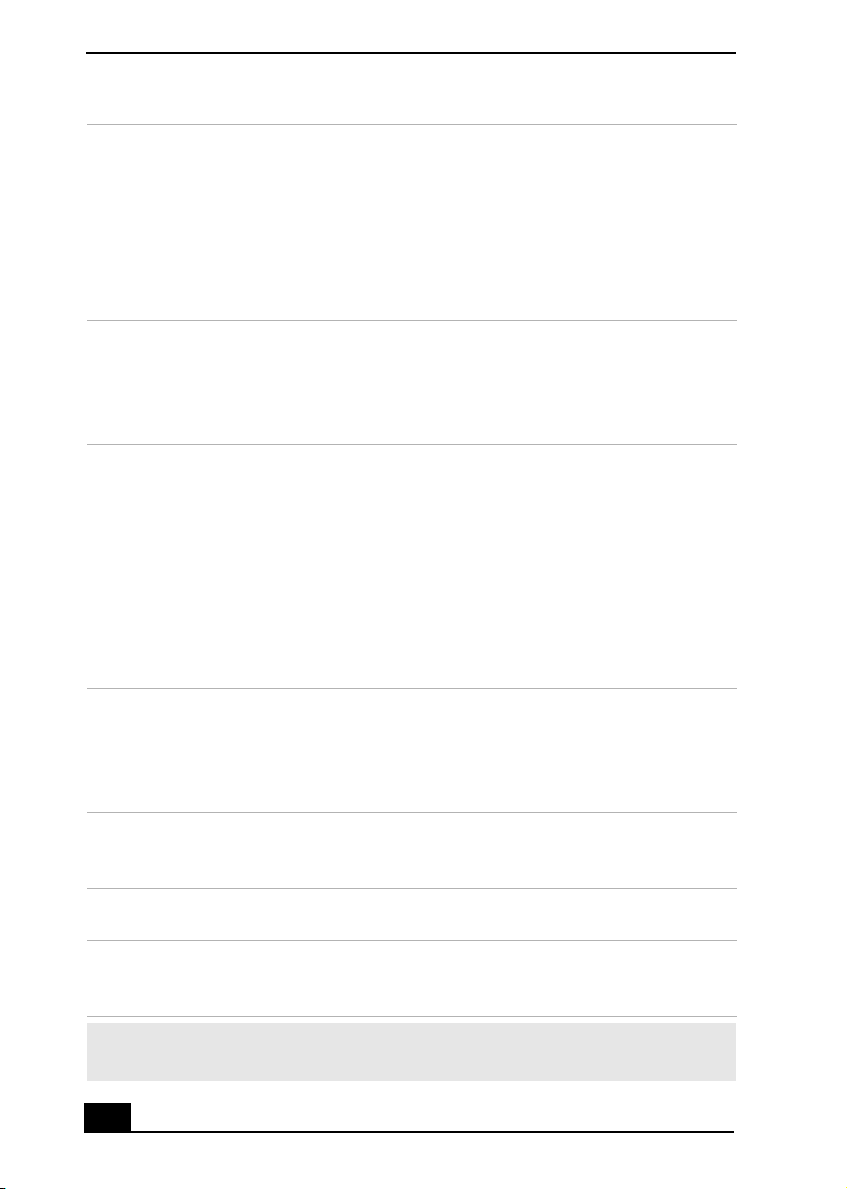
VAIO Computer Quick Start
26
11
cont.
DISPLAY button
During DVD playback in full screen mode, press to show the settings
window. When using Giga Pocket software, press to display the
TV/Recording deck and playback deck screens. Press again to hide these
views.
SIZE button
Press to view the current software in full-screen size. Press again to return
the view to its original size.
12 FUNCTION button
When Giga Pocket software is selected with the MENU button, press to
switch from the TV/recording deck to the playback deck.
When using SonicStage software, press to change from the music drive (hard
disk drive) to the CD.
13 REW and FF buttons
Press to rewind or fast-forward.
PREV and NEXT buttons
Press to move back to the previous screen or forward to the next screen.
STOP button
Press to stop playback.
PLAY button
Press to begin playback.
PAUSE button
Press to pause playback.
14 MENU button
Press to view a shortcut menu of available software applications. Press again
to hide this menu.
(Note: For Giga Pocket software, the Select Video Capsules window
displays. Press the button again to hide this window.)
15 TOOLS button
The function of this button may vary between DVD media. See the DVD
player software instructions for details.
16 APPLICATION CLOSE button
Press to close the Giga Pocket software.
17 CHANNEL button
Press to change channels automatically (no number input required).
(Note: This function is available for Giga Pocket software only.)
✍ For more details about the function buttons on your remote control, see the Giga
Pocket Help.
Loading ...
Loading ...
Loading ...
