Loading ...
Loading ...
Loading ...
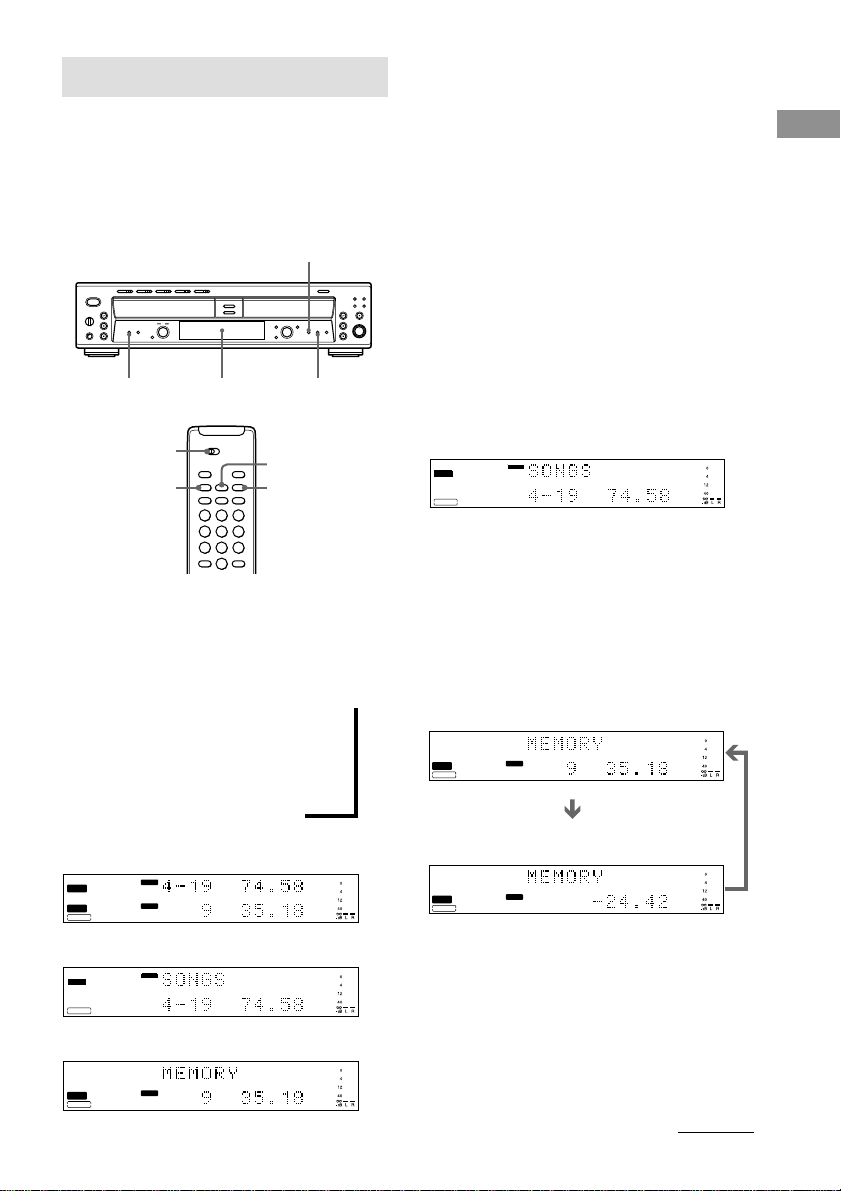
9
Basic Operations
CD
TOC
TEXT
CD
-
RW
CDTEXT
DECK B
DISC
CD
TOC
TEXT
CD
-
RW
CDTEXT
DECK B
DISC
Using the Display
You can check information about the disc using
the front panel display.
When using the remote, set SELECT to CD for
operations on DECK A, or to CDR for
operations on DECK B.
Changing the display
Press DISPLAY while the unit is stopped or
playing. Each time you press the button, you
can change the display as follows:
DECK A/DECK B divided display <
m
Detailed display for DECK A
m
Detailed display for DECK B
Tips
• The disc titles and track titles are displayed as
follows:
When either of the detailed displays are selected,
the disc title appears whenever the unit is stopped.
The title of the current track appears when a track is
playing.
To label a disc and its tracks, see “Labeling Tracks/
Discs” on page 26.
• You can scroll disc or track titles that do not fit
entirely into the display. Z
Press SCROLL on the remote to see the rest of the
title. Press SCROLL again to pause scrolling, and
again to continue scrolling.
Display while the unit is
stopped
The information appears as follows:
DECK A
Tip
When you put a CD containing a CD text in the disc
tray, “CD TEXT” lights up in the display.
DECK B
When you placed an unfinalized CD-R or CD-
RW in DECK B, you can also check the
remaining recordable time by pressing TIME.
The information appears as follows:
The total track number and total playing time
The remaining recordable time of the disc (only
the unfinalized CD-R or CD-RW)
CD
TOC
TEXT
CD
-
RW
DECK A
DISC
CDTEXT
DECK B
DISC
CD
TOC
TEXT
CD
-
RW
DECK A
DISC
CDTEXT
CD
TOC
TEXT
CD
-
RW
CDTEXT
DECK B
DISC
DECK A/DECK B divided display
Detailed display for DECK A
Detailed display for DECK B
CD
TOC
TEXT
CD
-
RW
DECK A
DISC
CDTEXT
The total track number and total playing time
DISPLAY
TIME
TIME
Front Panel Display
DISPLAY
SELECT
SCROLL
TIME
Tip
When you put a CD containing a CD text in the disc
tray, “CD TEXT” lights up in the display.
continued
Loading ...
Loading ...
Loading ...