Loading ...
Loading ...
Loading ...
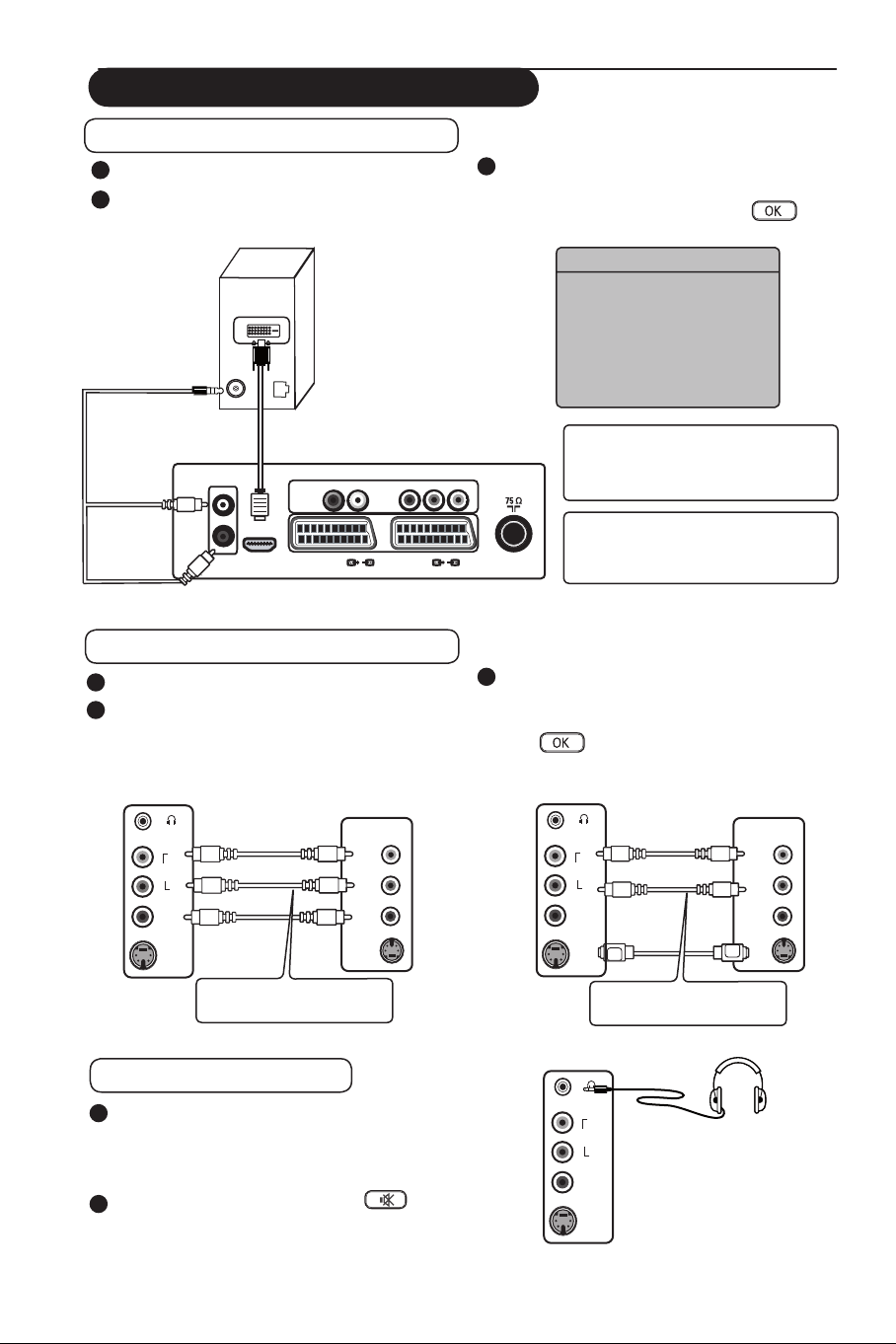
21
Connect peripheral equipment
Connectors of device is for reference
only. Your device’s connectors may be
labeled differently.
Connect your PC (Personal Computer)
3
Press the AV key on the remote control
to display Source list. Select HDMI (ï key)
and confirm selection by the Æ/
key.
1
Do connections as shown in diagram.
2
After connecting all cables or devices,
switch on your TV and the device.
NOTE : PC connection is only
available via HDMI / DVI connector.
VGA connection is not supported.
Source
TV
Æ
EXT1
Æ
EXT2 / SVHS2
Æ
EXT3 / SVHS3
Æ
EXT 4
Æ
HDMI
Æ
EXT 4
EXT 2 /SVHS2
EXT 1
DVI
(AUDIO IN)
HDMI
AUDIO
R L
IN
Pr
Pb Y
L
R
Audio
Out
Connectors
of PC
Connectors at bottom of TV
Connect your Game Console /Camera
1
Do connections as shown in diagram.
2
After connecting all cables or devices,
switch on your TV and the device.
Connectors
of device
Connectors
of device
Connect your Headphone
1
For your own personal listening pleasure,
connect the phono jack to the headphone
connector of the TV. There will be no
sound from the TV’s speakers (for 26”/32”
models only).
2
For 37” / 42” models, press the
(Mute) key on the remote control to turn
off sound from the TV.
Side connectors
of TV
3
Press the AV key on the remote control
to display Source list. Select EXT3/SVHS3
(ï key) and confirm selection by the
Æ/
key.
Note :
EXT3/SVHS3
is only
available for certain models.
OR
S-VIDEO
VIDEO
IN
AUDIO
IN
R
L
S-VIDEO
VIDEO
AUDIO
R
L
S-VIDEO
VIDEO
IN
AUDIO
IN
R
L
S-VIDEO
VIDEO
IN
AUDIO
IN
R
L
S-VIDEO
VIDEO
AUDIO
R
L
Use left (white) audio only
for mono sound
Use left (white) audio only
for mono sound
Side connectors
of TV
Loading ...
Loading ...
Loading ...