Documents: Go to download!
- Owner's manual - (English)
- Connections
- Using Button
- Specifications
- Troubleshooting
Table of contents
Connections
Connect various external devices to the TV and switch input modes to select an external device. For more information of external device’s connection, refer to the manual provided with each device
Antenna/Cable
Connect the TV to a wall antenna socket with an RF cable (75 Ω).
• Use a signal splitter to use more than 2 TVs.
• If the image quality is poor, install a signal amplifier properly to improve the image quality.
• If the image quality is poor with an antenna connected, try to realign the antenna in the correct direction.
• An antenna cable and converter are not supplied.
• For a location that is not supported with ULTRA HD broadcasting, this TV cannot receive ULTRA HD broadcasts directly.
Satellite dish
Connect the TV to a satellite dish to a satellite socket with a satellite RF cable (75 Ω). (Depending on model)
CI module View the encrypted (pay) services in digital TV mode. (Depending on model)
• Check if the CI module is inserted into the PCMCIA card slot in the right direction. If the module is not inserted properly, this can cause damage to the TV and the PCMCIA card slot.
• If the TV does not display any video and audio when CI+ CAM is connected, please contact to the Terrestrial/Cable/Satellite Service Operator.
Other connections
Connect your TV to external devices. For the best picture and audio quality, connect the external device and the TV with the HDMI cable. Some separate cable is not provided.
HDMI
• When connecting the HDMI cable, the product and external devices should be turned off and unplugged.
• Supported HDMI Audio format: (Depending on model)
True HD (48 kHz),
Dolby Digital / Dolby Digital Plus (32 kHz / 44.1 kHz / 48 kHz),
PCM (32 kHz / 44.1 kHz / 48 kHz / 96 kHz / 192 kHz)
• [Picture] [Additional Settings] [HDMI Ultra HD Deep Colour] (Only 86/82/75/65UN85*)
- On: Support 4K @ 50/60 Hz (4:4:4, 4:2:2, 4:2:0), <3,4 port Only> 4K @ 100/120 Hz (4:4:4, 4:2:2, 4:2:0)
- Off: Support 4K @ 50/60 Hz (4:2:0) (Except for 86/82/75/65UN85*)
- On: Support 4K @ 50/60 Hz (4:4:4, 4:2:2, 4:2:0)
- Off: Support 4K @ 50/60 Hz (4:2:0)
If the device connected to Input Port also supports Ultra HD Deep Colour, your picture may be clearer. However, if the device doesn’t support it, it may not work properly. In that case, change the TV’s [HDMI Ultra HD Deep Colour] setting to off.
USB
Some USB Hubs may not work. If a USB device connected using a USB Hub is not detected, connect it to the USB port on the TV directly
External
Devices Available external devices are: Blu-ray player, HD receivers, DVD players, VCRs, audio systems, USB storage devices, PC, gaming devices, and other external devices.
• The external device connection may differ from the model.
• Connect external devices to the TV regardless of the order of the TV port.
• If you record a TV program on a Blu-ray/DVD recorder or VCR, make sure to connect the TV signal input cable to the TV through a DVD recorder or VCR. For more information of recording, refer to the manual provided with the connected device.
• Refer to the external equipment’s manual for operating instructions.
• If you connect a gaming device to the TV, use the cable supplied with the gaming device.
• In PC mode, there may be noise associated with the resolution, vertical pattern, contrast or brightness. If noise is present, change the PC output to another resolution, change the refresh rate to another rate or adjust the brightness and contrast on the [Picture] menu until the picture is clear.
• In PC mode, some resolution settings may not work properly depending on the graphics card.
• If ULTRA HD content is played on your PC, video or audio may become disrupted intermittently depending on your PC’s performance. (Depending on model)
• When connecting via a wired LAN, it is recommended to use a CAT 7 cable. (Only when LAN port is provided.)
Using Button
You can simply operate the TV functions, using the button
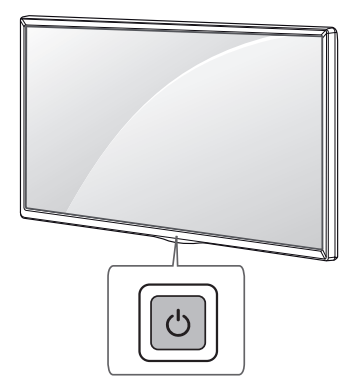
Basic functions
 | Power On (Press) Power Off 1 (Press and Hold) Menu Control (Press 2 ) Menu Selection (Press and Hold 3 ) |
1 All running apps will close, and any recording in progress will stop. (Depending on country)
2 You can access and adjust the menu by pressing the button when TV is on.
3 You can use the function when you access menu control
Adjusting the menu
When the TV is turned on, press the  button one time. You can adjust the Menu items using the button.
button one time. You can adjust the Menu items using the button.
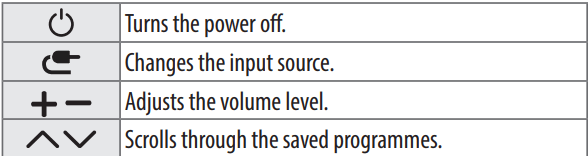
Specifications
(Depending on country)
Broadcasting Specifications | ||||
| Digital TV | Analogue TV | |||
| Television system | DVB-T/T2 DVB-C DVB-S/S2 | PAL/SECAM B/G/I/D/K SECAM L | ||
| Channel coverage (Band) | DVB-S/S2 | DVB-C | DVB-T/T2 | 46 ~ 862 MHz |
| 950 ~ 2,150 MHz | 90 MHz | VHF III: 174 ~ 230 MHz UHF IV: 470 ~ 606 MHz UHF V: 606 ~ 862 MHz S Band II: 230 ~ 300 MHz S Band III: 300 ~ 470 MHz | ||
| Maximum number of storable programmes | 6,000 | 3,000 | ||
| External antenna impedance | 75 Ω | |||
| CI Module (W x H x D) | 100.0 mm x 55.0 mm x 5.0 mm | |||
(Only 86/82/75/65UN85*)
Wireless module (LGSBWAC92) specifications | |
Wireless LAN (IEEE 802.11a/b/g/n/ac) | |
Frequency Range | Output Power (Max.) |
2400 to 2483.5 MHz 5150 to 5725 MHz 5725 to 5850 MHz | 18 dBm 18 dBm 12 dBm |
Bluetooth | |
Frequency Range | Output Power (Max.) |
2400 to 2483.5 MHz | 8 dBm |
As band channels can vary per country, the user cannot change or adjust the operating frequency. This product is configured for the regional frequency table. For consideration of the user, this device should be installed and operated with a minimum distance of 20 cm between the device and the body. * IEEE 802.11ac is not available in all countries. | |
(Except for 86/82/75/65UN85*)
Wireless module (LGSBWAC02) specifications | |
ireless module (LGSBWAC02) specifications Wireless LAN (IEEE 802.11a/b/g/n/ac) | |
Frequency Range | Output Power (Max.) |
2400 to 2483.5 MHz 5150 to 5725 MHz 5725 to 5850 MHz | 17 dBm 19 dBm 10.5 dBm |
Bluetooth | |
Frequency Range | Output Power (Max.) |
2400 to 2483.5 MHz | 8.5 dBm |
As band channels can vary per country, the user cannot change or adjust the operating frequency. This product is configured for the regional frequency table. For consideration of the user, this device should be installed and operated with a minimum distance of 20 cm between the device and the body. * IEEE 802.11ac is not available in all countries. | |
Environment condition | |
Operating Temperature | 0 °C to 40 °C |
Operating Humidity | Less than 80 % |
Storage Temperature | -20 °C to 60 °C |
Storage Humidity | Less than 85 % |
Troubleshooting
Cannot control the TV with the remote control
• Check the remote control sensor on the product and try again.
• Check if there is any obstacle between the product and the remote control.
• Check if the batteries are still working and properly installed (  to
to  ,
,  to
to  ).
).
No image display and no sound is produced.
• Check if the product is turned on.
• Check if the power cord is connected to a wall outlet.
• Check if there is a problem in the wall outlet by connecting other products.
The TV turns off suddenly.
• Check the power control settings. The power supply may be interrupted.
• Check if the auto-off function is activated on the settings related time.
• If there is no signal while the TV is on, the TV will turn off automatically after 15 minutes of inactivity
When connecting to the PC (HDMI), no signal is detected.
• Turn the TV off/on using the remote control. •
Reconnect the HDMI cable.
• Restart the PC with the TV on.
Abnormal Display
• If the product feels cold to the touch, there may be a small “flicker” when it is turned on. This is normal, there is nothing wrong with product.
• This panel is an advanced product that contains millions of pixels. You may see tiny black dots and/or brightly coloured dots (red, blue or green) at a size of 1 ppm on the panel. This does not indicate a malfunction and does not affect the performance and reliability of the product. This phenomenon also occurs in third-party products and is not subject to exchange or refund.
• You may find different brightness and colour of the panel depending on your viewing position(left/right/top/down). This phenomenon occurs due to the characteristic of the panel. It is not related with the product performance, and it is not malfunction.
• Displaying a still image for a prolonged period of time may cause image sticking. Avoid displaying a fixed image on the TV screen for a long period of time.
Generated Sound
• “Cracking” noise: A cracking noise that occurs when watching or turning off the TV is generated by plastic thermal contraction due to temperature and humidity. This noise is common for products where thermal deformation is required.
• Electrical circuit humming/panel buzzing: A low level noise is generated from a high-speed switching circuit, which supplies a large amount of current to operate a product. It varies depending on the product. This generated sound does not affect the performance and reliability of the product.
• When cleaning the product, be careful not to allow any liquid or foreign objects to enter the gap between the upper, left or right side of the panel and the guide panel. (Depending on model)
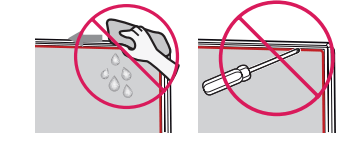
• Make sure to wring any excess water or cleaner from the cloth.
• Do not spray water or cleaner directly onto the TV screen.
• Make sure to spray just enough of water or cleaner onto a dry cloth to wipe the screen.
See other models: 50UN73006LA 55UN73006LA 43UN73906LE 43UX340C 55NANO916NA

