Loading ...
Loading ...
Loading ...
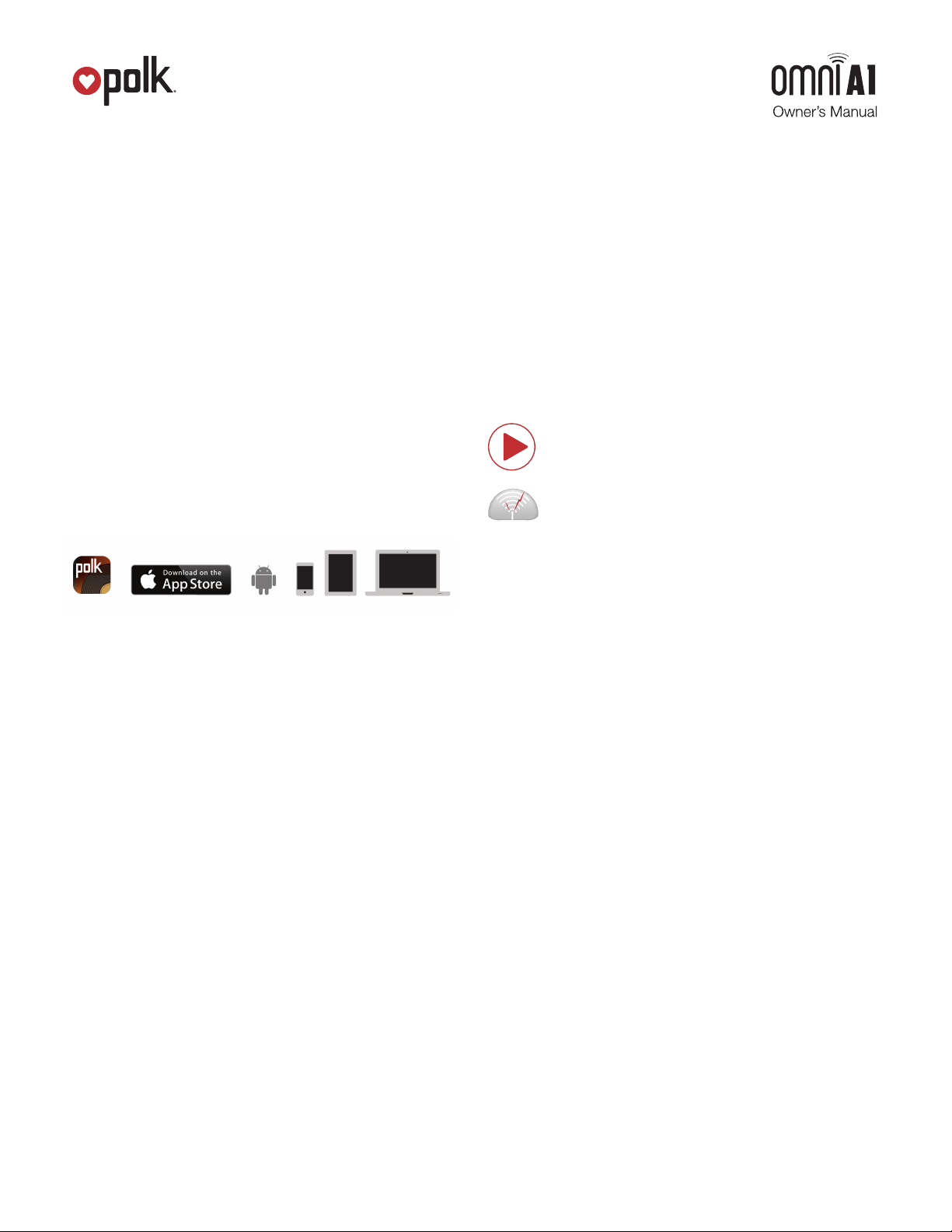
1. www.polkaudio.com 5
Android device instructions
1. Launch the Polk Omni app.
2. The app will automatically find your device and prompt you
to set it up. Tap the “Set up” button.
3. If your Wi-Fi network is protected, enter the password.
The app will connect the device to the network.
4. When your device is connected to the network, the Wi-Fi light
will change from blinking to a solid white.
5. You’re connected! From here, feel free to rename your device
with one of the preset names, create your own custom name,
or skip right to enjoying music.
Polk Omni Utility App
For access to extended functionality, including Product Firmware
Updates, Source Selection, and EQ Settings (Polk Omni A1 Amp
and Omni P1 Adapt only when paired with Polk Audio speakers),
download the free Polk Omni App, available from the App Store or
Google Play Store.
Note: This app is not required for daily music streaming use.
Downloading the DTS Play-Fi PC App
• Visit https://Play-Fi.com/windows/polk
• Click on “Download Free Version”
• Once downloaded to PC, DTS Play-Fi logo will show up
in your Task Manager.
• Click on DTS Play-Fi driver
• Click on any zone to begin controlling.
Call the Polk Preferred Services @ 1-800-638-7276 to find out
how to upgrade to the Premium Play-PC driver for multi-zone
control capabilities.
Working with NAS Drives, PCs, and Mac Devices
The Polk Omni App is capable of recognizing any Media Server
or NAS drive that is broadcasting over your home network and that’s
configured for open access using the DLNA protocol. Using the
DTS Play-Fi Windows app, the Polk Omni Collection products will
play any file capable of being played by the Windows operating
system, including all music services. See “Downloading the DTS
Play-Fi PC App” above to learn more..
Because OSX devices don’t support DLNA, a third party software
(ex. Twonky, Plex or Servio) must be downloaded for them to be
visible to the network. Once downloaded, all locally stored content
on OSX-based devices will show up within the Polk Omni App under
“Media Server.”
Where to locate your A1 Amplifier
Your Omni A1 Amplifier will be wired into a stereo pair of component
loudspeakers. The proximity of your network router to your audio system
is what matters, and that will be subject to the performance capabilities
of your router.
Playing Music
Now that you’re connected, open the Polk Omni app to begin playing
music. To begin playing music, start by selecting the preferred music
source. The next step is to select the device(s) from which you want
to hear the music. When done, click “Next.” You can now select the
music you want to play. Music choices to select from include:
Your personal music library- hear all the music
stored on your phone, tablet or computer through
your Polk Omni products and all throughout your home.
Internet Radio- Enjoy radio stations from around the
world, in virtually any genre, and all of it free. Internet
Radio has 37,000 stations with popular brands like
Disney, BBC, NPR, Fox News Radio, Wall Street
Journal Radio and more.
Online music services- Stream the most popular
online music services including Pandora and Songza.
For the most updated list of music services, visit
www.polkaudio.com. Services like KKBox, QQMusic
and Deezer are available internationally in select countries.
Adding another speaker or component
Adding to your Polk Omni Collection is easy
The Omni Collection makes creating a whole house wireless
music system as simple as pushing a button or two. Add more
S2 speakers, a sound bar, an amp or adapter to an existing
audio system.
• From the Omni App home page, choose “Settings.”
• From the “Settings” screen, choose “Add DTS Play-Fi Device.”
• Follow the app’s instructions to add the device to your list.
Maximum number of rooms/zone supported:
Eight separate wireless source devices (smartphones, tablets, etc.),
each with its own source, are supported simultaneously and any
wireless source device can stream to 8 playback devices. Due to
bandwidth limitations of most wireless networks, we do not recommend
more than 16 wireless DTS Play-Fi products on the Wi-Fi network at
a given time. With hard-wired Ethernet connections (customary for
audio/video racks or in custom installation configurations), up to
256 devices can be theoretically supported. Call the Polk Preferred
Services @ 1-800-638-7276 for more information.
Loading ...
Loading ...
