Loading ...
Loading ...
Loading ...
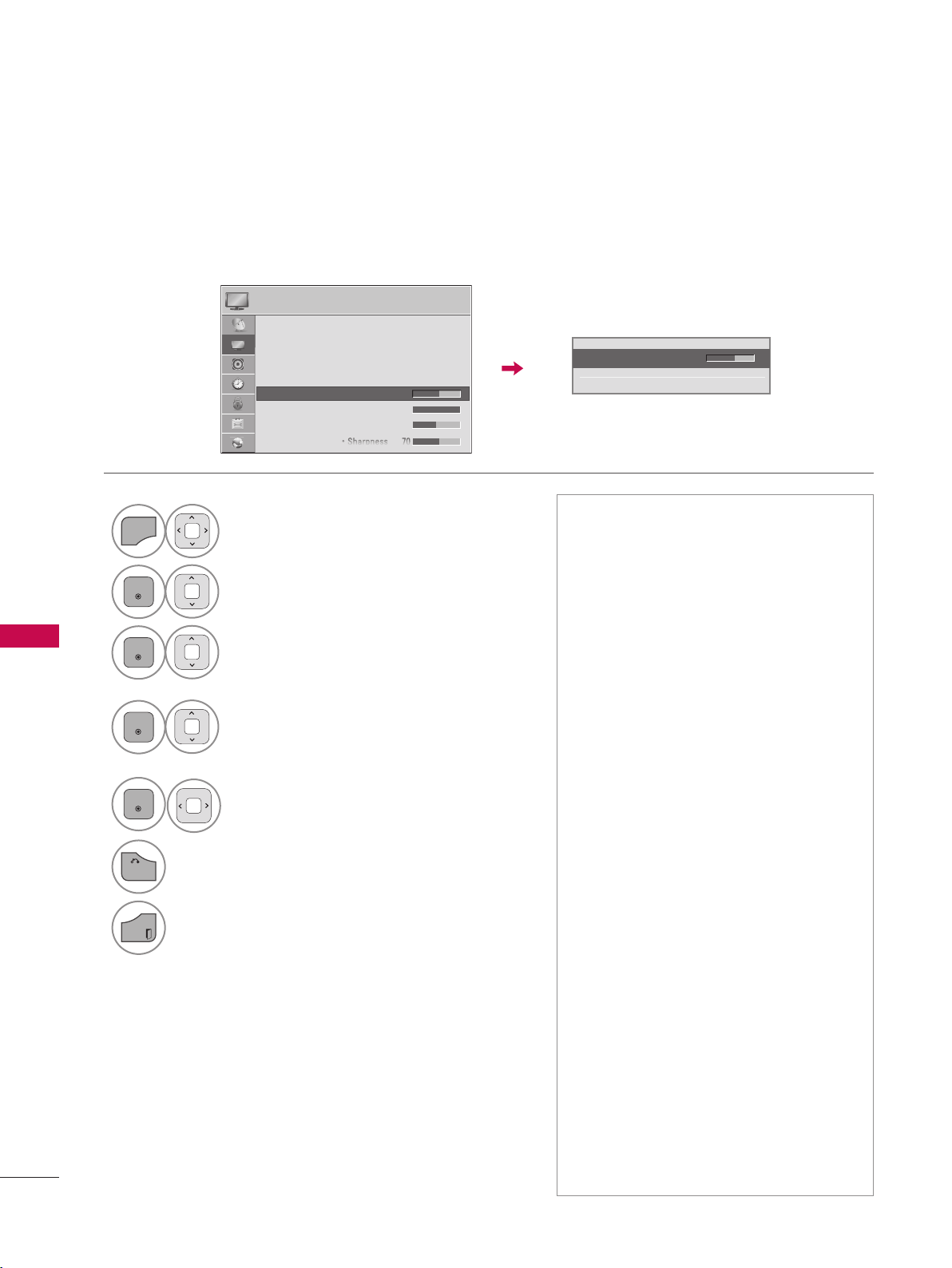
PICTURE CONTROL
PICTURE CONTROL
134
MANUAL PICTURE ADJUSTMENT - USER MODE
Adjust the picture appearance to suit your preference and viewing situations.
1
MENU
Select PICTURE.
2
ENTER
Select Picture Mode.
3
ENTER
Select your desired menu option.
4
ENTER
Select Backlight (For LED LCD TV/LCD
TV), Contrast, Brightness, Sharpness,
Color, Tint, Color Temp., or Advanced
Control.
5
ENTER
Make appropriate adjustments.
6
BACK
Return to the previous menu.
EXIT
Return to TV viewing.
Backlight (For LED LCD TV/LCD TV):
This function adjusts the brightness
of the backlight behind the LCD
screen. Adjusting the backlight is
recommended when setting the
brightness of the TV. When decreas-
ing the backlight, the brightness of
the black becomes darker without
any loss in video signal and the
power consumption is reduced.
Backlight can only be adjusted in "
Energy Saving - Off, Minimum, or
Medium".
Contrast: Increase or decrease the
gradient of the video signal. You may
use Contrast when the bright part of
the picture is saturated.
Brightness: Adjusts the base level of
the signal in the picture. You may use
Brightness when the dark part of the
picture is saturated.
Sharpness: Adjusts the level of crisp-
ness in the edges between the light
and dark areas of the picture. The
lower the level, the softer the image.
Color: Adjusts intensity of all colors.
Tint: Adjusts the balance between
red and green levels.
Color Temp.: Set to warm to enhance
hotter colors such as red, or set to
cool to enhance cooler colors such
as blue.
PICTURE
Loading ...
Loading ...
Loading ...