Loading ...
Loading ...
Loading ...
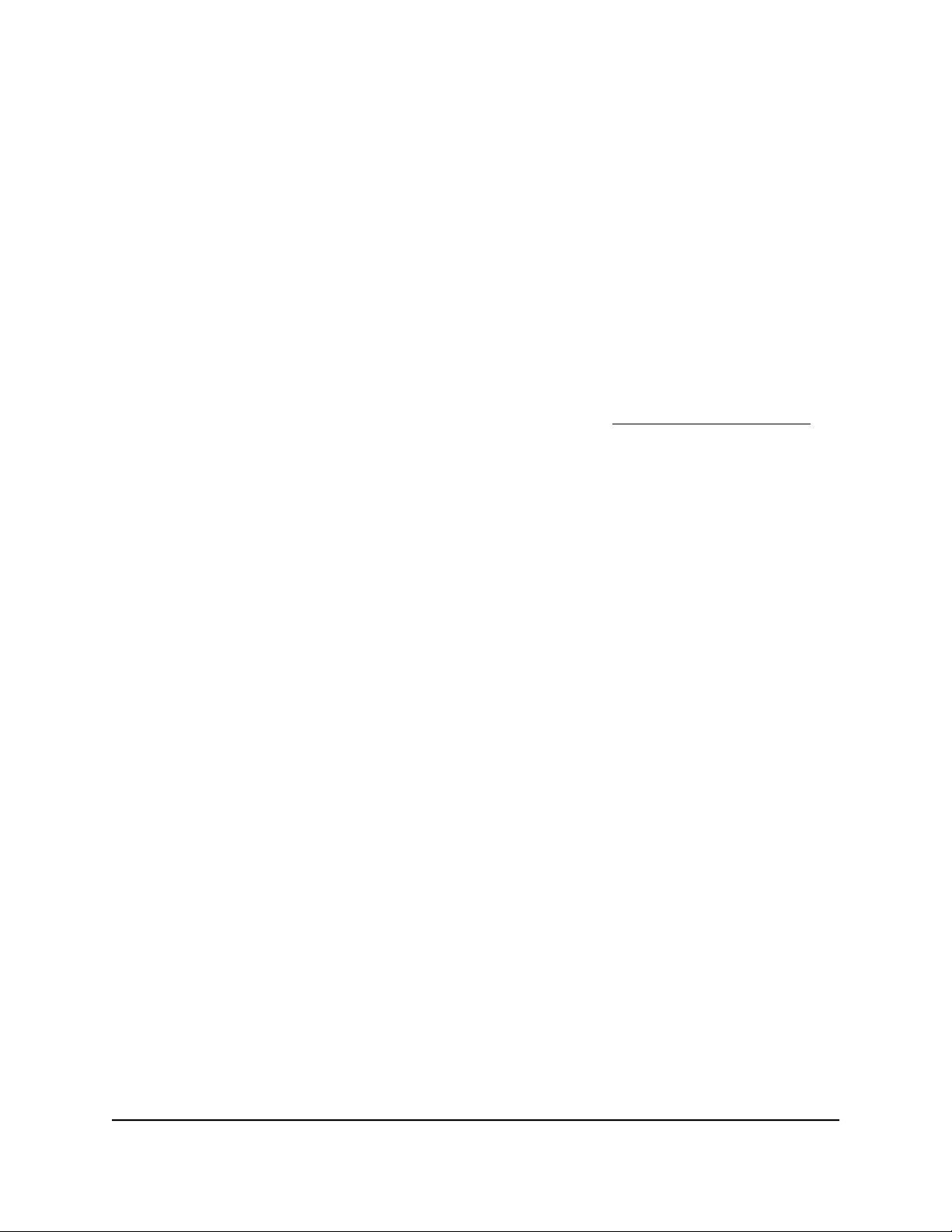
Return the switch to its factory default
settings
Under some circumstances (for example, if you lost track of the changes that you made
to the switch settings or you move the switch to a different network), you might want to
erase the configuration and reset the switch to factory default settings.
To reset the switch to factory default settings, you can either use the RESET button on
the front of the switch or use the reset function in the device UI. However, if you changed
and lost the password and cannot access the switch, you must use the RESET button.
After you reset the switch to factory default settings, the password is password and the
switch’s DHCP client is enabled. For more information, see Factory default settings on
page 90.
Use the RESET button to reset the switch
You can use the RESET button to return the switch to its factory default settings.
CAUTION: This process erases all settings that you configured on the switch.
To reset the switch to factory default settings:
1.
On the front of the switch, locate the recessed RESET button.
2.
Using a straightened paper clip, press and hold the RESET button for more than
10 seconds or until all port LEDs start blinking red.
3. Release the RESET button.
All port LEDs blink red five times and the configuration is reset to factory default
settings. When the reset is complete, the switch reboots. This process takes about
one minute.
WARNING: Do not interrupt the network connection or power to the switch during
the reset process. Do not disconnect any Ethernet cables or power off the switch
until the reset process and switch reboot are complete.
User Manual72Maintain and Monitor the Switch
Gigabit Ethernet Plus Switches
Loading ...
Loading ...
Loading ...
