Loading ...
Loading ...
Loading ...
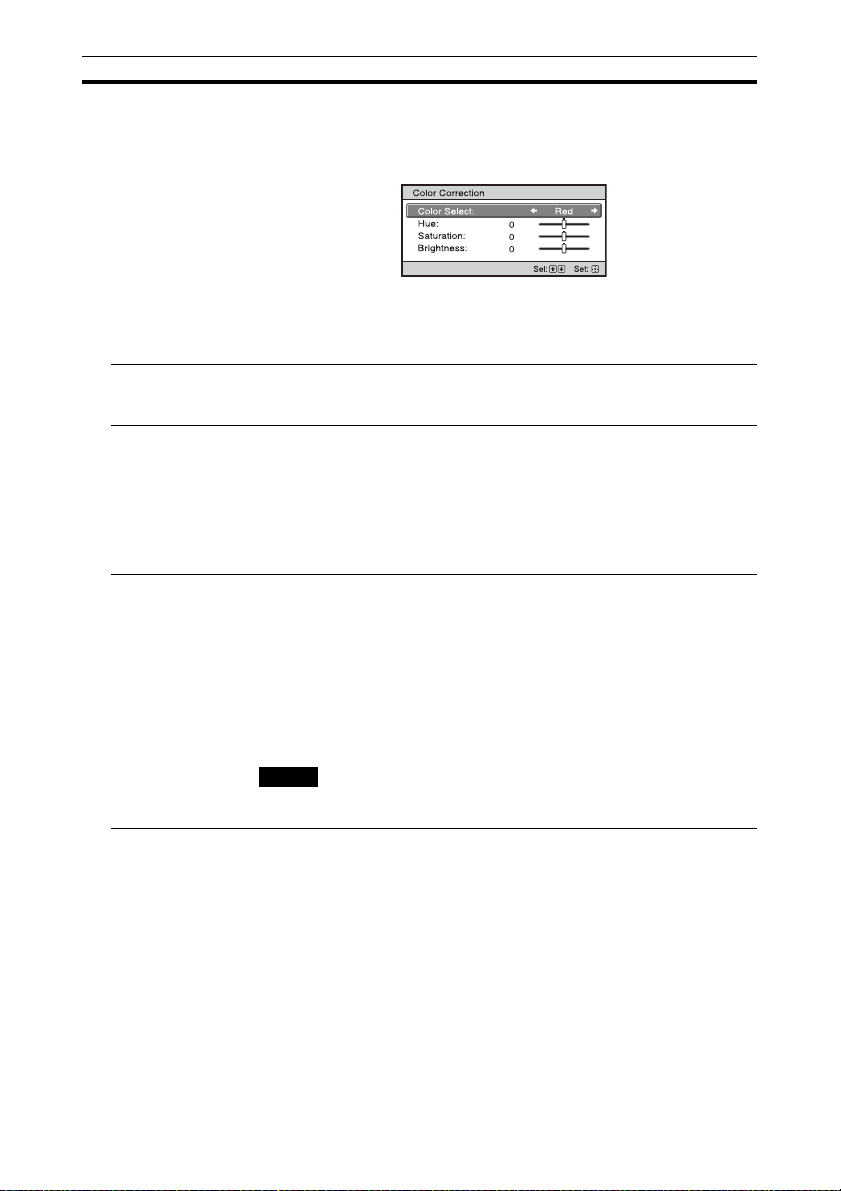
29
Color Correction On: Adjusts Hue, Saturation or Brightness of the selected colors.
Repeat steps 1 and 2 described below to specify the target color.
1 Press M/m to select “Color Select,” then press </, to select the
color you want to adjust among “Red,” “Yellow,” “Green,” “Cyan,”
“Blue” and “Magenta.”
2 Press M/m to select “Hue,” “Saturation” or “Brightness,” then adjust
them to suit your taste using </, while watching the projected
picture.
Off: The “Color Correction” effect is not applied.
Clear White Emphasizes vivid whites.
High/Low: You can adjust the “Clear White” effect.
Off: The “Clear White” effect is not applied.
x.v.Color Set this item when connecting the unit with equipment that supports
x.v.Color and playing back an x.v.Color video signal.
On: You can play back an x.v.Color video signal.
Off: The “x.v.Color” function is not applied.
For details on x.v.Color, see “About the x.v.Color” (page 51).
Tip
Setting x.v.Color to “On” disables gamma adjustment.
HDR Sets how to play back HDR content.
Auto: Distinguishes HDR content automatically and applies the optimal
picture quality.
When an input signal supports BT.2020, the “Color Space” is set to
“BT.2020” automatically. When a signal other than BT.2020 is input, the
mode set in “Color Space” is applied. (“BT.2020” is not available in this
case.)
On: Set when playing back HDR content.
Off: Set when playing back content other than HDR content.
“Color Space” is not set automatically when “On” or “Off” is selected.
If the setting is not correct for the input content, the bright and dark areas
of the video may appear too bright or too dark.
Setting items Description
Note
Loading ...
Loading ...
Loading ...
