Loading ...
Loading ...
Loading ...
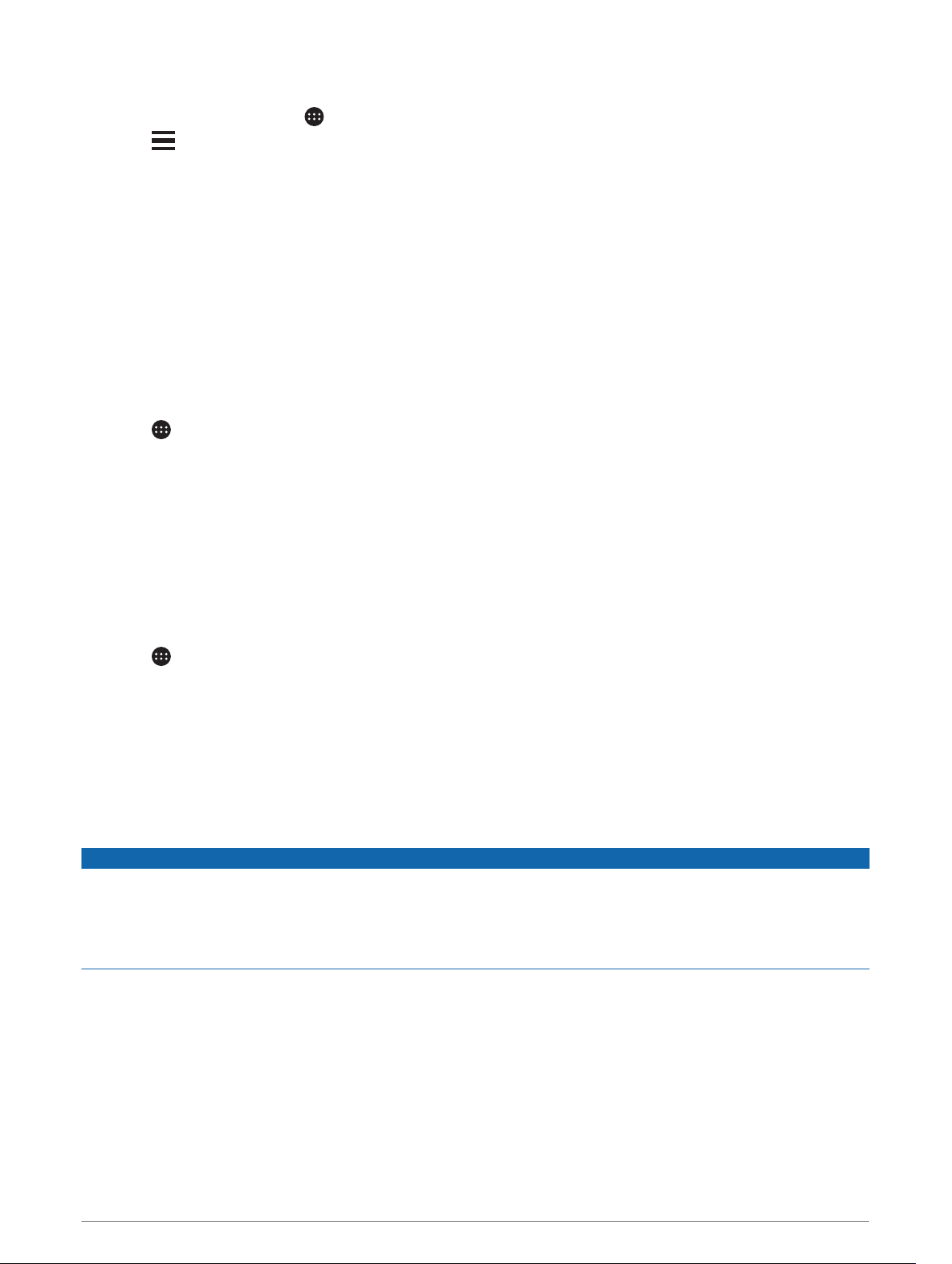
Searching for Traffic Incidents
1 From the main menu, select > dēzl > Traffic.
2 Select > Incidents.
3 Select an item in the list.
4 If there is more than one incident, use the arrows to view additional incidents.
photoLive Traffic Cameras
Before you can use this feature, your device must be connected to the Garmin Drive app (Pairing with Your
Smartphone, page 31).
photoLive traffic cameras provide live images of traffic conditions on major roadways and intersections.
The photoLive service is not available in all areas.
Viewing and Saving photoLive Traffic Cameras
You can view live images from nearby traffic cameras. You can also save traffic cameras for areas you travel
frequently.
1 Select > photoLive.
2 Select Touch to Add
3 Select a road.
4 Select a traffic camera location.
A preview of the live image from the camera appears next to a map of the camera's location. You can select
the image preview to view the full-sized image.
5 Select Save to save the camera (optional).
A thumbnail image preview of the camera is added to the main screen of the photoLive app.
Saving a Traffic Camera
1 Select > photoLive.
2 Select Touch to Add.
3 Select a traffic camera.
4 Select Save.
Vehicle and Driver Tools
Break Planning
NOTICE
This device by itself is NOT an approved substitute for logbook recording requirements under Federal Motor
Carrier Safety Administration (FMCSA) regulations. Drivers should comply with all applicable federal and state
hours-of-service requirements. When integrated with a Garmin eLog compliant Electronic Logging Device (ELD),
this device enables a motor carrier to comply with hours of service logging and break requirements. For more
information, or to purchase a Garmin eLog device, go to garmin.com/elog.
When the break planning feature is enabled, the device notifies you one hour before suggested break times and
drive hour limits and suggests break locations on your route. You can use this feature to keep track of your
working hours, which may help you comply with safety regulations.
NOTE: Break planning features are not available when using the car vehicle profile.
Taking a Suggested Break
When it is time for a break, the device notifies you and displays suggested break location POIs along your route.
Select a POI from the list of suggested break locations.
The device adds the break location as the next destination on your route.
Vehicle and Driver Tools 35
Loading ...
Loading ...
Loading ...
