Loading ...
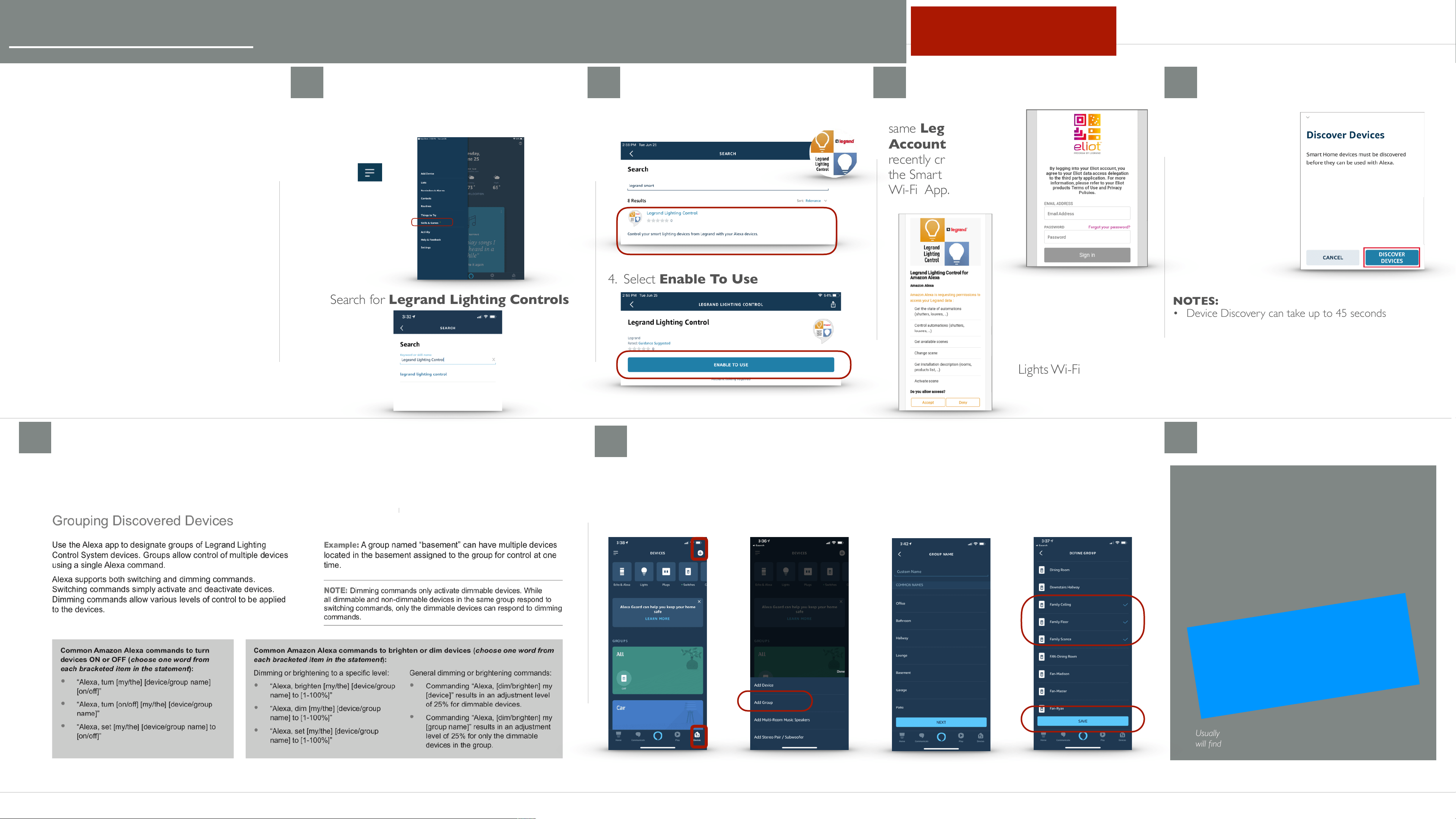
Enable NEW Amazon Alexa Voice Control Integration Smart Lights Wi-Fi
Prerequisites
Users enabling voice control of the Legrand
Wi-Fi Smart Lighting through Amazon Alexa
require the following:
•
An Alexa device like an Echo. (The
Alexa App can now also work like an
Alexa physical device)
•
A Smartphone or tablet running the
latest version of the Amazon Alexa App
•
An Internet connection
•
The Legrand Smart Lights Wi-Fi app
already setup
•
Smart Lights Wi-Fi Legrand credentials
used with the Wi-Fi Smart Lights App
•
If you forgot the password on the Legrand account
you setup you can request a new one here….
https://myconnectedaccount.legrand.com
A
B
C
D
E
F
G
If you ever add a new
device or change the
name of a device, you
need to let Alexa
know of the changes
Say “Alexa
discover my
devices”
Post Setup
Usually takes about a minute… just sit back and relax. She
will find new devices and update the names in her database
Connecting Alexa to the Smart
Lights, WI-Fi system
1. Open the
Alexa app,
click
and select
Skills
2. Search for Legrand Lighting Controls
3. Select the Legrand Lighting Control Skill
4. Select Enable To Use
5. Sign into the
same Legrand
Account you
recently created in
the Smart Lights
Wi-Fi App.
7. Choose
Discover Devices
to import your Smart
Lights Wi-Fi devices
into Alexa
NOTES:
• Device Discovery can take up to 45 seconds
• Any time a new device is added discovery needs
to happen
• Anytime a device name changes device discovery
needs to happen. Just say “Alexa discover my
devices”.
Create a Group
1. Select Devices in
lower right of app
2.Select PLUS in upper
right and click Add
Group
3. Name your Group
4. Select Devices &
Save
Aug 27, 2019
6. Click Accept to
grant Alexa the ability
to communicate and
control your Smart
Lights Wi-Fi devices.
Loading ...
