Loading ...
Loading ...
Loading ...
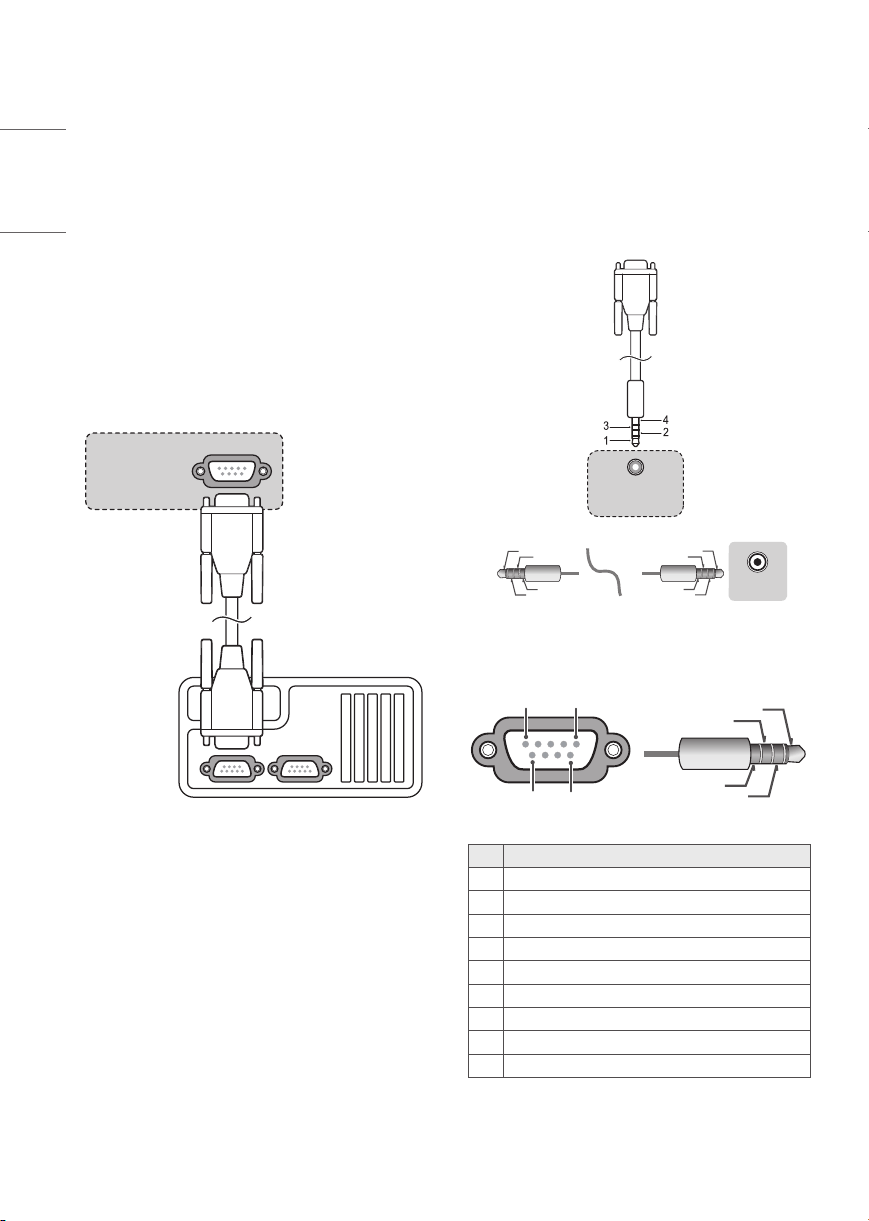
26
ENGLISH
Phone jack Type
(Depending on model)
• You need to purchase the phone-jack to RS-232C
cable required for the connection between the PC
and the TV, which is specified in the manual.
* For other models, connect to the USB port.
* The connection interface may differ from your TV.
(PC)
RS-232C IN
(CONTROL & SERVICE)
(TV)
(STB)
(TV)
USB IN
(TV)
(PC)
(PC)
RS-232C IN
(CONTROL & SERVICE)
(TV)
(TV)
(PC)
(TV)
(PC)
SERVICE ONLY
RS-232C IN
(CONTROL & SERVICE)
RS-232C IN
(CONTROL & SERVICE)
1
3
2
1
3
2
4
(TV)
(STB)
RS-232C IN
(CONTROL & SERVICE)
1
3
2
4
1
3
2
4
Type of Connector: D-Sub 9-Pin Male
6
1
5
9
USB IN
(TV)
(PC)
(PC)
RS-232C IN
(CONTROL & SERVICE)
(TV)
(TV)
(PC)
(TV)
(PC)
SERVICE ONLY
RS-232C IN
(CONTROL & SERVICE)
RS-232C IN
(CONTROL & SERVICE)
1
3
2
1
3
2
4
(TV)
(STB)
RS-232C IN
(CONTROL & SERVICE)
1
3
2
4
1
3
2
4
(TXD)
(RXD)
(GND)
(IR-OUT)
No. Pin name
1 3.5 V
2 RXD (Receive data)
3 TXD (Transmit data)
4 IR OUT from TV
5 GND
6 No Connection
7 No Connection (5 V available in some models)
8 No Connection
9 No Connection (12 V available in some models)
EXTERNAL CONTROL DEVICE
SETUP
RS-232C Setup
• Image shown may differ from your TV.
Connect the RS-232C (serial port) input jack to an
external control device (such as a computer or an A/V
control system) to control the product’s functions
externally.
Connect the serial port of the control device to the
RS-232C jack on the product back panel.
• RS-232C connection cables are not supplied with
the product.
RS-232C IN
(CONTROL & SERVICE)
(*Not Provided)
(Depending on model)
Loading ...
Loading ...
Loading ...