Documents: Go to download!
- Owner's manual - (English)
- Quick start guide - (English)
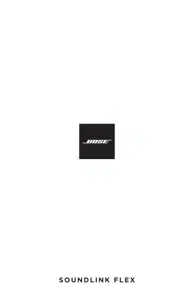
- SPEAKER CONTROLS
- BATTERY
- STATUS LIGHTS
- VOICE PROMPTS
- BLUETOOTH CONNECTIONS
- CONNECT BOSE PRODUCTS
- CARE AND MAINTENANCE
- TROUBLESHOOTING
Table of contents
User Manual
SPEAKER CONTROLS
Controls are located on the top of the speaker.
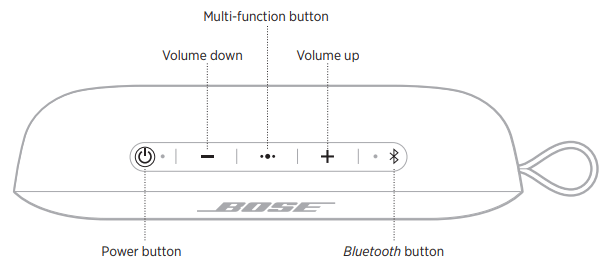
POWER ON/OFF
Press the Power button 
The battery light glows solid white.
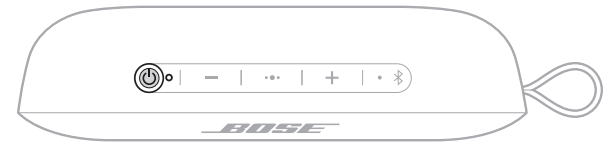
AUTO-OFF TIMER
The auto-off timer conserves the battery when the speaker is operating on battery power. The speaker switches off when audio has stopped and buttons have not been pressed for 20 minutes.
NOTE: To adjust the time it takes for your speaker to automatically power off, use the Bose Connect app.
Disable the auto-off timer
Press and hold H and the Multi-function button  simultaneously. You hear “Auto-off disabled.”
simultaneously. You hear “Auto-off disabled.”
Repeat to re-enable the auto-off timer.
TIP: You can also disable the auto-off timer using the Bose Connect app.
SPEAKER FUNCTIONS
Media playback and volume functions
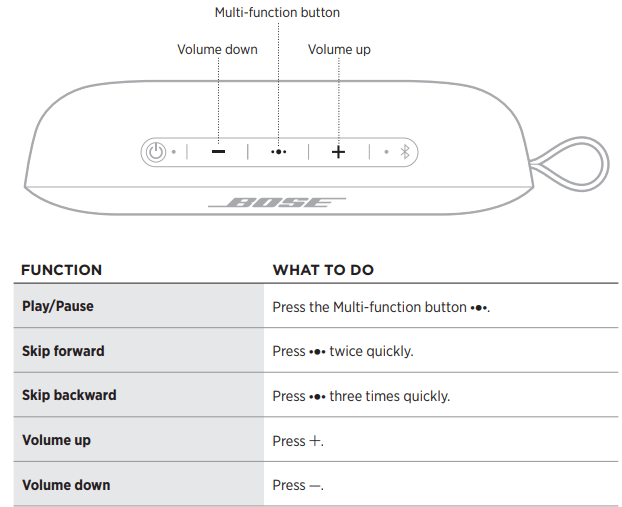
Call functions
- Answer/End a call
- Press the Multi-function button

- Press the Multi-function button
- Decline an incoming call
- Press and hold
 for 1 second.
for 1 second.
- Press and hold
- Answer a second incoming call and put the current call on hold
- While on a call, press

- While on a call, press
- Decline a second incoming call and stay on current call
- While on a call, press and hold
 for 1 second.
for 1 second.
- While on a call, press and hold
- Switch between two calls
- With two active calls, press
 twice quickly.
twice quickly.
- With two active calls, press
- Access voice control to make a call
- While not on a call, press and hold
 for 1 second.
for 1 second. - Your mobile device may not support voice control. Refer to your device owner’s guide for more information.
- While not on a call, press and hold
- Mute/Unmute a call
- While on a call, press + and - simultaneously.
Voice prompt notifications
Your speaker identifies incoming callers who are saved in your contact list.
To disable this feature
NOTE: Disabling voice prompt notifications also disables voice prompts.
ACCESS VOICE CONTROL
The speaker microphone acts as an extension of the microphone in your mobile device. Using the Multi-function button  on the speaker, you can access the voice control capabilities on your device to make/take calls, or access your voice assistant to play music, tell you the weather, give you the score of a game and more.
on the speaker, you can access the voice control capabilities on your device to make/take calls, or access your voice assistant to play music, tell you the weather, give you the score of a game and more.
Press and hold  to access voice control on your device. You hear a tone that indicates voice control is active.
to access voice control on your device. You hear a tone that indicates voice control is active.
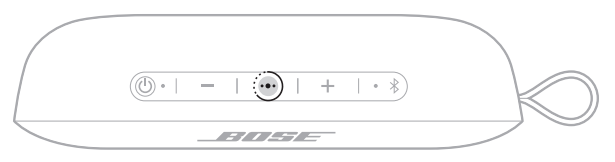
BATTERY
CHARGE THE SPEAKER
Charge your speaker using the USB-C® charging cable (wall-charger not provided).
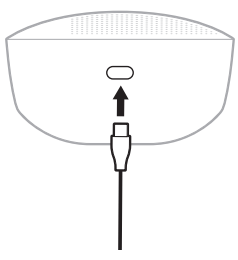
While charging, the battery light blinks white. When the battery is fully charged, the battery light glows solid white
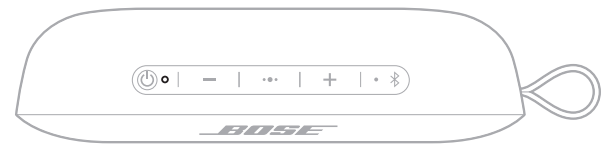
CAUTION: Do NOT attempt to charge the speaker while it is wet. Doing so may cause damage to the speaker.
Charging time
Allow up to 4 hours to fully charge the battery.
With typical usage, the battery lasts up to 12 hours. Battery performance varies with the content played and volume at which it’s played.
Hear the battery level
Each time you power on the speaker, a voice prompt announces the battery level. When the speaker is in use, a voice prompt announces if the battery needs to be charged.
Voice prompts must be enabled to hear the battery level.
To hear the battery charge level while using your speaker, press and hold the Power button  until you hear a voice prompt.
until you hear a voice prompt.
NOTE: To visually check the battery, press and hold  while viewing the battery light see .
while viewing the battery light see .
BATTERY PROTECTION MODE
When your speaker battery is depleted (0%), or your speaker is unplugged and unused for more than three days (with a remaining charge of less than 10%), it enters battery protection mode. To reactivate your speaker, connect it to a wall charger or computer that is powered on.
When not in use, store your speaker in a cool place.
CAUTION: Do NOT store your speaker for extended periods when fully charged or with a remaining charge of less than 10 percent.
STATUS LIGHTS
The Bluetooth and battery lights are located on the top of the speaker.
BLUETOOTH LIGHT
Shows the connection status of a mobile device
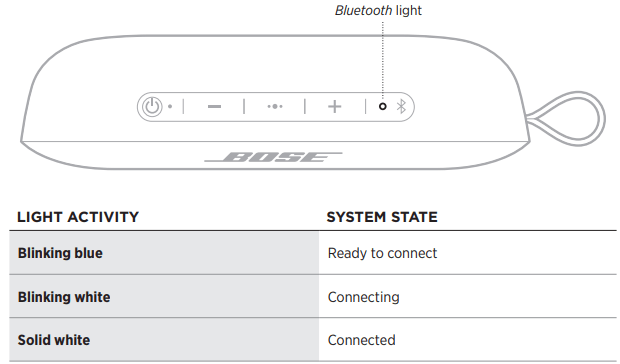
BATTERY LIGHT
Shows the battery charge level.
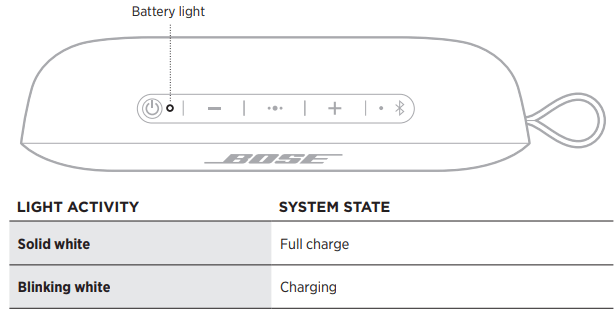
VOICE PROMPTS
Voice prompts guide you through the Bluetooth connection process, announce the battery level and identify connected devices. You can customize voice prompts using the buttons on your speaker.
TIP: You can also easily manage voice prompts using the Bose Connect app.
CHANGE THE LANGUAGE
When you power on the speaker for the first time, the voice prompts are in English.
- Press and hold the Multi-function button
 and - simultaneously until you hear the voice prompt for the first language option.
and - simultaneously until you hear the voice prompt for the first language option. - Press - or + to move through the list of languages.
- When you hear your language, press and hold
 to select.
to select.
DISABLE VOICE PROMPTS
Press and hold - and + simultaneously until you hear “Voice prompts off.”
NOTE: Repeat to re-enable voice prompts.
BLUETOOTH CONNECTIONS
CONNECT YOUR MOBILE DEVICE USING THE BOSE CONNECT APP (RECOMMENDED)
With your speaker powered on, download the Bose Connect app and follow the on-screen connection instructions.
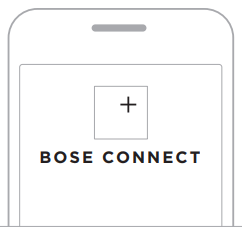
Once connected, you hear “Connected to <mobile device name> ” and the Bluetooth light glows solid white.
CONNECT USING THE BLUETOOTH MENU ON YOUR MOBILE DEVICE
1. With your speaker powered on, press and hold the Bluetooth button  until you hear “Ready to connect” and the Bluetooth light blinks blue.
until you hear “Ready to connect” and the Bluetooth light blinks blue.
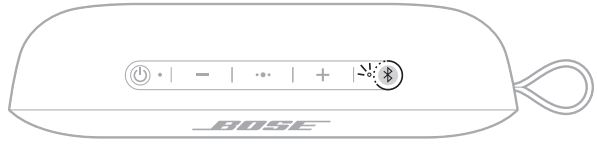
2. On your device, enable the Bluetooth feature.
NOTE: The Bluetooth feature is usually found in the Settings menu.
3. Select your speaker from the device list.
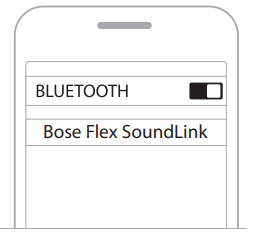
Once connected, you hear “Connected to ,” and the Bluetooth light glows solid white.
NOTE: Look for the name you entered for your speaker in the Bose Connect app.
DISCONNECT A MOBILE DEVICE
Disable the Bluetooth feature on your device.
TIP: You can also disconnect your device using the Bose Connect app.
RECONNECT A MOBILE DEVICE
When powered on, the speaker tries to reconnect with the two most recently-connected devices.
NOTE: The devices must be within range (30 ft or 9 m) and powered on.
CONNECT BOSE PRODUCTS
PAIR TWO BOSE BLUETOOTH SPEAKERS
For a more immersive music experience, you can pair your Bose SoundLink Flex speaker with another Bose Bluetooth speaker and play the same song from both speakers. Two speakers can play together in the following modes:
- Party mode (left and right speakers play in unison)
- Stereo mode (left speaker and right speaker play separately)
You can set this up using the Bose Connect app (recommended) or the speaker control buttons.
Compatible products
You can pair your Bose SoundLink Flex speaker with the following speakers:
- Bose SoundLink Micro
- Bose SoundLink Flex
- Bose SoundLink Color II
- Bose SoundLink Revolve (Series I & II)
- Bose SoundLink Revolve+ (Series I & II)
PAIR TWO BOSE BLUETOOTH SPEAKERS MANUALLY
If you are unable to access the Bose Connect app, follow the instructions below.
Party mode
- Make sure both speakers are powered on.
- Make sure one speaker is connected to your mobile device.
- On the speaker connected to your device, press and hold the Bluetooth button
 and + simultaneously.
and + simultaneously.
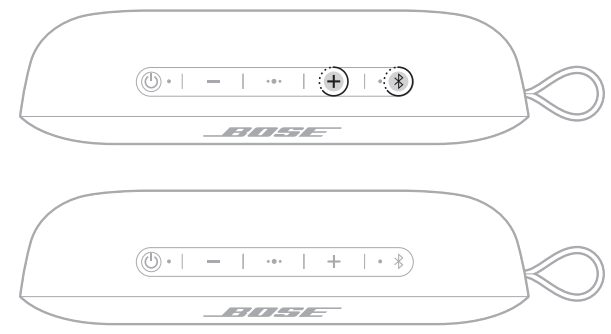
4. Release the buttons when you hear “Press the Bluetooth and volume down buttons simultaneously on a second Bose device.”
5. On the other speaker, press and hold the Bluetooth button  and - simultaneously.
and - simultaneously.
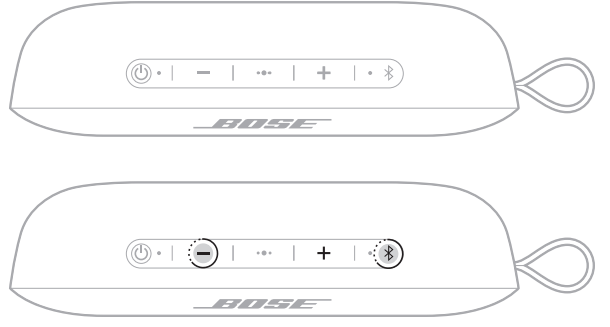
6. Release the buttons when the speaker emits a tone.
After about 10 seconds, you hear “Party mode” from both speakers simultaneously. Party mode is enabled, and you are now able to play audio in unison using your mobile device.
7. For an optimal experience, position your speakers:
- In the same room or outdoor area
- So there are no obstructions between them
NOTE: Performance may vary based on mobile device, distance, and environmental factors.
Stereo mode
1. Configure your speakers for Party mode.
2. On one speaker, press the Bluetooth button  and + simultaneously.
and + simultaneously.
3. Release the buttons when you hear “Stereo mode.”
You hear “Left” from the left speaker and “Right” from the right speaker.
Stereo mode is enabled, and you are now able to play audio in stereo using your mobile device.
4. For an optimal experience, position your speakers:
- In the same room or outdoor area
- Within 10 feet of each other, free from obstructions
- So that your distance to each speaker is equal
NOTE: Performance may vary based on device, distance, and environmental factors.
SWITCH BETWEEN PARTY MODE AND STEREO MODE
On either speaker, press  and - simultaneously.
and - simultaneously.
DISABLE PARTY MODE OR STEREO MODE
Power off the second speaker.
CONNECT WITH A BOSE SMART SPEAKER OR SOUNDBAR USING SIMPLESYNC™ TECHNOLOGY
With Bose SimpleSync™ technology, you can pair your Bose SoundLink Flex speaker with a Bose Smart Speaker or Bose Smart Soundbar to listen to the same song in two different rooms at the same time.
NOTES:
- You must download the Bose Music app in order to use this feature.
- SimpleSync™ technology has a Bluetooth range of up to 30 ft (9 m).
Walls and construction materials can affect reception.
Compatible products
You can pair your Bose SoundLink Flex speaker with any Bose Smart Speaker or Bose Smart Soundbar.
Popular compatible products include:
- Bose Smart Soundbar 700/Bose Soundbar 700
- Bose Smart Speaker 500/Bose Home Speaker 500
- Bose Smart Soundbar 300
- Bose Home Speaker 300
- Bose Portable Smart Speaker/Bose Portable Home Speaker
New products are added periodically. For a complete list and more information, visit: worldwide.Bose.com/Support/Groups
Pair using the Bose Music app
- On your Bose SoundLink Flex speaker, press and hold the Bluetooth button l until the Bluetooth light blinks blue, and you hear “Ready to pair another device.”
- Use the Bose Music app to connect your Bose SoundLink Flex speaker to a compatible Bose product. For more information, visit: worldwide.Bose.com/Support/Groups
NOTES:
- Make sure that your Bose SoundLink Flex speaker is within 30 ft (9 m) of your Bose Smart Speaker or Bose Smart Soundbar.
- You can pair your Bose SoundLink Flex speaker with only one product at a time.
RECONNECT A BOSE SMART SPEAKER OR SOUNDBAR USING SIMPLESYNC™ TECHNOLOGY
Power on your Bose SoundLink Flex speaker. Your Bose SoundLink Flex speaker tries to connect to the two most recently-connected Bluetooth devices, including your Bose Smart Speaker or Bose Smart Soundbar.
NOTES:
- Your Bose Smart Speaker or Bose Smart Soundbar must be within range (30 ft or 9 m) and powered on.
- If your Bose SoundLink Flex speaker doesn’t connect, see “Reconnect a previously connected device”
CARE AND MAINTENANCE
CLEAN THE SPEAKER
Your speaker may require periodic cleaning.
- Clean the surface of the speaker with a soft, damp cloth (water only).
- Do not use any solvents, chemicals or cleaning solutions containing alcohol, ammonia or abrasives.
- If the speaker is exposed to salt or chlorinated water, gently rinse with fresh water following the exposure to remove residue. Make sure the connector port is fully dried out before charging.
TROUBLESHOOTING
COMMON SOLUTIONS
If you experience problems with your speaker:
- Power on the speaker
- Check the state of the status lights
- Make sure your mobile device supports Bluetooth technology
- Charge the battery
- Increase the volume on your speaker, device and music app.
- Move your device closer to the speaker and away from any interference or obstruction.
- Try connecting another device .
If you could not resolve your issue, see the table below to identify symptoms and solutions to common problems. If you are unable to resolve your issue, contact Bose customer service.
No power (battery)
- Battery may be in protection mode or discharged. Connect your speaker to a wall charger or computer that is powered on.
Speaker does not connect with mobile device
- On your device:
- Disable and then enable the Bluetooth feature.
- Delete your speaker from the Bluetooth list on your device. Connect again.
Connect a different device.
Clear the speaker pairing list. Connect again.
No sound
- Make sure voice prompts are on. Press the Bluetooth button
 to hear the connected device. Make sure you are using the correct device.
to hear the connected device. Make sure you are using the correct device. - Use a different music source.
- Connect a different mobile device.
- If two devices are connected, pause audio on the first device and play audio on the other device.
- If two devices are connected, move the devices within range of the speaker (30 ft or 9 m).
Poor sound quality
- Use a different music source.
- Connect a different device.
- Disconnect the second device.
- Disable any audio enhancement features on the device or music app.
- If the speaker was exposed to water, dry it out and try again.
Speaker does not charge
- Make sure the connector on the cable is correctly aligned with the connector on the speaker.
- Try another charging source.
- Secure both ends of the USB-C cable.
- If your speaker has been exposed to high or low temperatures, let it return to room temperature and then try charging again.
- Reset your speaker
Microphone is not picking up sound
- Try another phone call.
- Try another compatible device.
- If the speaker was exposed to water, dry it out and try again.
- Try moving closer to the speaker while talking.
- While on a call, make sure the speaker is selected as the audio source in your active call window.
Mobile device not responding to button presses
- For multi-press functions using the Multi-function button V, vary the speed of presses.
- Full controls may not be available for some device models.
- Try another compatible device
Speaker doesn’t pair with a Bose Bluetooth speaker manually
- Download the Bose Connect app for an additional way to pair your Bose Bluetooth speakers.
- Your second speaker may not support Stereo or Party mode. Refer to your Bose Bluetooth speaker owner’s guide.
Speaker doesn’t pair with a Bose Smart Speaker or Soundbar
- Make sure you have downloaded the Bose Music app.
- Press and hold the Bluetooth button l until the Bluetooth light blinks blue, and you hear “Ready to pair another device.”
- Make sure that your Bose SoundLink Flex speaker is within 30 ft (9 m) of your Bose Smart Speaker or Bose Smart Soundbar.
Speaker doesn’t reconnect to a previously-paired Bose Smart Speaker or Soundbar
- See “Reconnect a previously connected device” .
Delayed audio when paired with a Bose Smart Speaker or Soundbar
- Download the Bose Connect app, and run available software updates.
- On a computer, check btu.Bose.com for USB updates.
RESET YOUR SPEAKER
Factory reset clears connected devices and language settings from your speaker and returns it to the original factory settings.
1. Power on your speaker.
2. Press and hold the Power button  for 10 seconds. The speaker powers off.
for 10 seconds. The speaker powers off.
3. Press  .
.
The Bluetooth light glows blue, and you hear “Ready to connect. To start setup, download the Bose Connect app”
See other models: SOUNDLINK REVOLVE PLUS II SOUNDLINK REVOLVE II SOUNDLINK MINI II SOUNDLINK MICRO SOUNDLINK REVOLVE
