Documents: Go to download!
User Manual
- User Manual - (English)
- User Guide - (English)
- Warranty - (English)
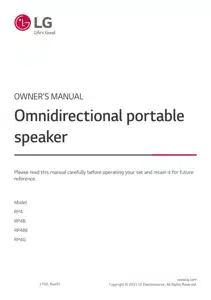
- Omnidirectional portable speaker Quick Guide
- Exploring the Product
- Charge
- Connecting to Bluetooth
- Connecting to USB
- Connecting to an External Device
- Connecting to the LG XBOOM App
- Using the Wireless Party Link-Twin mode
- Additional Functions
- Troubleshooting
- Product Specifications
Table of contents
User Manual Audio
Omnidirectional portable speaker Quick Guide
Using Easily in Order
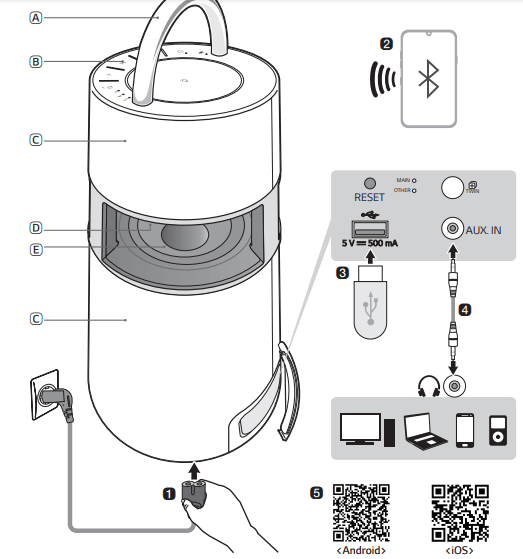
A. Handle
B. Controls
C. Speaker
D. Mood lighting
E. Woofe
1. Connect the power cord to the product and charge it before use. You can find the power socket at the bottom of the product.
2. Connecting the Speaker to a Smartphone Using Bluetooth (→ See “Connecting Smartphone to the Speaker via Bluetooth” on page 12.)
- Press the Power
 button to turn on the product.
button to turn on the product. - Press and hold the Function
 button on the product until you hear a notification sound. Bluetooth LED blinks for 60 seconds.
button on the product until you hear a notification sound. Bluetooth LED blinks for 60 seconds. - Tap the Settings
 button on your smartphone and select
button on your smartphone and select Bluetooth. Turn on the Bluetooth function. (
Bluetooth. Turn on the Bluetooth function. (  Off >
Off >  On)
On) - From the list of smartphone devices, find and tap on “LG-RP4(XX).”
- Once the smartphone is connected to the product via Bluetooth, the Bluetooth LED will turn on. Play a desired track in the music app on your smartphone.
3. Playing Music from the USB (→ See “Connecting to USB” on page 17.)
- Open the back cover of the product and plug the USB storage device into the USB terminal.
- Press the Power
 button to turn on the product.
button to turn on the product. - Press the Function
 button on the product repeatedly to select the USB function. The USB LED will turn on.
button on the product repeatedly to select the USB function. The USB LED will turn on. - Press the Play/Pause
 button to enjoy the music.
button to enjoy the music.
4. Connecting to an External Device (→ See “Connecting to an External Device” on page 19.)
- Open the back cover of the product and connect the external device to the AUX. IN terminal via a 3.5 mm stereo cable.
- Press the Power
 button to turn on the product.
button to turn on the product. - Press the Function
 button on the product repeatedly to select AUX. The AUX LED will turn on. If you play music on the connected external device, you can start listening on this product.
button on the product repeatedly to select AUX. The AUX LED will turn on. If you play music on the connected external device, you can start listening on this product.
5. Connecting to the LG XBOOM App (→ See “Connecting to the LG XBOOM App” on page 21.)
- Find the LG XBOOM app on the Google Play or App Store and install it on your smartphone.
- Run the LG XBOOM app and use its functions.
6. Power Saving (→ See “Power Saving Mode” on page 26.)
If there is no playback or button input for 15 minutes, the product turns off automatically. On the LG XBOOM app, you can enable or disable [Auto Power Management]
Exploring the Product
Top
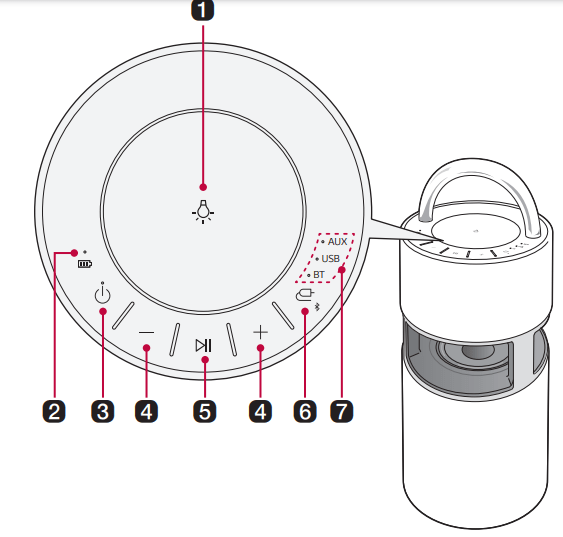
1. Mood lighting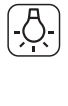 | Press the button to select the desired mood lighting. | ||
| Mood lighting | |||
Ambient Nature Party Off | |||
• Press and hold the Mood Lighting  button to turn off the mood lighting. button to turn off the mood lighting. | |||
| 2. Battery LED | Please check the battery charging level and battery status. (→See “Checking Battery Status” on page 11.) | ||
3. Power | It turns on/off the product. • If you press and hold the Power | ||
4. Volume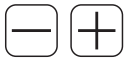 | It controls the volume level. | ||
5. Play/Pause | Press the button to operate the product. | ||
Function | Operation | How to Use | |
| USB/BT | Play/Pause | Press the button. | |
| USB/BT | Moving to the next music | Press the button twice quickly | |
| USB/BT | Moving to the previous music | Press the button three times quickly | |
| AUX | Mute | Press the button. | |
6. Function | Press the button repeatedly to select the desired input mode or function. | ||
| Function LED | Description | ||
| BT | It connects the product via Bluetooth. | ||
| USB | It connects the product to a USB storage device. | ||
| AUX | It connects a portable external device with a 3.5 mm stereo cable. | ||
• Press and hold the Function • When you move to the Bluetooth function and find no connected device, the BT LED blinks for 60 seconds. | |||
| 7. Function LED | Indicates the input mode or Bluetooth connection status. | ||
Back
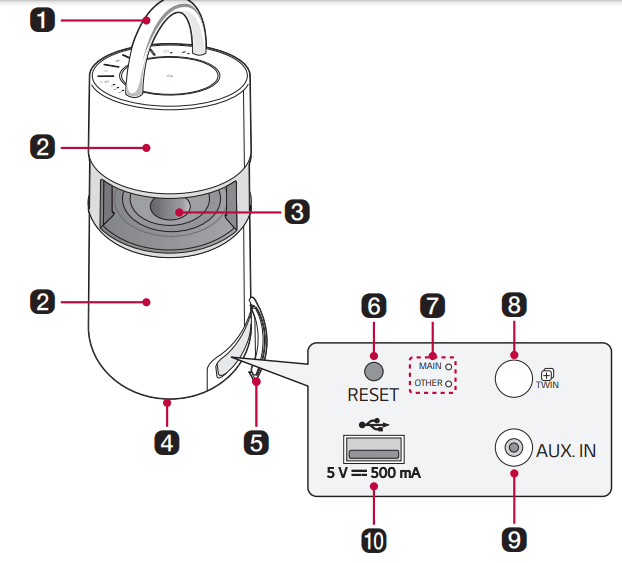
| 1. Handle | Use it when carrying the product. |
| 2. Speaker | Sound comes from the entire product. |
| 3. Woofer | It is a bass-only speaker |
| 4. Power input | You can connect the power cord to charge the battery of the product |
| 5. Back Cover | Make sure to fully close the back cover after use. |
6. RESET | When the product does not function properly, use a sharp object such as a pin to press the hole. |
| 7. Wireless Party Link LED | You can check the connection status of the Wireless Party Link-Twin mode |
8. TWIN | You can connect two products in the Wireless Party Link-Twin mode. |
| 9. AUX. IN | You can connect the product to a portable external device with a 3.5 mm stereo cable and start enjoying music. |
| 10. USB port | Plug in a USB storage device to enjoy music with the product. |
Charge
Charging the Battery
This product has a built-in battery. Make sure to charge the battery sufficiently before use. You can find the power socket at the bottom of the product.
- Connect the power cord to the power input terminal
- Connect the power plug to an outlet.
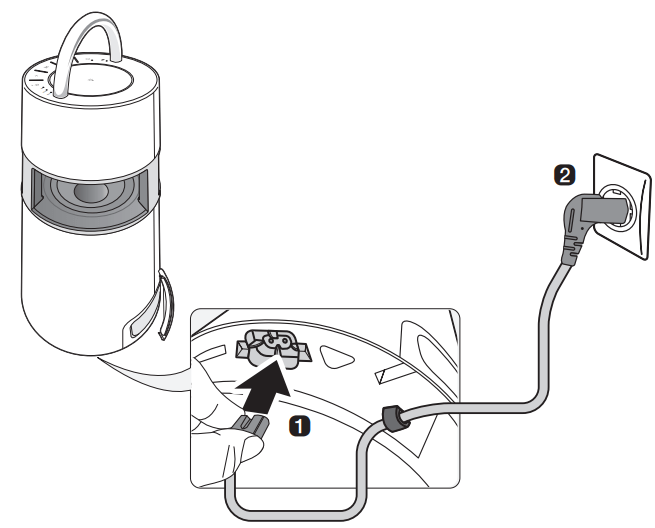
Checking Battery Status
Charging Status
When the battery of the product starts charging, you can see the charging status in the battery LED.
Battery LED | LED Status | Battery Status |
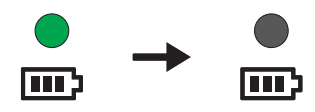 | Blinks in green for 15 seconds | Charging is complete. |
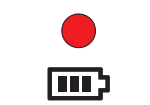 | It is red. | Charging is in progress. |
Use Status
When the product is turned on, the battery status is displayed on the battery LED for 3 seconds. If you press and hold the Power  button for 2 seconds with product on, you can see the battery LED for 3 seconds depending on the battery status.
button for 2 seconds with product on, you can see the battery LED for 3 seconds depending on the battery status.
Battery LED | LED Status | Battery Status |
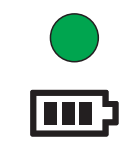 | Turns on in green. | The battery level is above 70 %. |
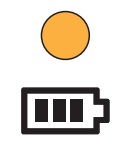 | Turns on in orange | The remaining battery level is 70 to 10 %. |
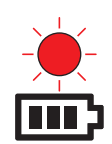 | It blinks red continuously and you can hear a notification sound once. | The battery level is below 10 %, and the battery needs to be charged. |
Connecting to Bluetooth
Connecting Smartphone to the Speaker via Bluetooth
You can play music files stored on a Bluetooth device, or run music apps to enjoy the music with this product.
Please check the following first.
• The following are the Bluetooth specifications of the product.
- Version: 4.0
- Codec: SBC, AAC
• How to connect the device to the product may differ depending on the type and model of the Bluetooth device. For information on how to connect the product, refer to the user manual of the Bluetooth device to be connected.
Select the [Bluetooth] menu on the smartphone's Settings screen. The menu access method may differ depending on the smartphone manufacturer and model.
1. Press the Power  button of the product and turn it on. Press and hold the Function
button of the product and turn it on. Press and hold the Function button on the product until you hear a notification sound. Bluetooth LED blinks for 60 seconds.
button on the product until you hear a notification sound. Bluetooth LED blinks for 60 seconds.
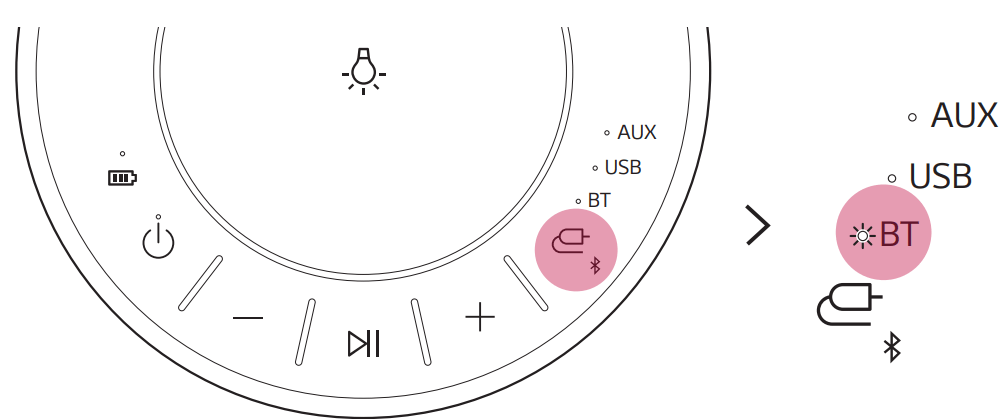
2. Tap the Setting 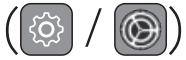 button on your smartphone and select
button on your smartphone and select Bluetooth.
Bluetooth.
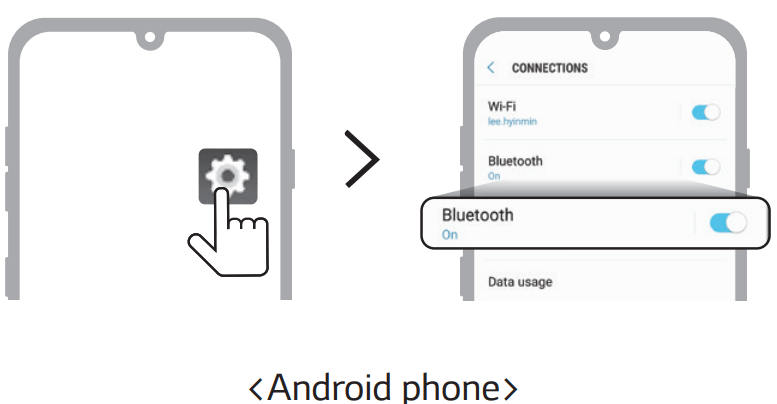
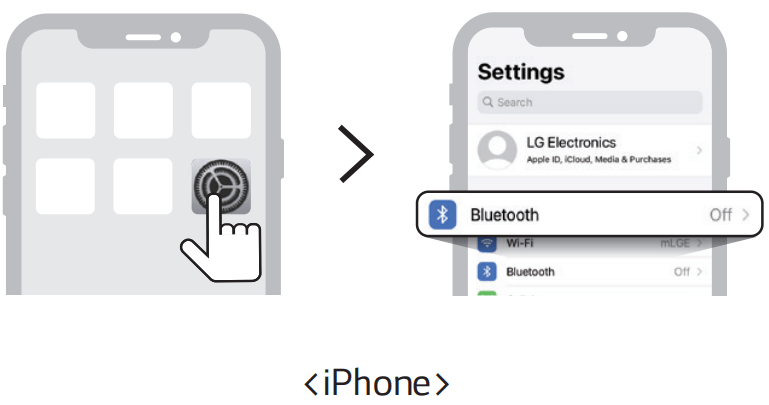
3. Turn on the Bluetooth function. ( Off >
Off >  On)
On)
4. You will see a list of connectable devices on the smartphone screen. Find and tap the name “LG-RP4(XX)”.
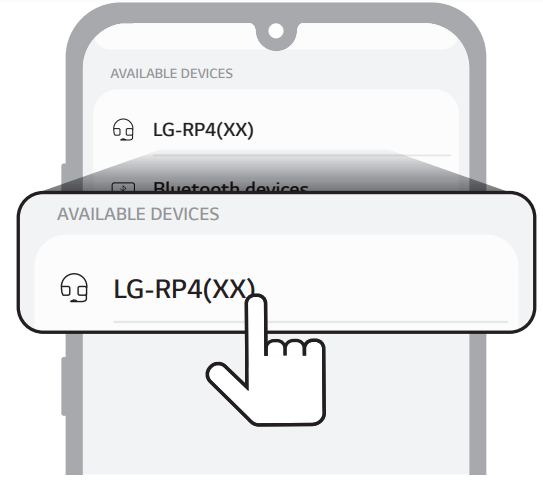
5. Once the smartphone is connected to product via Bluetooth, the Bluetooth LED will turn on.
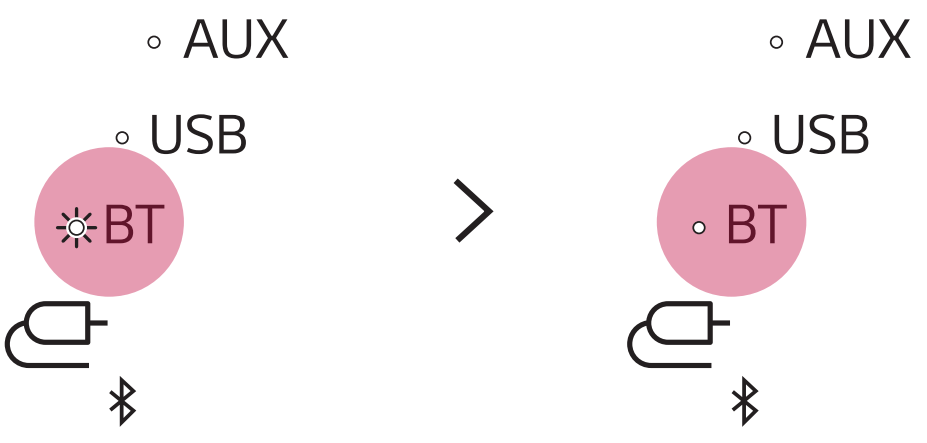
6. If LG-RP4(XX) does not appear on the list, tap on the Refresh icon on an Android phone or restart Bluetooth on an iPhone.
icon on an Android phone or restart Bluetooth on an iPhone.
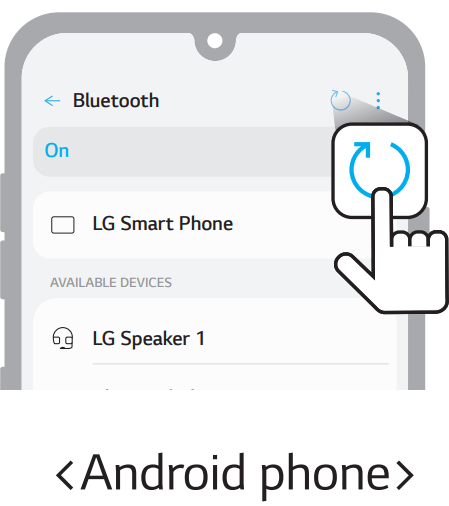
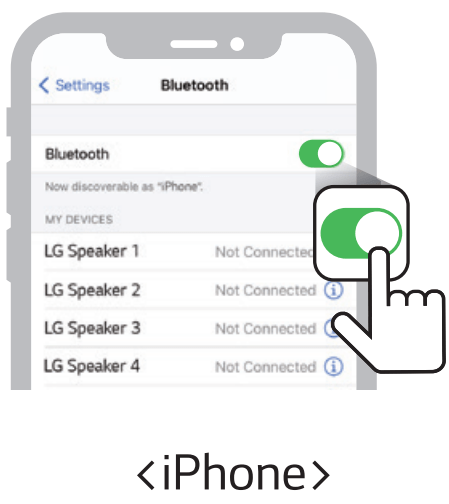
7. Select and play a track on the smartphone.
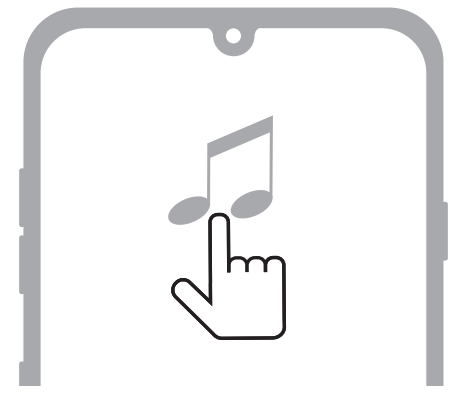
Connecting Two Bluetooth Devices to the Speaker
Pairing (Connecting) Multiple Phones
1. Connect the product and a Bluetooth device first. (→See “Connecting Smartphone to the Speaker via Bluetooth” on page 12.)
2. Press and hold the Function  button on the product until you hear a notification sound. Bluetooth LED blinks for 60 seconds
button on the product until you hear a notification sound. Bluetooth LED blinks for 60 seconds
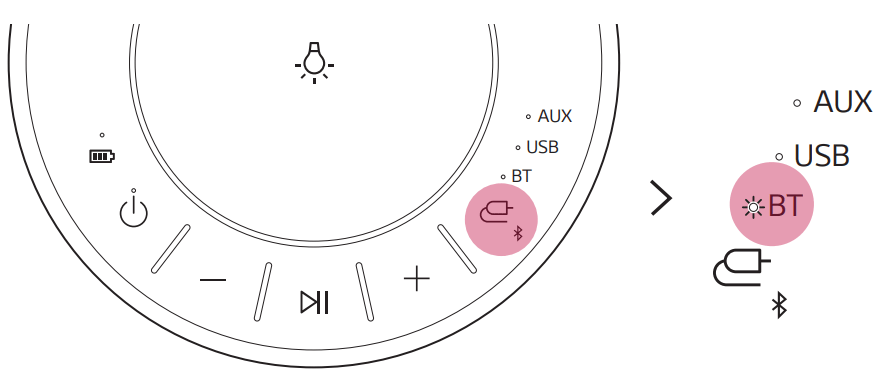
3. Connect an additional Bluetooth device to the product within 60 seconds. (→See “Connecting Smartphone to the Speaker via Bluetooth” on page 12.)
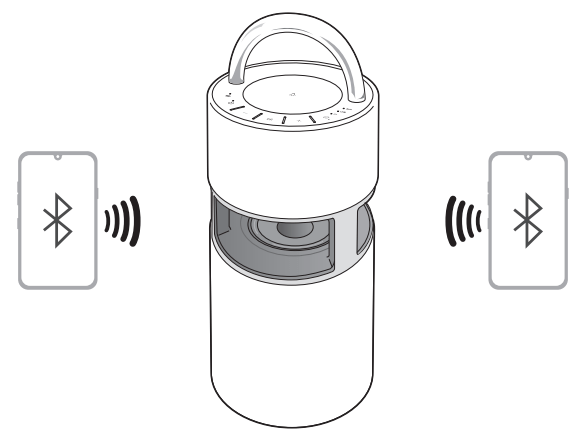
4. When the product is connected to two Bluetooth devices, the Bluetooth LED turns on.
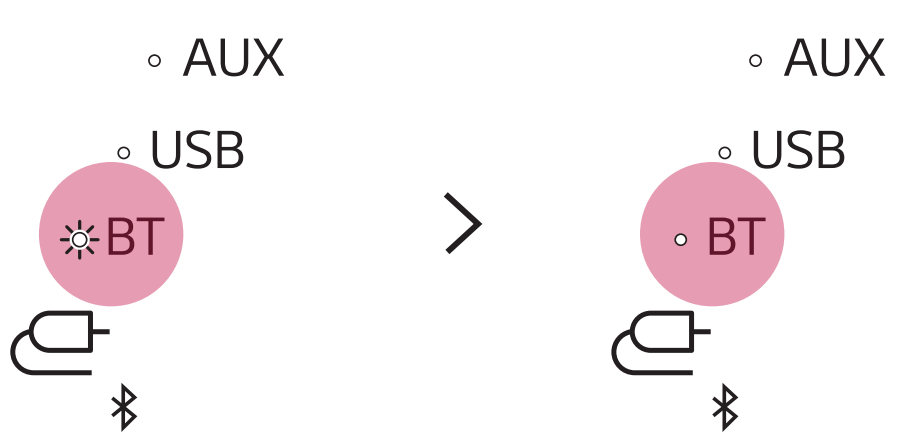
Connecting to USB
Connecting the product to a USB storage device
1. Open the back cover of the product and plug the USB storage product into the USB terminal.
• The product cannot play any devices connected with a USB storage device hub or a USB storage device cable.
• The product cannot be connected to a USB storage device, USB type MP3 player or card reader that requires a separate device drive to be installed.
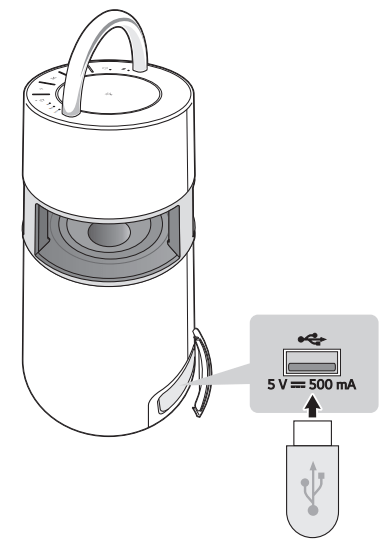
2. Press the Power button to the turn on the product.
button to the turn on the product.
3. Press the Function  button on the product repeatedly to select the USB function. The USB LED will turn on.
button on the product repeatedly to select the USB function. The USB LED will turn on.
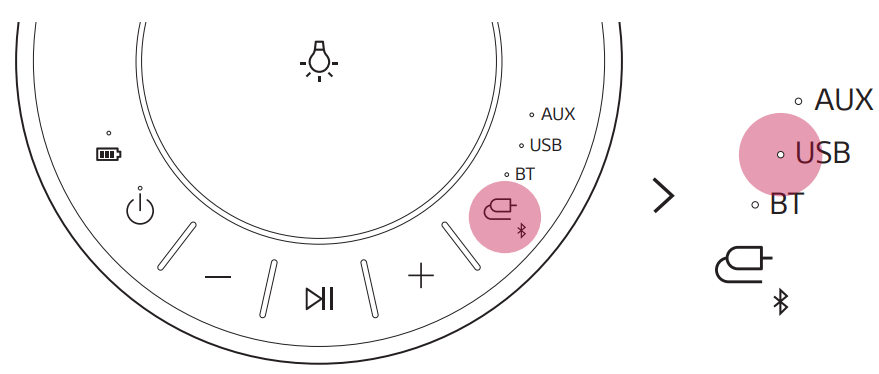
4. Press the Play/Pause button to enjoy the music.
button to enjoy the music.
USB storage devices supported
| USB flash device | USB 2.0 or USB 1.1 |
This product may not recognize some USB storage devices.
Playable file specifications
File extension | Sampling frequency | Bitrate |
| MP3 | 32 kHz - 48 kHz | 32 kbps - 320 kbps |
| WMA | 32 kHz - 48 kHz | 40 kbps - 192 kbps |
• Number of playable files: 2,000 or less
• Maximum number of directories: 200 or less
• The product cannot play the files protected by DRM (Digital Rights Management).
• The product cannot play video files in a USB storage device
Connecting to an External Device
Connecting via 3.5 mm Stereo Cable
You can connect the product and various external devices via a 3.5 mm stereo cable to enjoy the music
1. Open the back cover of the product and connect the external device to the AUX. IN terminal via a 3.5 mm stereo cable.
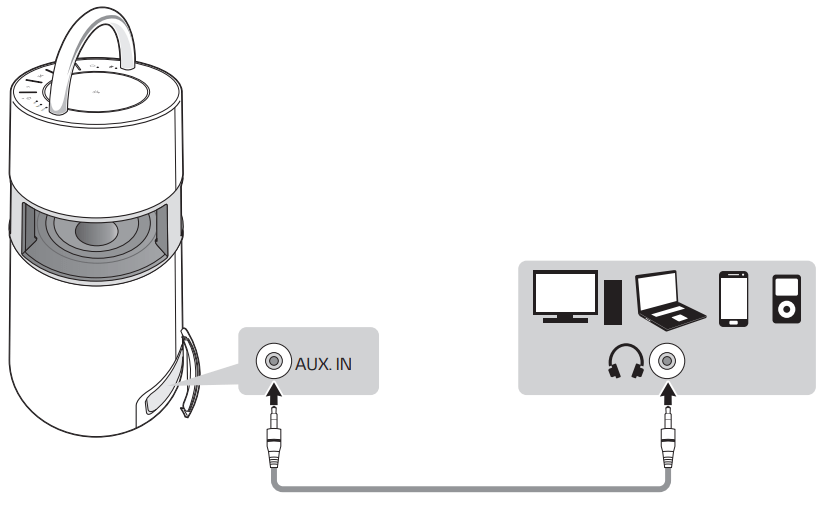
2. Press the Power  button to the turn on the product.
button to the turn on the product.
3. Press the Function  button on product repeatedly to select AUX. The AUX LED will turn on.
button on product repeatedly to select AUX. The AUX LED will turn on.
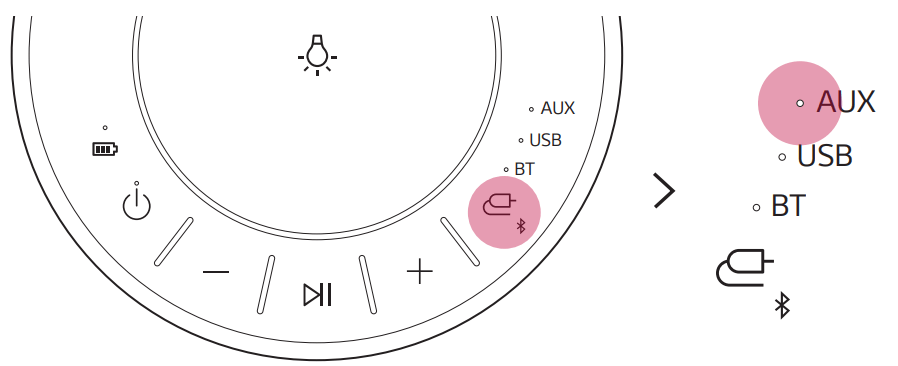
4. If you play music on the connected external device, you can start listening on this product.
Connecting to the LG XBOOM App
Installing app
To install the LG XBOOM app, scan the QR code with an app or install LG XBOOM app on the Google Play or App Store.
Downloading with a QR code
- Scan the QR code to the right with a QR code scan app
- You will be directed to the page where you can download the LG XBOOM app. Tap the app to install it.
Downloading in Google Play or App Store
1. Find the LG XBOOM app on the Google Play or App Store and install it on your smartphone
2. Connect the smartphone to the speaker via Bluetooth. (→ See “Connecting Smartphone to the Speaker via Bluetooth” on page 12.)
3. Open the LG XBOOM app installed on the smartphone.
4. Follow the instructions on the LG XBOOM app. Agree to the Terms of Service, notice windows, access settings, etc.
5. Start using the various functions on the LG XBOOM app
Using the Wireless Party Link-Twin mode
Connecting Two Speakers
Connecting two products that support the Wireless Party Link-Twin mode delivers deeper and richer sound.
1. Open the cover on the back of product and press the TWIN TWIN button to select MAIN (main) or OTHER (other). Select MAIN for one product and OTHER for the other product. Wait and see the MAIN LED or OTHER LED blink.
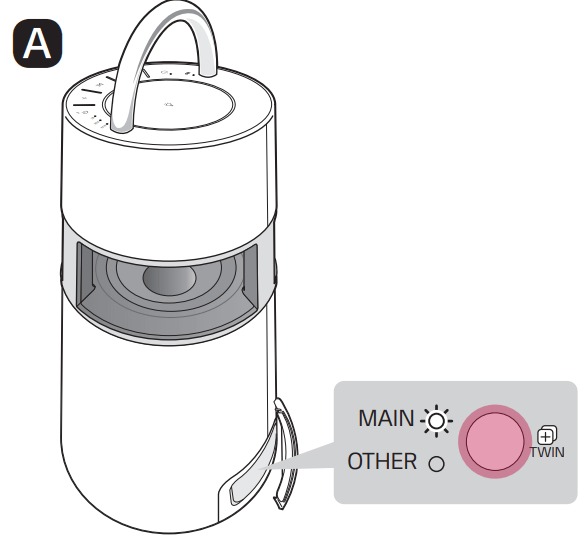
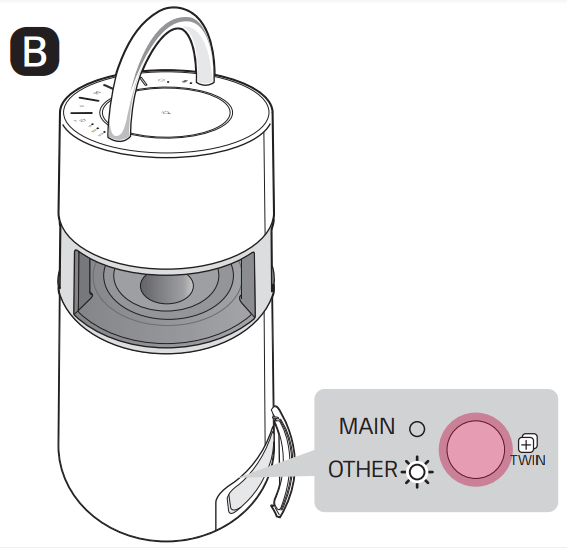
2. When they are connected to the Wireless Party Link-Twin mode, the MAIN LED and OTHER LED will turn on.
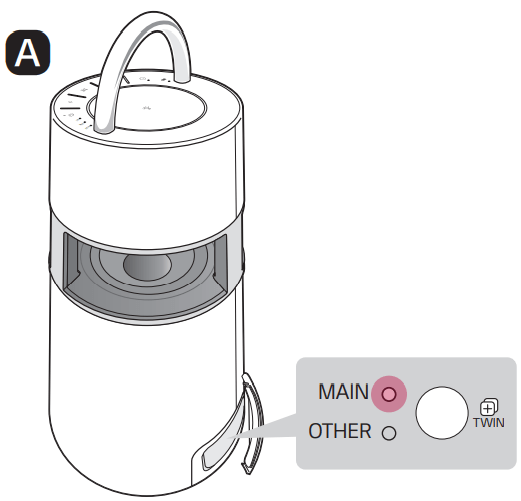
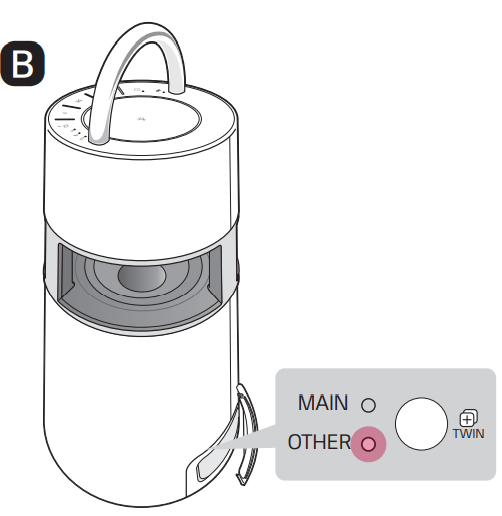
3. Play the music you want on the MAIN product.
Additional Functions
Resetting the product
You can reset the product when it operates improperly.
- Open the back cover of the product and use a sharp object to press the RESET
 button to power off the product
button to power off the product - Turn on by pressing the Power
 button.
button.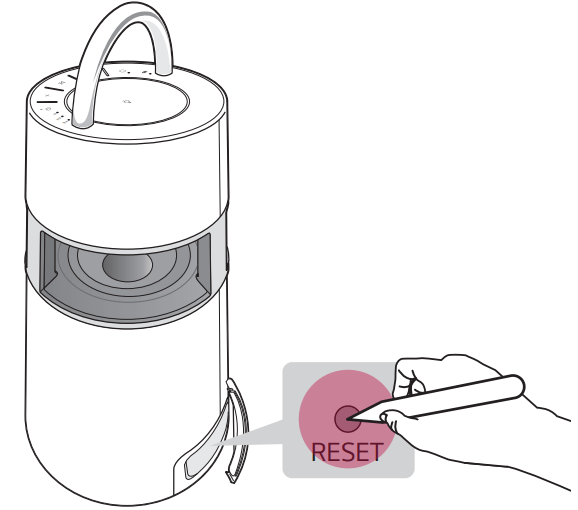
Initialising the Software
It initialises the Bluetooth connection and settings of the product
- Press and hold the Function
 button on the product for 7 seconds or longer
button on the product for 7 seconds or longer - All function LEDs will blink four times to initialise the Bluetooth connection and all settings.
How to deactivate the wireless network connection(s).
Set up the [Auto power-on.] to off on LG XBOOM app and turn off the product by pressing the Power  button.
button.
Power Saving Mode
If there is no playback or button input for 15 minutes, the product turns off automatically. You can enable or disable the power saving mode as follows.
Function | How to Use |
| Enable | Set [Auto Power Management] to [Enable] in the LG XBOOM app |
| Disable | Set [Auto Power Management] to [Disable] in the LG XBOOM app. |
Troubleshooting
Symptom | Cause and Solution |
| Power is not supplied. | The battery is discharged. Recharge the battery. - Charge the product by connecting the power cord to the power input termina |
| There is no sound or the sound is distorted. | • The volume of product or the connected Bluetooth device may be set to the minimum. Adjust the volume of product or the connected Bluetooth device to the appropriate level. • Using an external device with the maximised sound may distort the sound. Lower the volume of the external device to use. |
| The USB storage device is not recognised. | The product may not support the file system of the USB storage device. Format the USB storage device and reconnect it. When formatting, check the supported USB storage device format available on the product and select an appropriate file system. (→See "Connecting to USB" on page 17.) |
| Bluetooth connection failed. | • Check if the Bluetooth setting is enabled. • Turn off the Bluetooth setting and on again on the Bluetooth device. • Make sure there are no obstacles between product and the Bluetooth device. • Bluetooth pairing (connecting) may fail depending on the Bluetooth device type and the surrounding environment. |
| The product does not operate normally | • Battery discharge may cause the Bluetooth information to be deleted. If the product’s power supply is blocked, previous settings may not be saved. • Use this product in a place where the temperature and humidity are not too high or low. If the problem continues, contact LG Electronics’ Customer Service Center. • If a problem occurs while charging the battery of the product, the power LED alternates between red and orange and charging stops. Unplug the power from the outlet |
| The above solutions do not work. | Use a sharp object such as a pin to press the RESET button. (→ See “Resetting the product” on page 25.) button. (→ See “Resetting the product” on page 25.) |
Product Specifications
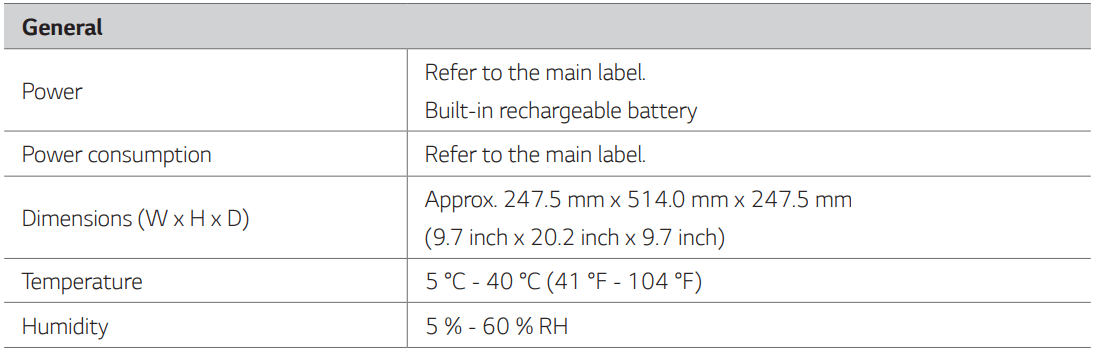
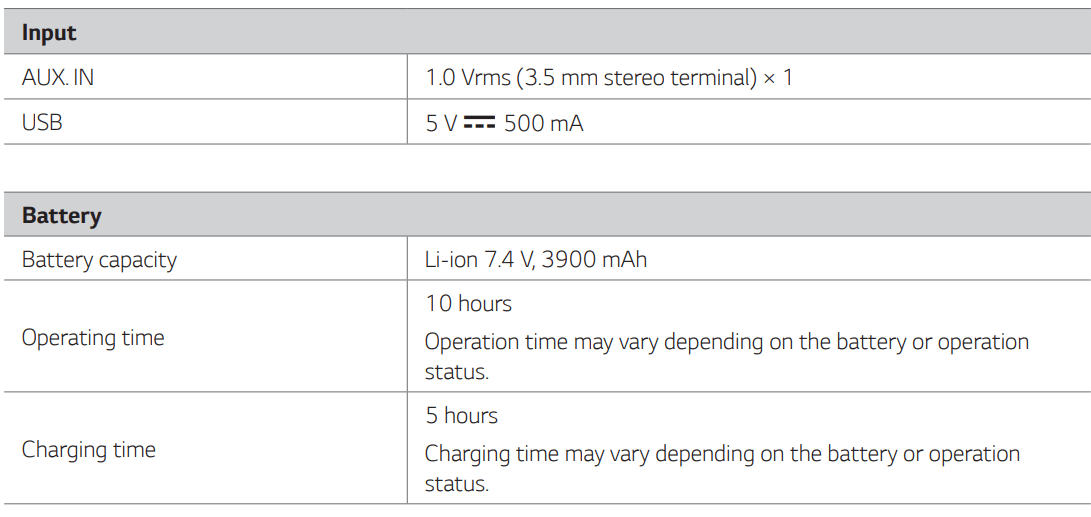

See other models: F4V1012BTSE F6V1110BTSA F4V709WTSA F6V1110WTSA TONE-UFP9W

