Loading ...
Loading ...
Loading ...
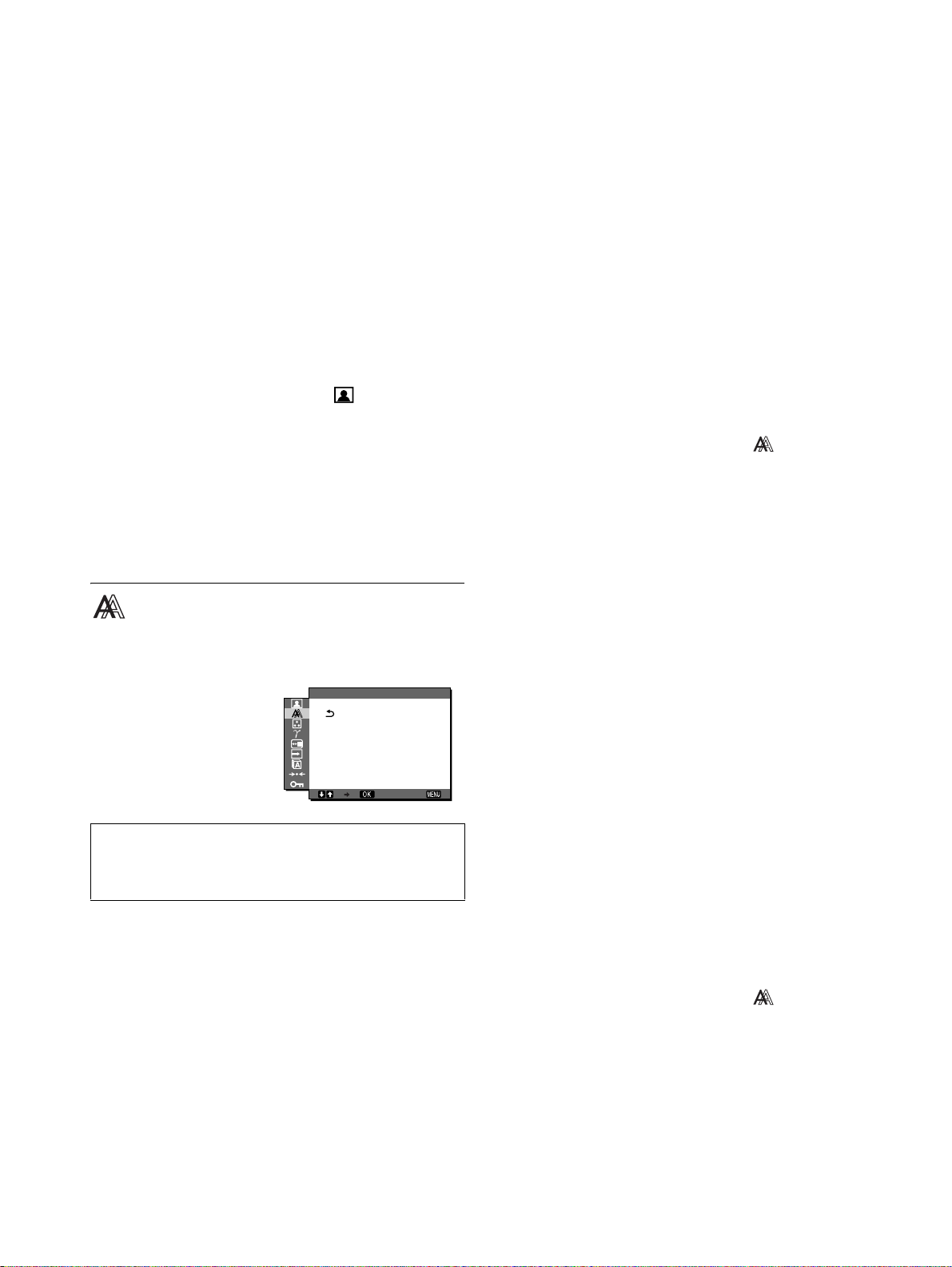
14
3Press the m/M buttons to select “0 RESET” and
press the OK button.
The “RESET” menu appears on the screen.
4Press the m/M buttons to select the desired mode
and press the OK button.
• OK: To reset all of the adjustment data in the
PICTURE ADJUST menu to the default
settings.
• CANCEL:To cancel resetting and return to the PICTURE
ADJUST menu.
x Adjusting the SHARPNESS
Adjust to sharpen the edge of images, etc.
1 Press the MENU button.
The main menu appears on the screen.
2Press the m/M buttons to select (PICTURE
ADJUST) and press the OK button.
The PICTURE ADJUST menu appears on the screen.
3Press the m/M buttons to select “SHARPNESS” and
press the OK button.
The “SHARPNESS” menu appears on the screen.
4Press the m/M buttons to adjust the sharpness and
press the OK button.
SCREEN menu (analog RGB
signal only)
You can adjust the following items using the SCREEN menu.
•AUTO
• PHASE
•PITCH
•H CENTER
•V CENTER
x Automatic picture quality adjustment
function
When the monitor receives an input signal, it automatically
adjusts the picture’s position and sharpness (phase/pitch), and
ensures that a clear picture appears on the screen (page 19).
Note
While the automatic picture quality adjustment function is activated, only
the 1 (power) switch will operate.
If the automatic picture quality adjustment function of this
monitor seems to not completely adjust the picture
You can make further automatic adjustment of the picture quality for the
current input signal (See “AUTO” below).
If you still need to make further adjustments to the picture
quality
You can manually adjust the picture’s sharpness (phase/pitch) and
position (horizontal/vertical position).
These adjustments are stored in memory and automatically
recalled when the monitor receives a previously input and
registered input signal.
x Make further automatic adjustments to the
picture quality for the current input signal
(AUTO)
1 Press the MENU button.
The main menu appears on the screen.
2 Press the m/M buttons to select (SCREEN) and
press the OK button.
The SCREEN menu appears on the screen.
3 Press the m/M buttons to select “AUTO” and press
the OK button.
Make the appropriate adjustments of the screen’s phase, pitch
and horizontal/vertical position for the current input signal
and store them.
x Adjust the picture’s sharpness manually
(Phase/Pitch)
You can adjust the picture’s sharpness as follows. This
adjustment is effective when the computer is connected to the
monitor’s HD15 input connector (analog RGB).
1 Set the resolution to 1024 × 768 (SDM-X53), 1280 ×
1024 (SDM-X73/X93) on the computer.
2 Load the CD-ROM.
3 Start the CD-ROM, select the area and model, and
display the test pattern.
For Windows
Click [Utility] t [Windows]/[Win Utility.exe].
For Macintosh
Click [Utility] t [Mac]/[Mac Utility].
4 Press the MENU button.
The main menu appears on the screen.
5 Press the m/M buttons to select (SCREEN) and
press the OK button.
The SCREEN menu appears on the screen.
6 Press the m/M buttons to select “PHASE” and press
the OK button.
The “PHASE” adjustment menu appears on the screen.
7 Press the m/M buttons until the horizontal stripes
are at a minimum.
Note
When receiving digital RGB signals from the DVI-D input connector
for INPUT2 (SDM-X53) and INPUT3 (SDM-X73/X93), adjustment
is unnecessary.
EX I T
1280 1024 60Hzx/
AUTO
PHASE
P TCH
H CENTER
V CENTER
SCREEN
I
Loading ...
Loading ...
Loading ...