Loading ...
Loading ...
Loading ...
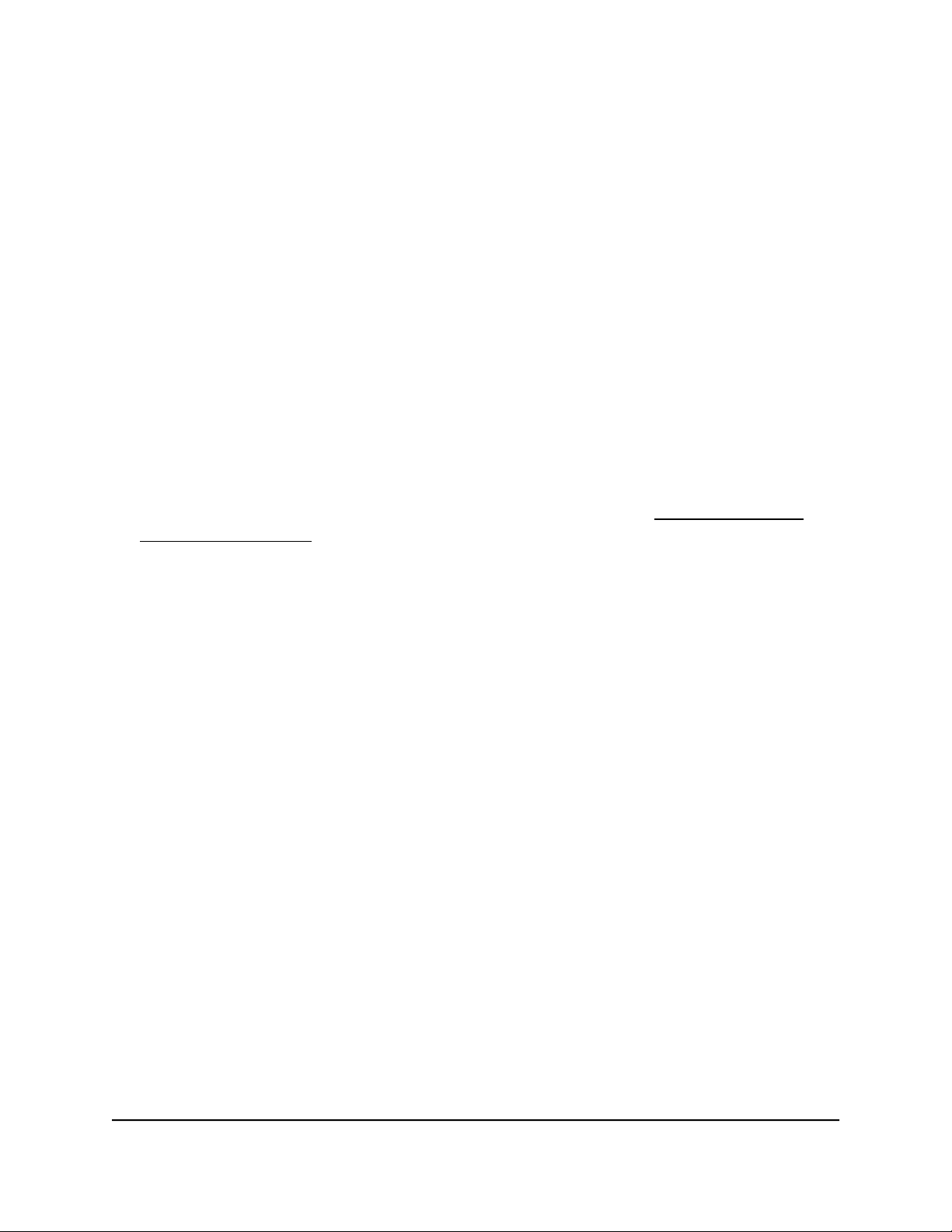
To create a basic 802.1Q VLAN and assign ports as members:
1.
Open a web browser from a computer that is connected to the same network as the
switch, or connected directly to the switch through an Ethernet cable.
2. Enter the IP address that is assigned to the switch.
A login window opens.
3. Enter the device management password.
The password is the one that you specified the first time that you logged in. The
password is case-sensitive.
The HOME page displays.
4.
From the menu at the top of the page, select SWITCHING.
The QOS page displays.
5.
From the menu on the left, select VLAN.
The VLAN page displays.
If you did not yet activate the Basic 802.1Q VLAN mode, see Activate the Basic
802.1Q VLAN mode on page 40.
By default, the Port Configuration tab is selected and the 802.1Q-BASED PORT
CONFIGURATION pane displays.
6.
To add a VLAN and then assign ports as members of the VLAN, do the following:
a. Click the Edit VLAN button.
The 802.1Q-BASED VLAN CONFIGURATIONS (BASIC MODE) pane displays.
b. Click the ADD VLAN button.
The BASIC 802.1Q VLAN pop-up window opens.
c.
In the VLAN Name field, enter a name from 1 to 14 characters.
d.
In VLAN ID field, enter a number from 1 to 4093.
e. Click the APPLY button.
Your settings are saved. The new VLAN shows in the 802.1Q-BASED VLAN
CONFIGURATIONS (BASIC MODE) pane.
f.
Click the Port Configuration tab.
The 802.1Q PORT CONFIGURATIONS pane displays
g.
For each port that you want to make a member of the new VLAN, select the VLAN
from the VLAN menu for the individual port.
Note: If ports are members of the same LAG, you must assign them to the same
VLAN.
User Manual42Use VLANS for Traffic
Segmentation
Gigabit Ethernet Plus Switches
Loading ...
Loading ...
Loading ...