Loading ...
Loading ...
Loading ...
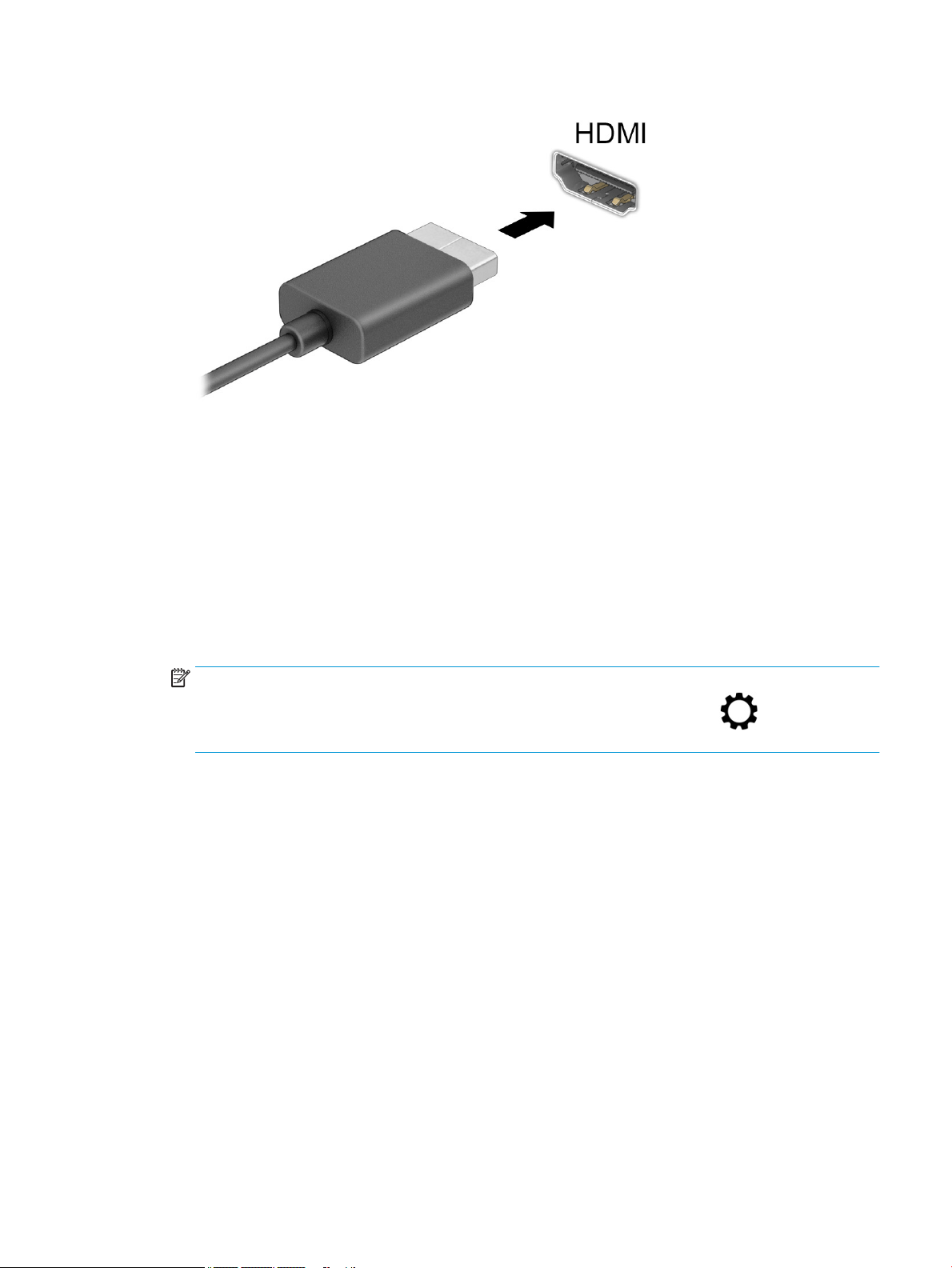
2. Connect the other end of the cable to the high-denition TV or monitor.
3. Press f4 to cycle through four display states:
● PC screen only: View the screen image on the computer only.
● Duplicate: View the screen image simultaneously on both the computer and the external device.
● Extend: View the screen image extended across both the computer and the external device.
● Second screen only: View the screen image on the external device only.
Each time you press f4, the display state changes.
NOTE: For best results, especially if you choose the Extend option, increase the screen resolution of
the external device, as follows. Select the Start button, select the Settings icon , and then select
System. Under Display, select the appropriate resolution, and then select Keep changes.
Setting up HDMI audio
HDMI is the only video interface that supports high-denition video and audio. After you connect an HDMI TV
to the computer, you can then turn on HDMI audio by following these steps:
1. Right-click the Speakers icon in the notication area, at the far right of the taskbar, and then select
Playback devices.
2. On the Playback tab, select the name of the digital output device.
3. Select Set Default, and then select OK.
To return the audio stream to the computer speakers:
1. Right-click the Speakers icon in the notication area, at the far right of the taskbar, and then select
Playback devices.
2. On the Playback tab, select Speakers.
3. Select Set Default, and then select OK.
Using video 21
Loading ...
Loading ...
Loading ...