Loading ...
Loading ...
Loading ...
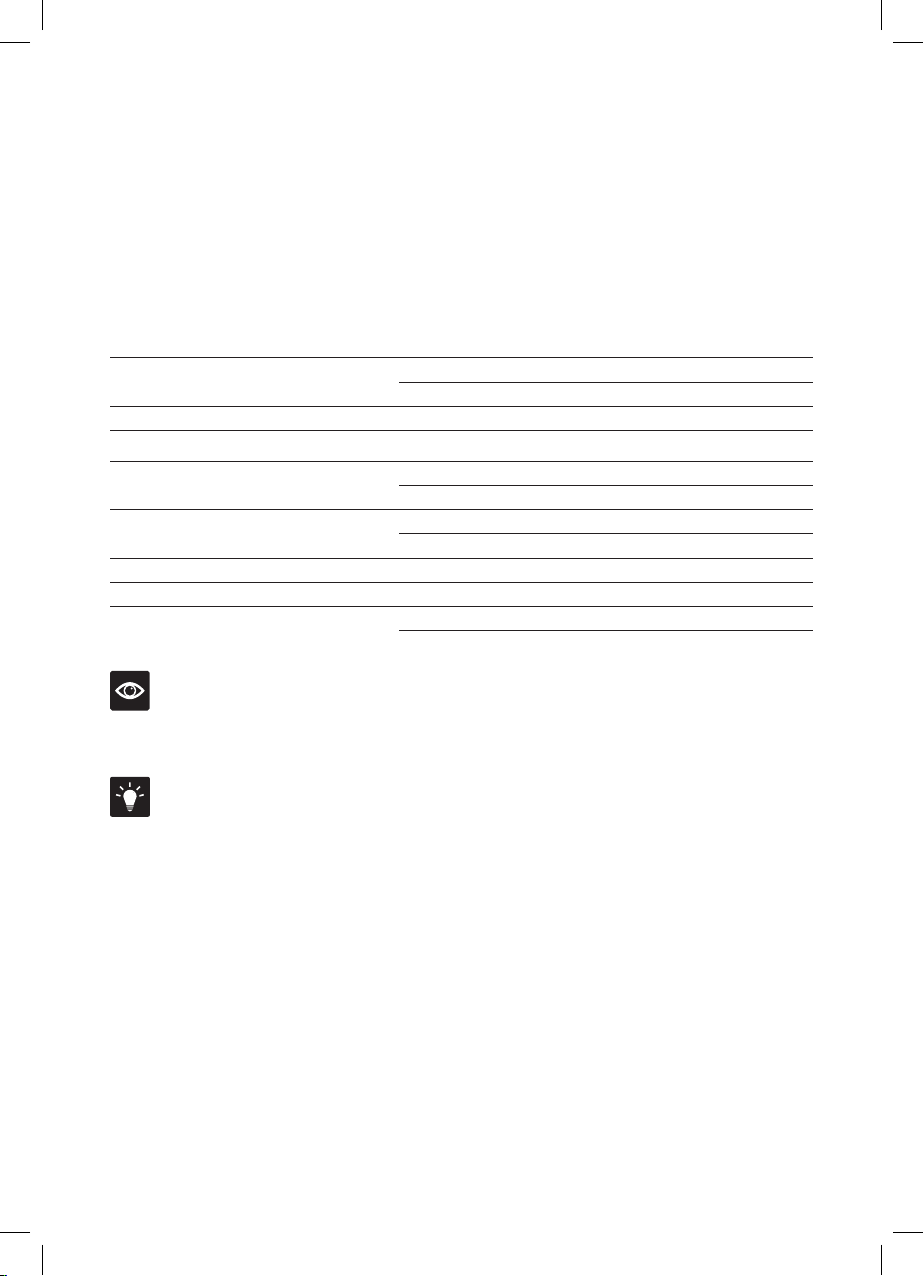
19
VOICE CONTROL WITH GOOGLE HOME/ASSISTANT:
Before you can voice control your Breville AirRounder Plus™ Connect with Google Home/
Assistant, you need to link the Breville Home Connect™ account to the Google Home/Assistant
app as per the instructions.
Download the Google Home/Assistant app and create an account before starting on the
below steps.
Recommended Google Home/Assistant Voice Commands
for the Breville AirRounder Plus™ Connect
Supported Settings Google Home/Assistant Voice Commands
Power
Turn on DEVICENAME
Turn off DEVICENAME
Cooling Mode
Set fan speed to Low/Mid/High on DEVICENAME
Heating Level
Set DEVICENAME to heater low/heater medium/heater high
Oscillation (Default 60 degrees)
Turn swing ON on DEVICENAME
Turn swing OFF on DEVICENAME
Activate/Deactivate Child Lock
Turn child lock ON on DEVICENAME
Turn child lock OFF on DEVICENAME
Set Temperature *
Set DEVICENAME to XX degrees
Ambient Temperature *
What’s the temperature of DEVICENAME?
Light Ring
Turn ON light for DEVICENAME
Turn OFF light for DEVICENAME
NOTE
Currently, Google Home/Assistant does not support the following settings:
• Oscillation mode (120 & 360 degree), timer, air quality, filter lifetime and reset filter.
TIPS for Amazon Alexa and Google Home/Assistant
• Configure your Amazon Alexa or Google Home/Assistant compatible devices with the "Amazon
Alexa" or “Google Home/Assistant” app if using, or simply download onto your phone.
• Renaming your device - You will find your device listed as the Breville product name in your
Breville Home Connect™ smart home devices. Tap on it to rename your device for more
convenient voice commands, e.g. “Purifier Living Room” or give it a name, e.g. "Kenny".
• Training your voice assistant - Voice Match - Teach your assistant to recognise your voice. This
isn’t training it to understand English, but rather to recognise your voice as belonging to you. You
can do this by going to the Settings menu in the voice assistant app on your phone.
• Routines - Amazon Alexa and Google Home/Assistant allow you to combine multiple actions
in one voice command, to create a Routine, tap on the ‘Routines’ option via settings and
follow the steps.
• Ensure the primary language is set to English (United States) for all apps.
* Ensure measurement units in Amazon Alexa and Google Home/Assistant are set to Celsius.
Loading ...
Loading ...
Loading ...
