Loading ...
Loading ...
Loading ...
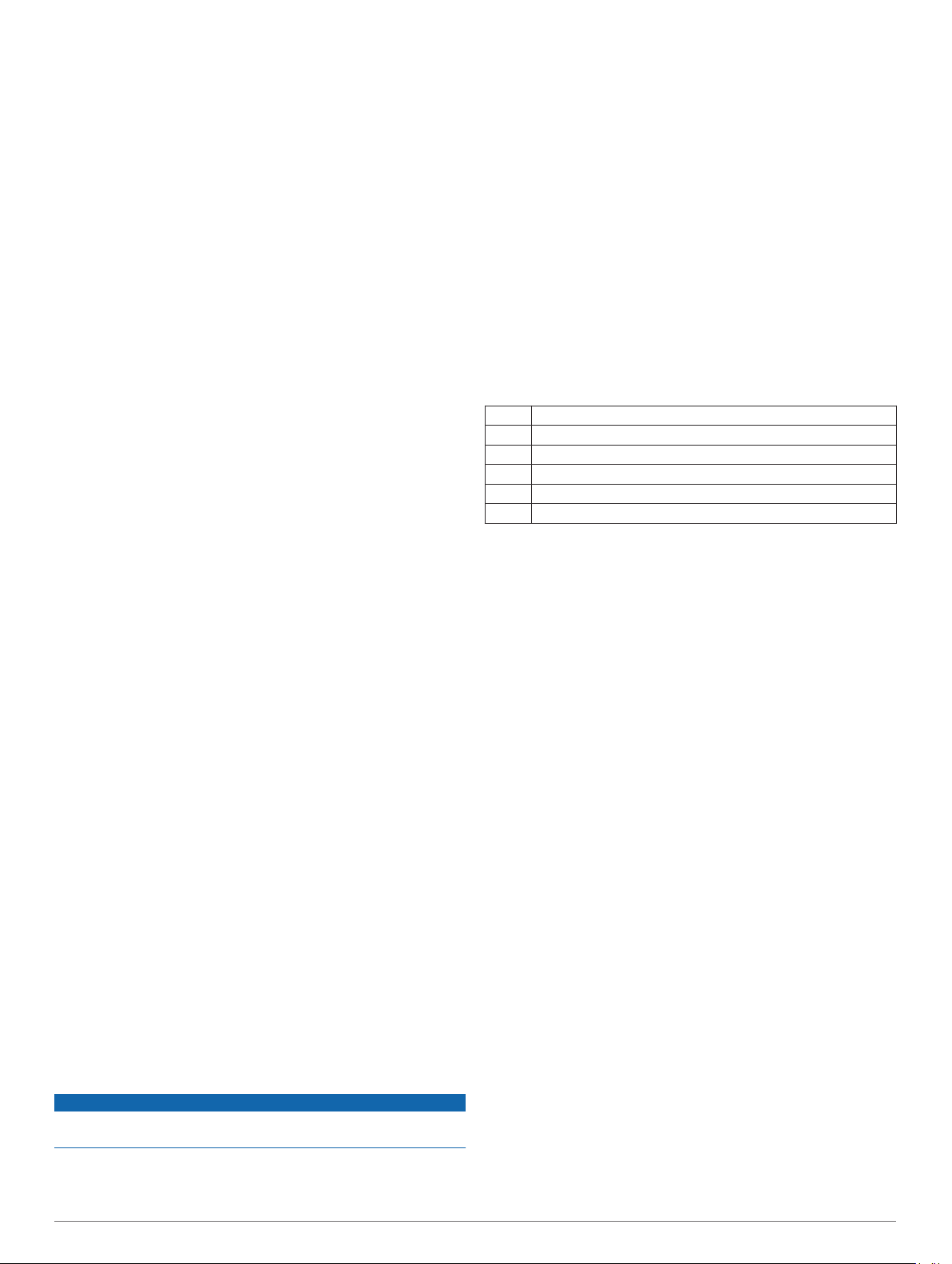
Percent Max.: Sets the jump range for all jump types. A setting
less than 100% decreases the drift distance to the DIP, and a
setting greater than 100% increases the drift distance. More
experienced jumpmasters may want to use smaller numbers,
and less experienced skydivers may want to use larger
numbers.
Safety Factor: Sets the margin of error for a jump (HAHO only).
Safety factors are usually integer values of two or greater,
and are determined by the jumpmaster based on
specifications for the jump.
K-Freefall: Sets the wind drag value for a parachute during
freefall, based on the parachute canopy rating (HALO only).
Each parachute should be labeled with a K value.
K-Open: Sets the wind drag value for an open parachute, based
on the parachute canopy rating (HAHO and HALO). Each
parachute should be labeled with a K value.
K-Static: Sets the wind drag value for a parachute during a
static jump, based on the parachute canopy rating (Static
only). Each parachute should be labeled with a K value.
Multisport
Triathletes, duathletes, and other multisport competitors can
take advantage of the multisport activities, such as Triathlon or
Swimrun. During a multisport activity, you can transition
between activities and continue to view your total time and
distance. For example, you can switch from biking to running
and view your total time and distance for biking and running
throughout the multisport activity.
You can customize a multisport activity, or you can use the
default triathlon activity set up for a standard triathlon.
Triathlon Training
When you participate in a triathlon, you can use the triathlon
activity to quickly transition to each sport segment, to time each
segment, and to save the activity.
1
From the watch face, press START.
2
Select Triathlon.
3
Press START to start the activity timer.
4
Press LAP at the beginning and end of each transition.
The transition feature can be turned on or off for the triathlon
activity settings.
5
After you complete your activity, press STOP, and select
Save.
Creating a Multisport Activity
1
From the watch face, press START.
2
Select Add > Multisport.
3
Select a multisport activity type, or enter a custom name.
Duplicate activity names include a number. For example,
Triathlon(2).
4
Select two or more activities.
5
Select an option:
• Select an option to customize specific activity settings. For
example, you can select whether to include transitions.
• Select Done to save and use the multisport activity.
6
Select Yes to add the activity to your list of favorites.
Swimming
NOTICE
The device is intended for surface swimming. Scuba diving with
the device may damage the product and will void the warranty.
Swim Terminology
Length: One trip down the pool.
Interval: One or more consecutive lengths. A new interval starts
after a rest.
Stroke: A stroke is counted every time your arm wearing the
device completes a full cycle.
Swolf: Your swolf score is the sum of the time for one pool
length and the number of strokes for that length. For
example, 30 seconds plus 15 strokes equals a swolf score of
45. For open water swimming, swolf is calculated over 25
meters. Swolf is a measurement of swimming efficiency and,
like golf, a lower score is better.
Critical swim speed (CSS): Your CSS is the theoretical speed
that you can maintain continuously without exhaustion. You
can use your CSS to guide your training pace and monitor
your improvement.
Stroke Types
Stroke type identification is available only for pool swimming.
Your stroke type is identified at the end of a length. Stroke types
appear in your swimming history and in your Garmin Connect
account. You can also select stroke type as a custom data field
(Customizing the Data Screens, page 34).
Free Freestyle
Back Backstroke
Breast Breaststroke
Fly Butterfly
Mixed More than one stroke type in an interval
Drill Used with drill logging (Training with the Drill Log, page 6)
Tips for Swimming Activities
• Before starting a pool swimming activity, follow the on-screen
instructions to select your pool size or enter a custom size.
The next time you start a pool swimming activity, the device
uses this pool size. You can hold MENU, select the activity
settings, and select Pool Size to change the size.
• Press LAP to record a rest during pool swimming.
The device automatically records swim intervals and lengths
for pool swimming.
• Press LAP to record an interval during open water swimming.
Resting During Pool Swimming
The default rest screen displays two rest timers. It also displays
time and distance for the last completed interval.
NOTE: Swim data is not recorded during a rest.
1
During your swim activity, press LAP to start a rest.
The display reverses to white text on a black background,
and the rest screen appears.
2
During a rest, press UP or DOWN to view other data screens
(optional).
3
Press LAP, and continue swimming.
4
Repeat for additional rest intervals.
Training with the Drill Log
The drill log feature is available only for pool swimming. You can
use the drill log feature to manually record kick sets, one-arm
swimming, or any type of swimming that is not one of the four
major strokes.
1
During your pool swim activity, press UP or DOWN to view
the drill log screen.
2
Press LAP to start the drill timer.
3
After you complete a drill interval, press LAP.
The drill timer stops, but the activity timer continues to record
the entire swim session.
4
Select a distance for the completed drill.
Distance increments are based on the pool size selected for
the activity profile.
6 Activities and Apps
Loading ...
Loading ...
Loading ...
