Loading ...
Loading ...
Loading ...
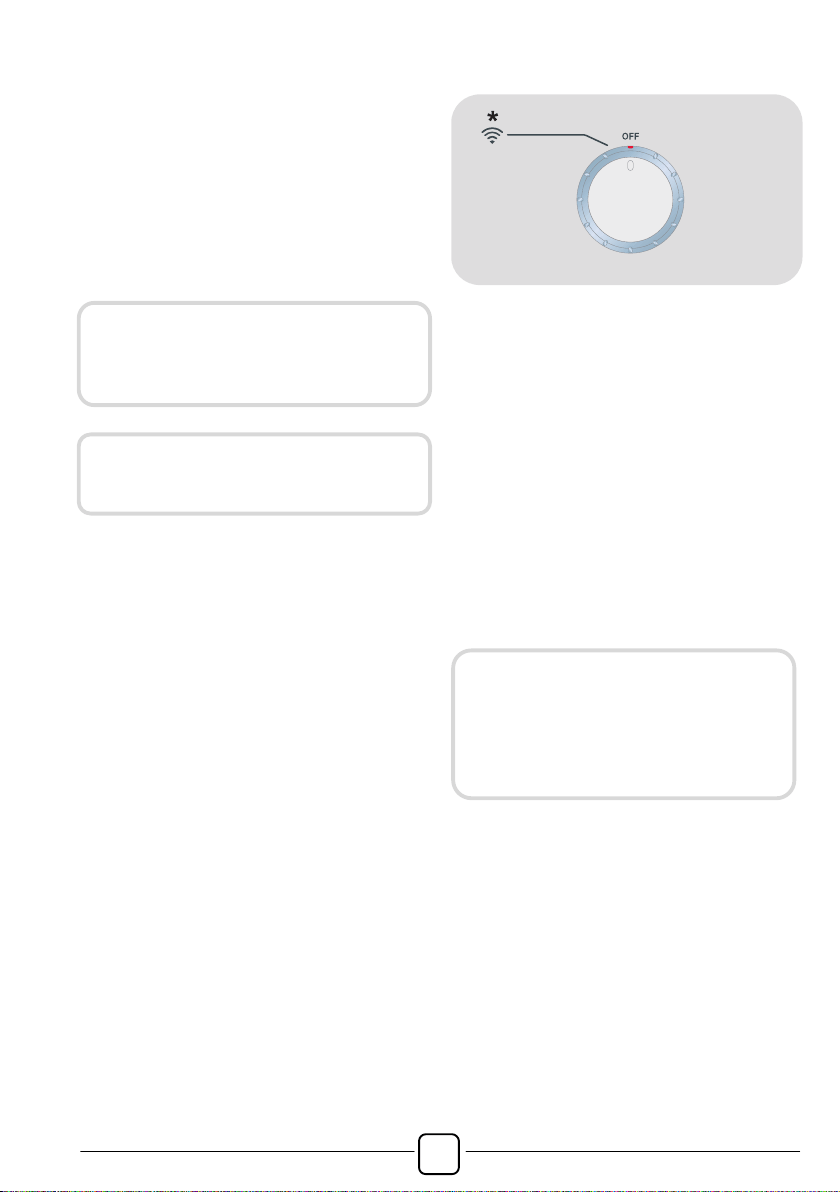
!
14
6. REMOTE CONTROL (WI-FI)
This appliance is equipped with Wi-Fi
technology that allows you to control it
remotely via App.
MACHINE ENROLLMENT (ON APP)
! Download the Hoover Wizard App on
your device.
! Open the App, create the user profile
(or log-in if it is already created previously)
and enroll the appliance following the
instructions on the device display or the
"Quick Guide" attached on the machine.
TO ENABLE REMOTE CONTROL
! Check that the router is switched on and
connected to the Internet.
! Load the laundry and close the door.
! Turn the programme selector to the
REMOTE CONTROL (Wi-Fi) position: the
controls on the control panel will be
disabled.
! Start the cycle using the Hoover Wizard
app. When the cycle has been completed,
turn off the machine by turning the
programme selector to the OFF position.
* REMOTE CONTROL (Wi-Fi)
TO DISABLE REMOTE CONTROL
! To exit REMOTE CONTROL mode while
a cycle is underway, turn the programme
selector to any position other than
REMOTE CONTROL (Wi-Fi). The control
panel on the appliance will be operative
once again.
! With the door closed, turn the programme
selector to the REMOTE CONTROL (Wi-
Fi) position to control the appliance using
the app once again. If there is a cycle
underway, it will continue.
The Hoover Wizard App is available
for devices running both Android and
iOS, both for tablets and for
smartphones.
Get all the details of the Wi-Fi
functions by browsing the App in
DEMO mode.
With the door opened, the REMOTE
CONTROL will be disabled. To enable
it again, close the door, turn the
programme selector to any position
other than REMOTE CONTROL and
then select it again.
Loading ...
Loading ...
Loading ...