Loading ...
Loading ...
Loading ...
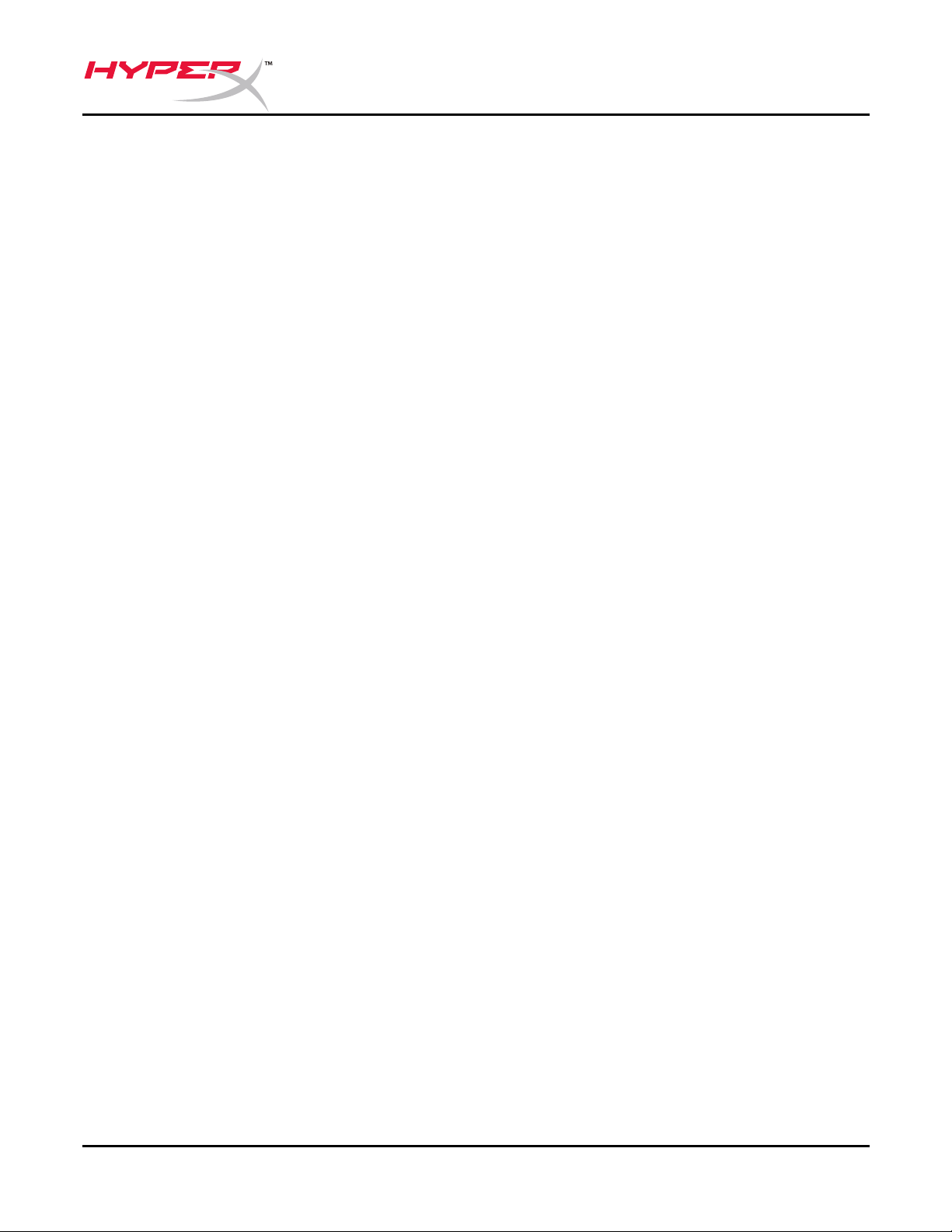
Document No. 480KHX-HSCP001.A01
HyperX Cloud II Headset
Page 7 of 11
To ensure that HyperX Cloud II is the default audio device, you must follow these
instructions:
For Windows:
1. Open up Control Panel and select Hardware
and Sound and then select Sound.
2. If the “HyperX 7.1 Audio” is not currently the
default audio device, right-click on the option
and select “Set as Default Device.”
3. This should place a green check mark next to
the default audio device.
Figure 1 – Control Panel
Figure 2 – Right-Click Default Audio Figure 3 – Default Sound Device
Repeat the same steps for the microphone portion
of the headset, located under the “Recording” tab
(also found in the Sound program in Control Panel.)
Loading ...
Loading ...
Loading ...