Loading ...
Loading ...
Loading ...
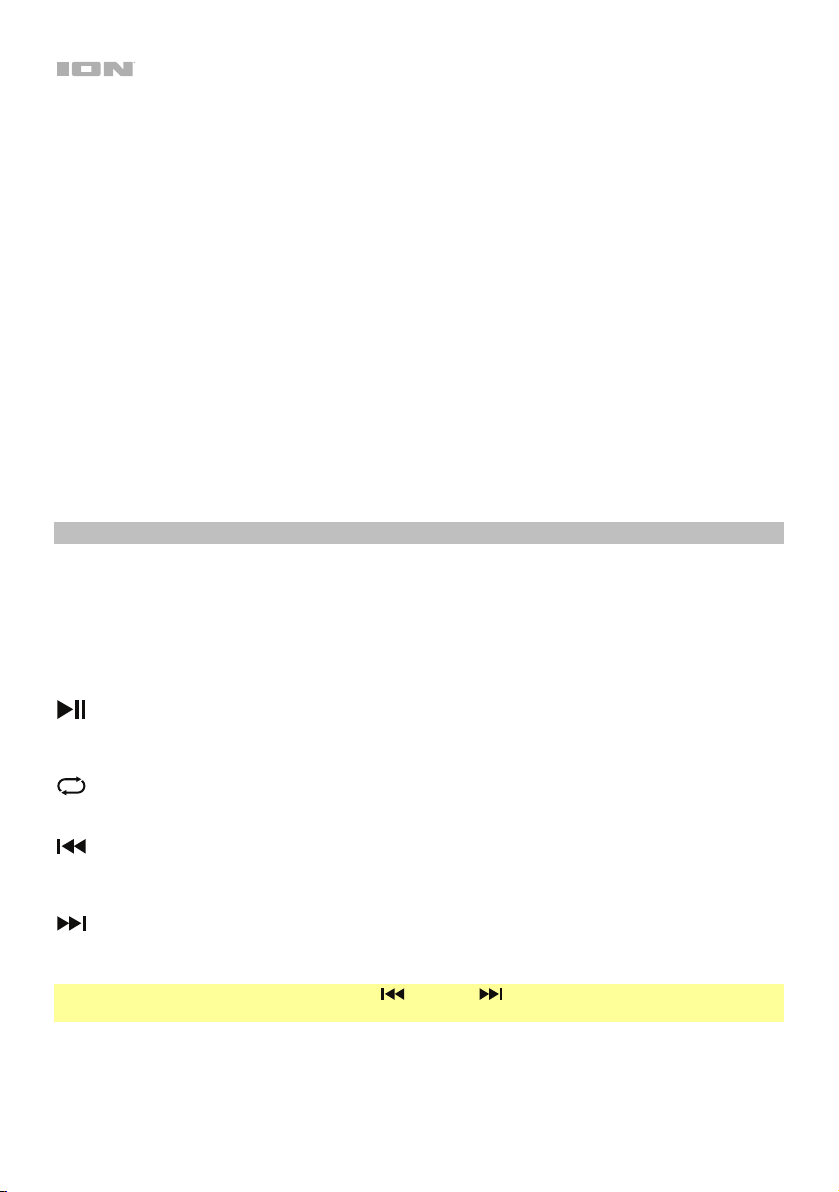
6
15. Clip LED: This LED will flash red if the signal from the inputs or media panel source is clipping. If
this happens, decrease the setting of the Mic Input Volume knob, Aux Input Volume knob, or
Master Volume knob.
16. Power LED: Indicates whether Pro Glow 10 is powered on or off.
17. Light Mode Button: Press this button to select how the lights on the front panel function:
• Color Cycle: The lights slowly glow and cycle through colors. Press and hold the light mode
button to freeze the lights on one color. This is the default mode when Pro Glow 10 is first
powered on.
• Beat Sync: The lights react to the beat of the music.
• Off: The lights turn off.
18. Power Cable Input (IEC): Insert the included power cable here to power the unit.
19. Fuse: The orientation of the fuse holder determines the current voltage setting of Pro Glow 10. If
the unit’s fuse is broken, remove the fuse holder and replace the broken fuse with one with the
same rating (printed on the fuse holder). Using a fuse with an incorrect rating can damage the
unit and/or fuse.
20. Power Switch: Turns Pro Glow 10 on or off.
Media Panel
Media Panel Functions:
MODE Mode: Switches modes from USB, SD, FM radio, or Bluetooth.
Note: A USB drive or SD card must contain playable files in order for it to appear properly in
the media panel’s display. You can play MP3s, WAVs, and WMA files.
Play/Pause: Play/pause the USB, SD, or Bluetooth source. Press and hold Play/Pause for 2
seconds to begin the preset auto-store function. This jumps to the lowest station (87.5) and
then travels through the bandwidth to auto-store the strongest stations as presets.
Repeat: Repeat all of the tracks (ALL), repeat all of the tracks in the folder (FOLd
)
, repeat the
current playing USB or SD track (OnE), or shuffle the track order (rAn).
Previous: Plays the previous USB, SD, or Bluetooth track. When listening to the FM radio),
press the button once to skip back through the FM stations and hold the button down to
seek back through the channel presets.
Next: Plays the next USB, SD, or Bluetooth track. When listening to the FM radio, press the
button once to tune the radio down one preset and hold the button down to seek forward
through the channel presets.
Note: In some apps, pressing the Previous ( ) or Next ( ) buttons may go to another playlist or
music genre.
Loading ...
Loading ...
Loading ...