Loading ...
Loading ...
Loading ...
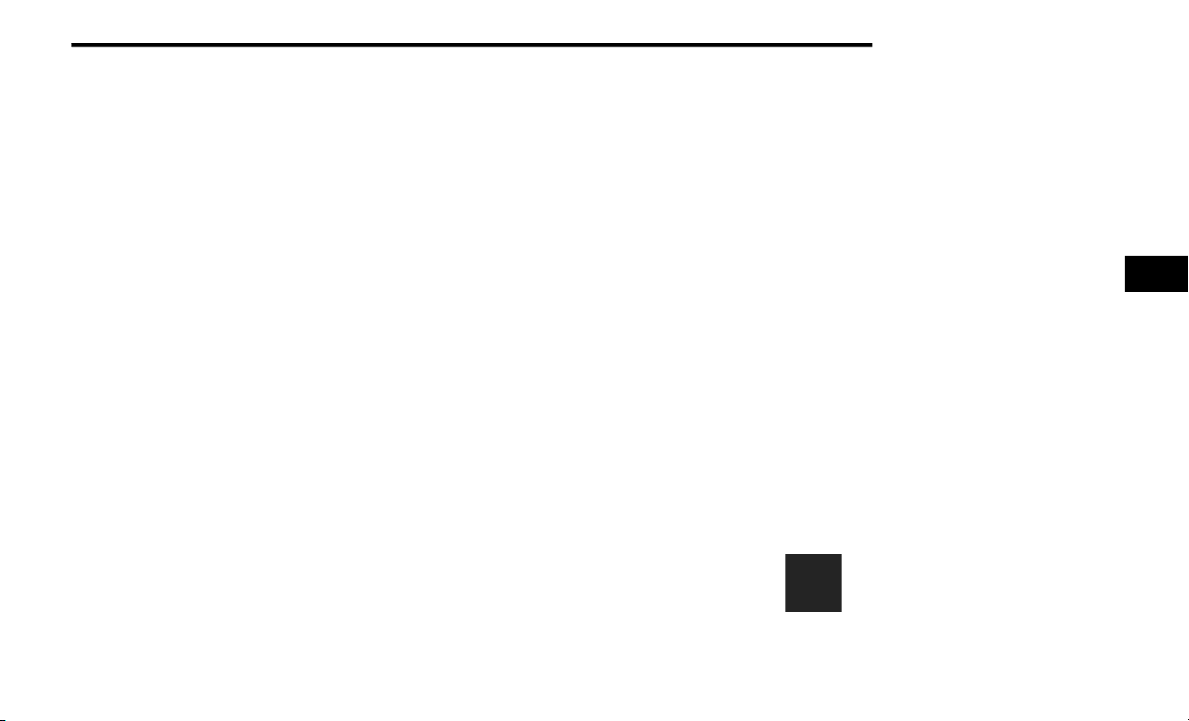
STARTING AND OPERATING 227
The system is deactivated in the following
conditions if it was activated manually from the
Uconnect controls menu via the Surround View
button, Backup Camera button, Cargo Camera
button or Forward Facing Camera button:
The "X" button on the display is pressed
Vehicle is shifted into PARK
Ignition is placed in the OFF position
Vehicle speed is over 8 mph (13 km/h) for
10 seconds
NOTE:
If the Surround View Camera, Cargo Camera,
Backup Camera, or Forward Facing Camera is
activated manually, and the vehicle is shifted
into REVERSE, deactivation methods for auto-
matic activation are assumed.
The camera delay system is turned off manually
through the Uconnect Settings menu
Ú page 258.
NOTE:
If snow, ice, mud, or any foreign substance
builds up on the camera lenses, clean the
lenses, rinse with water, and dry with a soft
cloth. Do not cover the lenses.
If a malfunction with the system has
occurred, see an authorized dealer.
Cargo Camera With Dynamic Centerline — If
Equipped
The Dynamic Centerline feature provides an
overlay on the Cargo Camera display screen
that aligns to the center of the pickup box to aid
in hooking up a fifth wheel camper or
gooseneck trailer. The centerline auto aligns to
the center of the pickup box, and can also be
manually adjusted. The centerline will adjust in
response to steering angle inputs, and will not
obstruct the gooseneck receiver or an
approaching trailer gooseneck in the camera
feed.
Activation
The Dynamic Centerline feature can be
activated through the Uconnect settings by
pressing the Cargo Camera soft button,
followed by the “Dynamic Centerline” soft
button on the touchscreen.
If the Dynamic Centerline feature is turned on,
the overlay will display anytime the Cargo
Camera image is displayed.
Adjusting Centerline
Follow the steps below to manually adjust the
centerline:
1. Press the “Adjust Centerline” soft button
located in the bottom right corner of the
Cargo Camera display.
2. Use the arrows on the bottom left corner of
the Cargo Camera display to adjust the
centerline horizontally or vertically.
3. Once the desired position is achieved, press
the “Accept” button to set the centerline to
the newly specified position.
Deactivation
The Dynamic Centerline feature will
automatically be deactivated whenever the
Cargo Camera display is deactivated. It can also
be manually deactivated through the Uconnect
Settings.
Cargo Camera Zoom View
When the Cargo Camera image is
being displayed, and the vehicle
speed is below 8 mph (13 km/h)
while in any gear selector position,
Zoom View is available. By pressing
4
21_DJD2_OM_EN_USC_t.book Page 227
Loading ...
Loading ...
Loading ...
