Loading ...
Loading ...
Loading ...
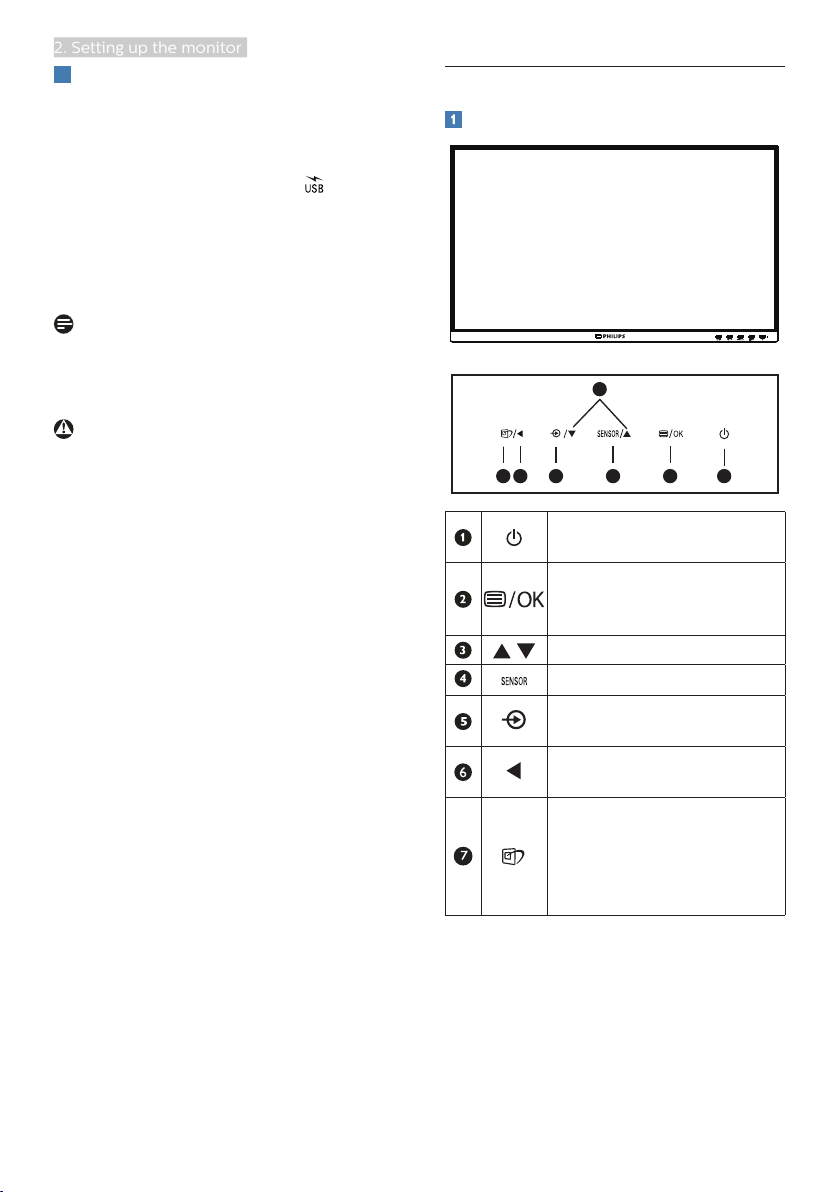
7
2. Setting up the monitor
4
USB charging
This display has USB ports capable
of standard power output including
some with USB Charging function
(identifiable with power icon ). You
can use these ports to charge your
Smart phone or power your external
HDD, for example. The display must be
powered ON at all times to be able to
use this function.
Note
If you Turn OFF your monitor via the
power switch at any given time, all the
USB ports will power OFF.
Warning
USB 2.4Ghz wireless devices, such
as, wireless mouse, keyboard, and
headphones, maybe have interference
by the high-speed signal of USB
3.2 devices, which may result in a
decreased efficiency of the radio
transmission. Should this happen,
please try the following methods to
help reduce the effects of interference.
• Try to keep USB2.0 receivers away
from USB3.2 connection port.
• Use a standard USB extension cable
or USB hub to increase the space
between your wireless receiver and
the USB3.2 connection port.
2.2 Operating the monitor
Description of the control buttons
7
6
25
4
3
1
Switch monitor’s power
ON and OFF.
Access the OSD menu
.
Confirm the OSD
adjustment.
Adjust the OSD menu.
PowerSensor
Change the signal input
source.
Return to previous OSD
level.
SmartImage. There are
multiple selections:
EasyRead, Office, Photo,
Movie, Game, Economy,
LowBlue Mode, Off.
Loading ...
Loading ...
Loading ...
