Loading ...
Loading ...
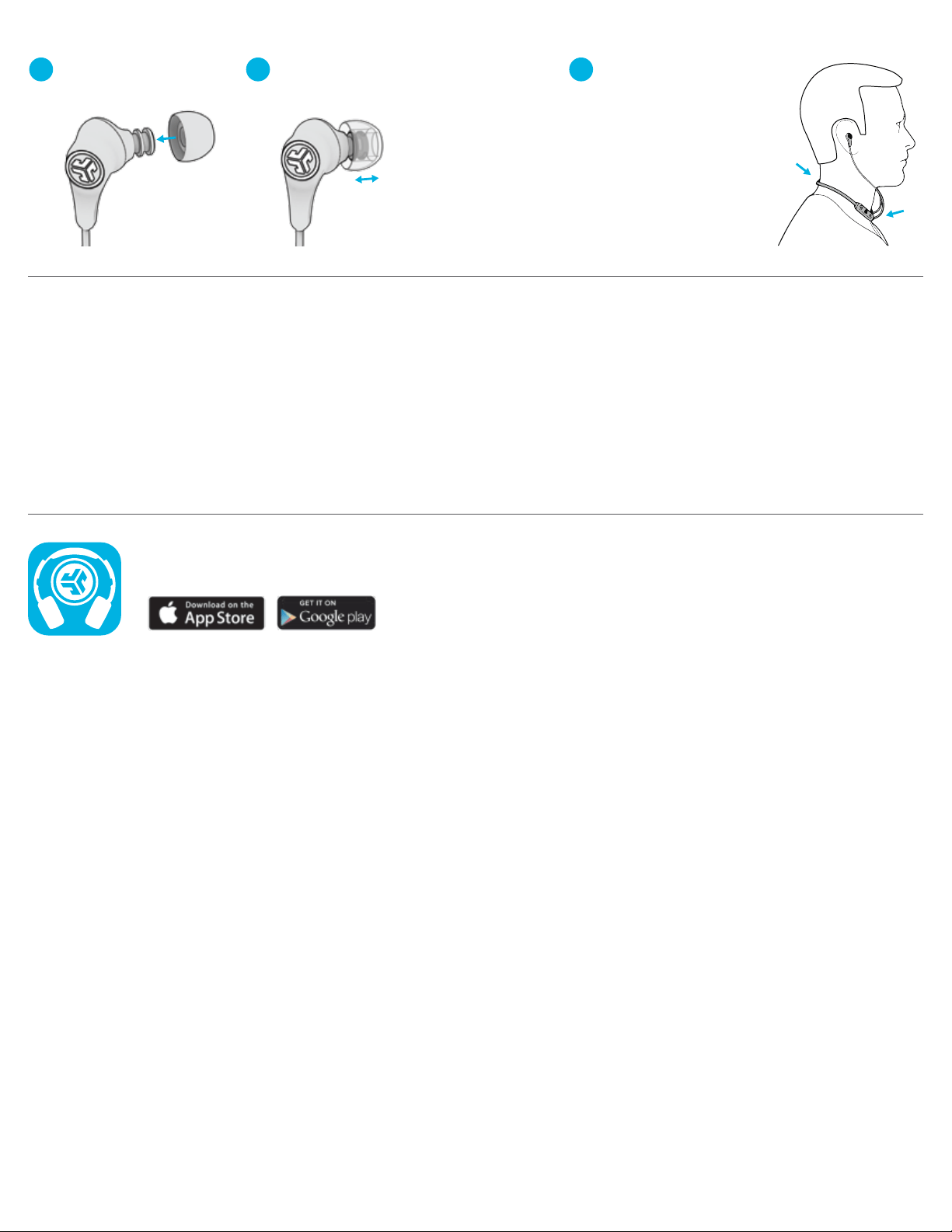
JLABAUDIO.COM
CAUTIONS
• Avoid getting moisture or liquids into the tip of the earbuds or charging port.
• Avoid extreme heat, cold, and humidity.
• Avoid dropping or crushing the earbuds, stressing the cable by rapid pulling or extreme force, or bending the cable at a sharp angle.
• Wax may build up in the earbud tips, lowering the sound quality. Carefully remove the wax with a cotton swab or other small tool to
improve the sound quality.
• If you experience discomfort or pain, try lowering the volume or discontinuing use temporarily.
• If you experience regular discomfort while using this product, discontinue use and consult your physician.
• We recommend you treat your earbuds as you would a nice pair of sunglasses and keep them in safe location when not in use.
Shop products | Product alerts | Burn-in your headphones
JLab Audio + Burn-in Tool
SETUP with PC (Windows 7, 8, or 10):
1. From the Start Menu, select the Control Panel.
2. Select Hardware and Sound category.
3. Select the Sound category.
4. The Playback tab should show JLab Play Gaming
Earbuds connected as the Default Device.
5. Click the next tab that says Recording.
6. Right click the JLab Play Gaming Earbuds icon and
select “Set as Default Device”.
7. Click OK box to save changes.
SETUP with MAC (macOS 10.1 and higher):
1. Open System Preferences and select the
Sound icon.
2. Select the Input tab and select “JLab Play”.
3. Select Output tab and select “JLab Play”.
4. From this screen, set the Output volume to
desired level.
5. Closing out of the window will save settings.
FITTING
1
2 3
Choose ear tip size.
Move the earbud to desired location
from the Adjustable Tip Placement.
Rest the band around
the neck with the controls
facing the right hand side.
