Loading ...
Loading ...
Loading ...
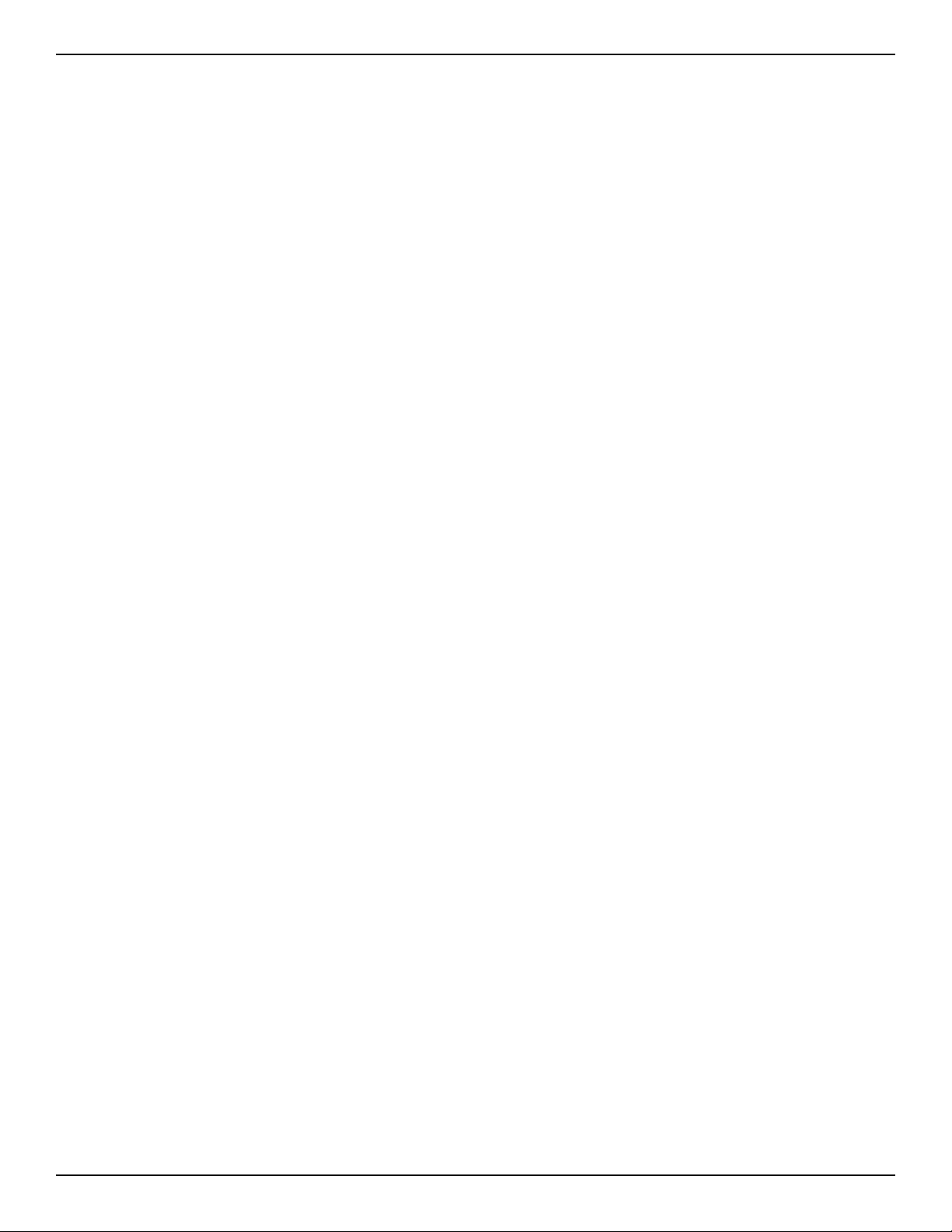
14 • English PowerShare PS604D/PS404D • Installation Guide
pro.Bose.com
Installation
PowerShare Amplifier Network Connection
Before configuring your PowerShare PS604D/PS404D, download the latest version of ControlSpace Designer
at pro.Bose.com.
Establish Network Connection
Connect the PS604D/PS404D either directly to a PC, or through an Ethernet switch via one of the two Dante
ports. Ensure that the PC is on the same subnet as the PS604D/PS404D using one of the following methods:
Set the PC to DHCP and connect a DHCP server to the network. Both the PS604D/PS404D and the
PC will obtain an IP address from the DHCP server.
Set the PC to DHCP and without a DHCP server. Both the PS604D/PS404D and the PC will obtain an
AutoIP-assigned IP address (link-local).
For more information, see the ControlSpace Designer software help system.
ControlSpace Designer Configuration
If all the network connections and settings are done correctly, ControlSpace Designer should automatically
identify the PowerShare amplifier on the network.
With a network connection in place and ControlSpace Designer software installed, use the Hardware Manager
tool inside ControlSpace Designer to scan and update the amplifier firmware.
For full details on using ControlSpace Designer to configure, control, and monitor the amplifier or systems
built with Bose networked system electronics, consult the ControlSpace Designer help system.
Resetting the PS604D/PS404D
The reset procedure can be used on a PowerShare PS604D or PS404D amplifier to clear the project file
(programming defaults) and network settings.
Reset your amplifier to
clear all device settings to start from a factory default version.
resolve network issue where the IP address is unknown. The IP address will default to DHCP and if
DHCP server is not available, a link-local address will be used.
diagnose/resolve problems with a bad or incompatible project file.
The reset procedure can be done with the following steps. Read the whole procedure before following the
steps.
1. If possible, back up your CSD design before doing a reset because the amplifier's settings will be cleared
and default settings will be restored.
2. Turn the power o with the Power switch.
3. Wait over 10 seconds for power to fully discharge.
4. Use a paper clip (or similar tool) to depress the Reset button in the rear panel of the amplifier.
5. While depressing the Reset button, press the Power switch to turn the device power back on. The Input
Signal LEDs will light green.
6. Continue depressing the Reset button until the Input Signal LEDs are lit for four seconds, then release the
Reset button. The Input Signal LEDs will blink rapidly if the reset procedure was successful.
Loading ...
Loading ...
Loading ...
