Loading ...
Loading ...
Loading ...
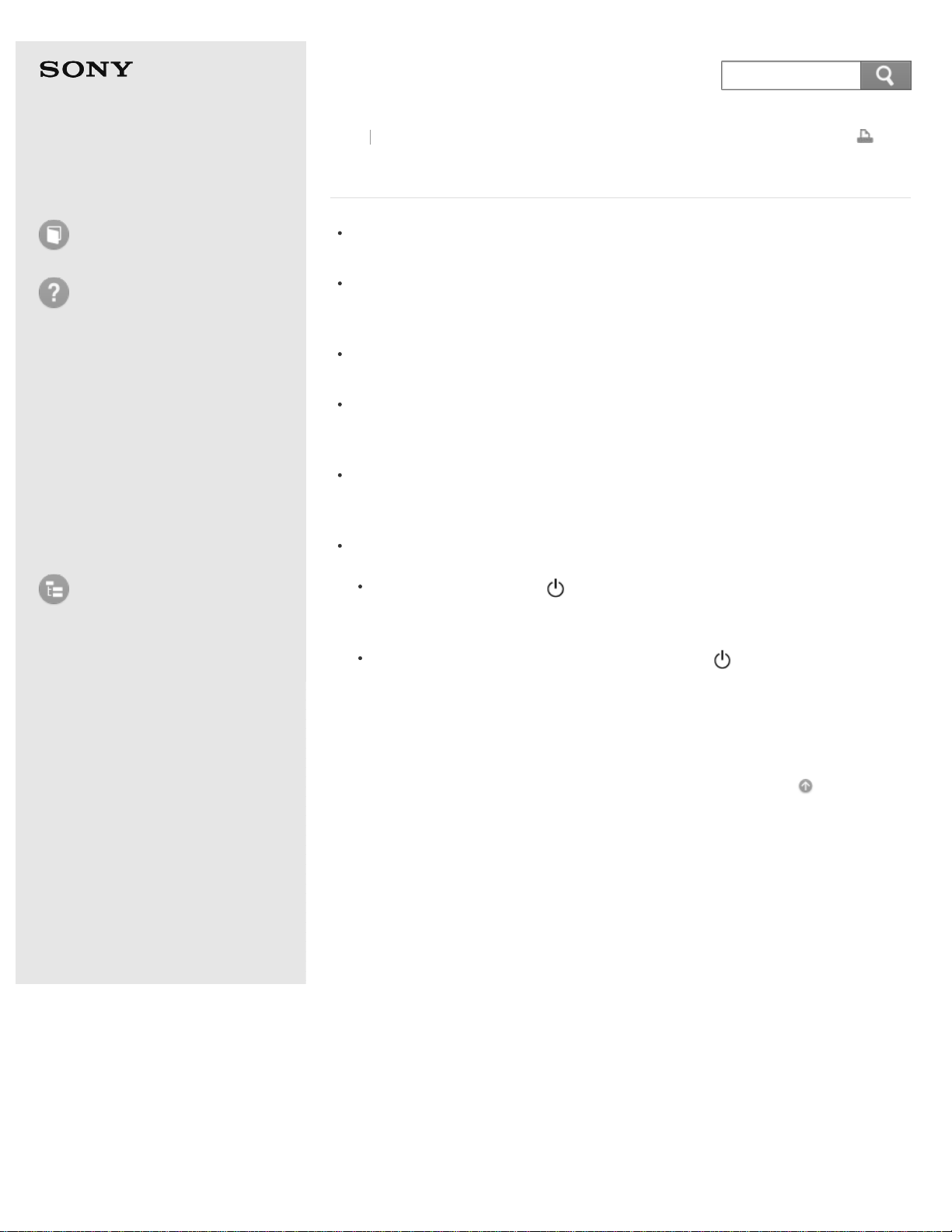
User Guide
How to Use
Troubleshooting
Hardware
Apps
Network / Internet
Backup / Recovery
Security
Peripheral Devices
List of Topics
Print
Personal Computer
E Series SVE14A3
What should I do if my computer screen goes blank?
Make sure your VAIO computer is on and not in a power saving mode. See
Using Sleep Mode for more information.
Make sure your VAIO computer is securely plugged into an AC outlet and the
power indicator light is on. See Connecting a Power Source for more
information.
The computer screen may be off.
Press any key on the keyboard.
The display output may be set to an external display.
Press the Fn+F7 keys several times to select your desired display output, and
then press the Enter key. See Selecting Display Modes for more information.
If your VAIO computer is running on battery power, make sure the battery pack
is installed properly and is charged. See Charging the Battery Pack for more
information.
If you wait for a while and the computer screen remains blank, follow the
procedures below:
Press and hold down the (Power) button for more than four seconds,
check if the power indicator light is off, and then turn on your VAIO
computer.
If the problem persists, press and hold down the (Power) button for more
than four seconds and check if the power indicator light is off. Disconnect all
cables and peripheral devices, such as the power cord and the USB device,
remove the battery pack, and wait about five minutes. Then, put them back
in place and turn on your VAIO computer again.
Go to Page Top
Back Back to Top
© 2013 Sony Corporation
414
Search
Loading ...
Loading ...
Loading ...