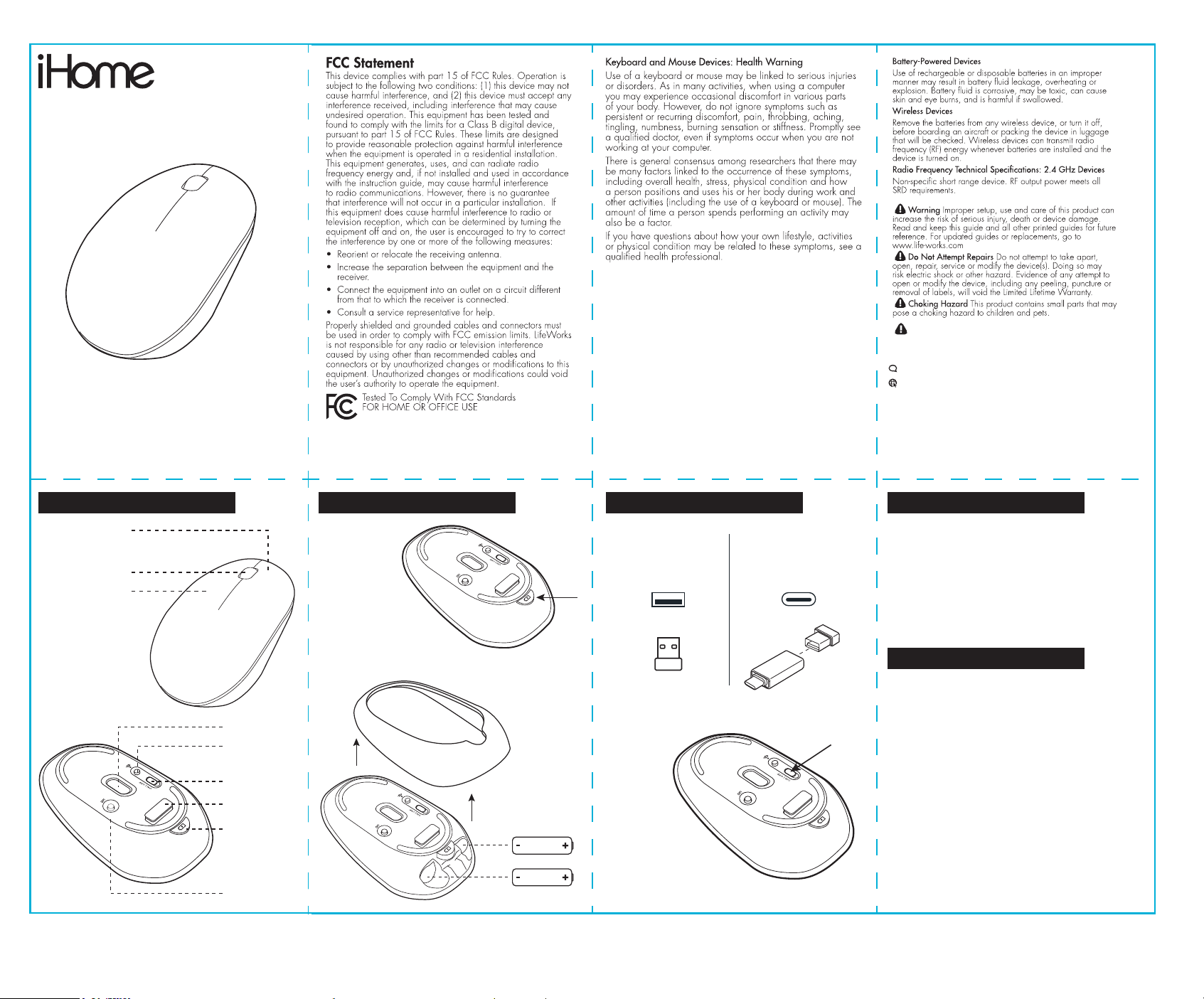
IMAC-M211W
website: www.goihome.com
support: 877-543-3540
2020© Lifeworks Technology Group LLC. New York, NY 10018 iHome
is a registered trademark of SDI Technologies Inc., used under license.
iPad is a trademark of Apple Inc., registered in the US and other
countries. All other brands and logos are trademarks of their
respective companies. Made in China.
wireless
optical mouse
package contents:
• wireless optical mouse
• USB-A nano receiver
• USB-C adapter
• 2 AAA batteries
• quick start guide
system requirements:
MAC
OS X 10.4 or later
USB port
PC
Windows XP,
Vista, or Windows 7-10
USB port
GET TO KNOW YOUR MOUSE SET UP SET UP (continued)
PRODUCT TIPS
TROUBLESHOOTING
1. Open Battery
compartment by
pressing the battery
access button and
removing the bottom
2. Insert 2 AAA and close
the re-attach the bottom.
3. Connect the USB Nano
receiver to your computers
USB port. (Drivers of your
mouse load automatically)
4. Turn on your Mouse using
the On/off switch on the
bottom.
5. Start using your mouse!
- The Scroll wheel is also a button. Press the scroll wheel
(without rolling it) to automatically scroll a document or
web page, then move your mouse up or down to set the
automatic scrolling speed.
- Store USB Nano receiver in the storage slot in the
bottom of the mouse.
- Switch off your mouse when traveling to conserve
battery life.
If mouse does not work:
- Ensure the USB Nano receiver is connected to your
computer.
- Connect the USB nano receiver to a different USB port.
- Check the battery is inserted correctly.
- Install fresh batteries.
- Move the mouse closer to the USB nano receiver
- Ensure the sensor on the bottom of the
mouse is clean.
*if your computer uses a
USB-C port plug the USB
Nano into the USB-C Adapter
before plugging the receiver
into your computer.
ON/OFF button
USB Nano
Receiver
Battery
Access Button
DPI button
Wi-Fi Button
Sensor
Right Click
Scroll/Click Wheel
Left Click
USB Nano receiver
computer USB Port
computer USB-C Port
USB-C
Adapter
USB Nano
receiver
Do Not Mix Old and New Batteries. Do Not Mix Alkaline,
Standard, or Rechargeable Batteries
