Loading ...
Loading ...
Loading ...
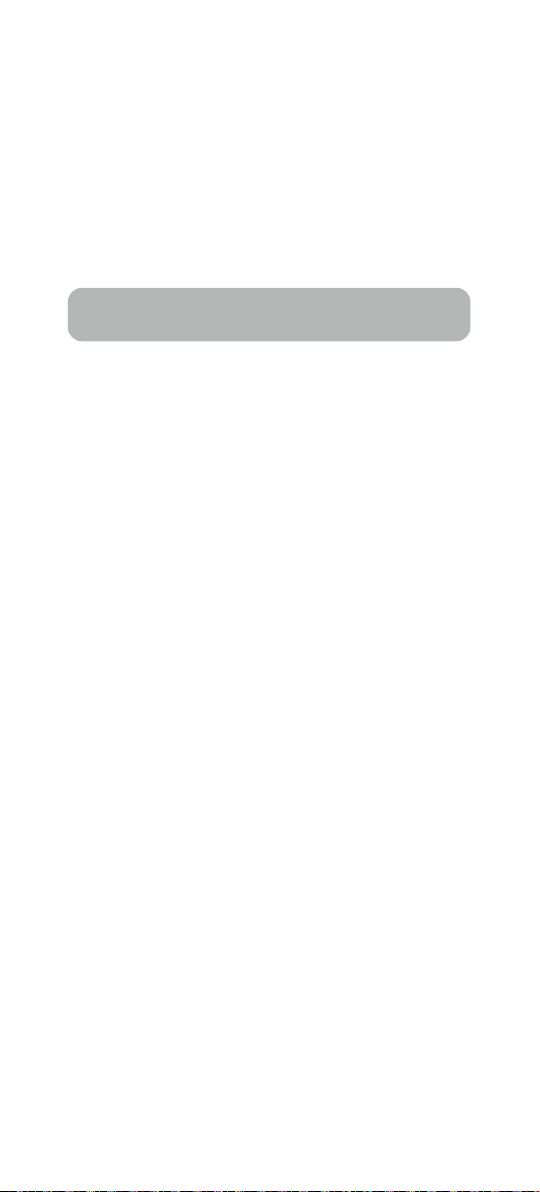
- 17 -
4.4 Delete Admin and User
Please reset the lock to Factory Default Mode to delete Admin
and all Users.
How to reset the lock in Standalone Mode?
Please use a Reset Needle to push the Reset Button (at the
bottom of Interior Assembly) for around 3 seconds until you
hear one long beep and two short beeps.
FAQ
1. How to reset U-Bolt Pro?
Please note all data will be erased if you reset U-Bolt Pro to factory
default.
If you are using U-tec App as Owner, please click “Delete and
Reset” to remove the lock from your U-tec Account, then use a
Reset Needle to push the Reset Button (at the bottom of Interior
Assembly) for around 3 seconds until you hear one long beep and
two short beeps.
If U-Bolt Pro is working as Standalone Mode, please use a Reset
Needle to push the Reset Button (at the bottom of Interior
Assembly) for around 3 seconds until you hear one long beep and
two short beeps.
2. How to control U-Bolt Pro remotely?
U-Bolt Pro is a Bluetooth enabled smart lock. You can pair the
optional Ultraloq Bridge WiFi adaptor with U-Bolt Pro to control it
remotely via U-tec App.
3. What if I lost the paired smartphone?
Please go to www.u-tec.com/myutec.html or login U-tec App via
another smartphone to change your U-tec Account password.
4. How to adjust the lock orientation of U-Bolt Pro?
The lock orientation must be adjusted after installation to ensure
U-Bolt Pro works properly.
Solution 1. Adjust the lock orientation on the lock. Go to page 8
for details.
Solution 2. Adjust the lock orientation via U-tec App.
Loading ...
Loading ...
Loading ...
