Loading ...
Loading ...
Loading ...
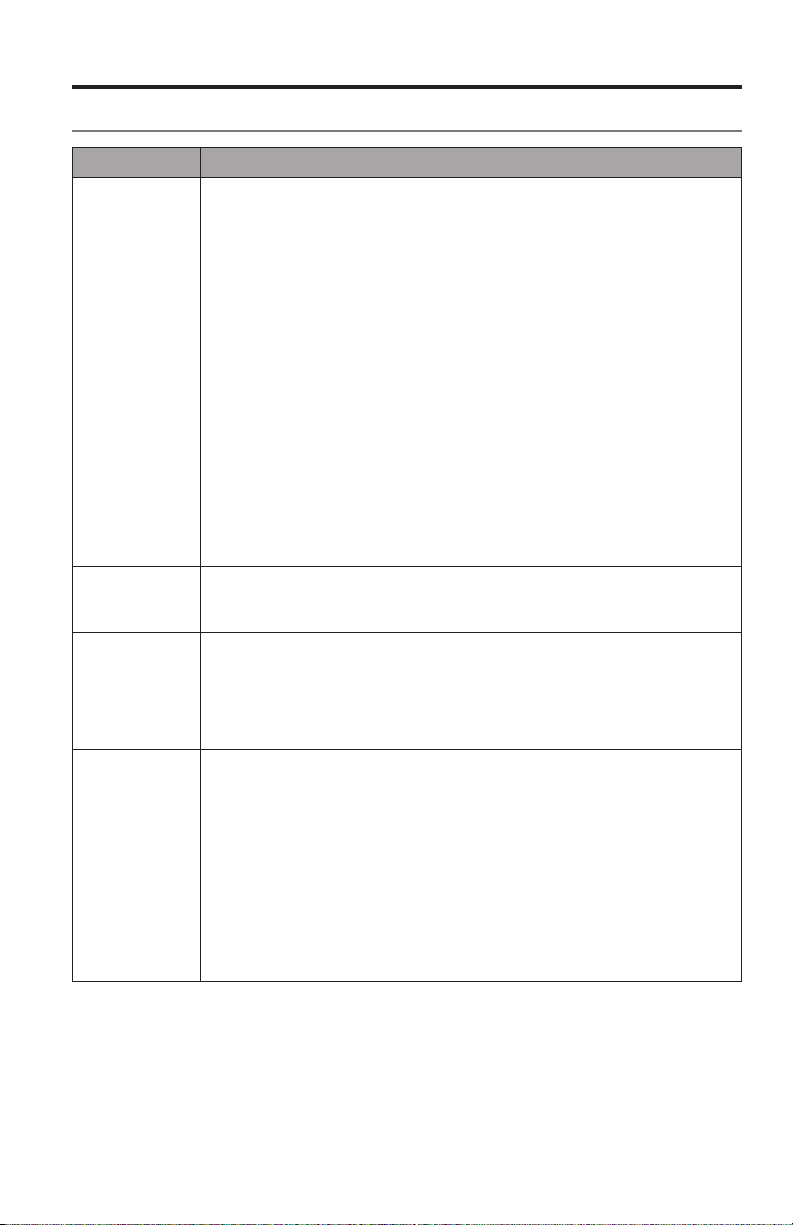
English - 17
Troubleshooting
Problem What to do
Cannot
complete
network setup
or unable to
detect adapter
• Plug the SoundTouch
™
wireless adapter into the Bose link connector on
the control console.
• Connect the USB cable to the wireless adapter and control console.
This cable needs to remain connected for the system to work properly.
• Connect the system to AC (mains) power.
• Select the correct network name and enter password.
• Connect the device and SoundTouch
™
system to the same Wi-Fi
®
network.
• Place the wireless adapter within range of the router.
• Enable Wi-Fi on the device (mobile or computer) you are using
for setup.
• Close other open applications.
• If using a computer for setup, check firewall settings to ensure that
the SoundTouch
™
app and SoundTouch
™
Music Server are allowed
programs.
• Test your internet connection by loading www.SoundTouch.com
• Restart your mobile device or computer, and router.
• Reboot your SoundTouch
™
system (refer to the help system in the app).
• Uninstall the app, reset the system, and restart setup.
• Un-hide your network if it is hidden to complete setup.
Cannot
connect to
network
• If your network has changed or to connect your system to another
network, refer to the Help system in the app.
• Connect to the network using an Ethernet cable.
SoundTouch
™
or Bluetooth
®
does not
appear in the
source menu
• Update the control console. Refer to your entertainment system’s
operating guide.
• Ensure the Bose
®
link cable and the USB cable are fully connected to
the wireless adapter and the control console. These cables need to
remain connected for the system to work properly.
• Complete SoundTouch
™
setup. See page 19.
Cannot play
Bluetooth
®
audio
On your system:
• Pair a device using the Bluetooth SOURCE screen (page 13).
• Try pairing a different device.
• See “No sound” in your system operating guide.
• Set up SoundTouch
™
first, and perform all system updates.
• Clear the system’s pairing list (page 13).
On your mobile device:
• Disable and re-enable the Bluetooth feature.
• Remove the system from the Bluetooth menu. Pair again.
• Refer to your Bluetooth enabled device’s documentation.
Care and Maintenance
Loading ...
Loading ...
Loading ...
