Loading ...
Loading ...
Loading ...
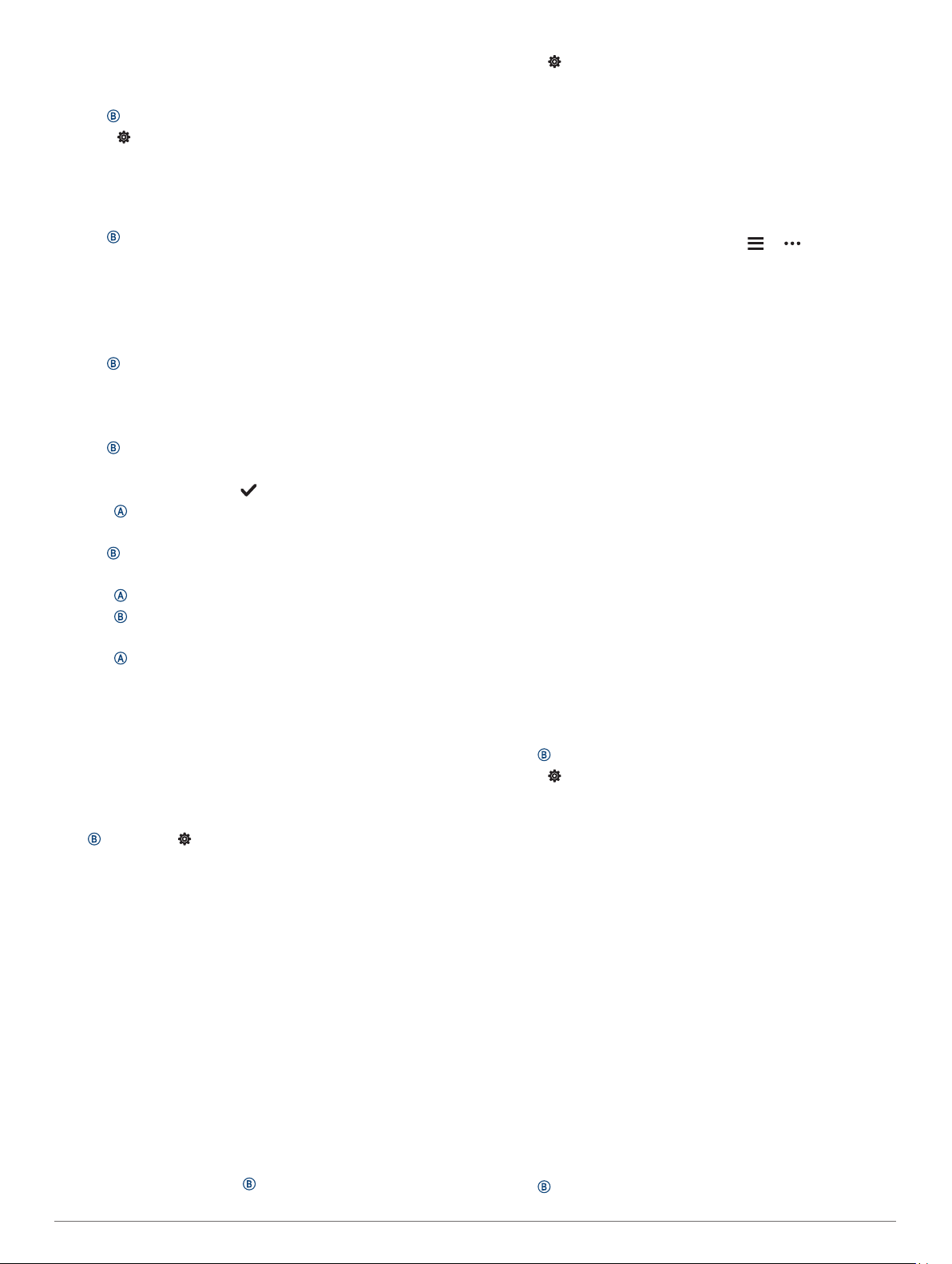
Setting the Time Manually
By default, the time is set automatically when the Venu Sq
device is paired with a mobile device.
1
Hold .
2
Select > System > Time > Time Source > Manual.
3
Select Time, and enter the time of day.
Setting an Alarm
You can set multiple alarms. You can set each alarm to occur
once or to repeat regularly.
1
Hold .
2
Select Clocks > Alarms > Add Alarm.
3
Select Time, and enter a time.
4
Select Repeat, and select an option.
5
Select Label, and select a description for the alarm.
Deleting an Alarm
1
Hold .
2
Select Clocks > Alarms.
3
Select an alarm, and select Delete.
Starting the Countdown Timer
1
Hold .
2
Select Clocks > Timer.
3
Enter the time, and select .
4
Press .
Using the Stopwatch
1
Hold .
2
Select Clocks > Stopwatch.
3
Press to start the timer.
4
Press to restart the lap timer.
The total stopwatch time continues running.
5
Press to stop the timer.
6
Select an option:
• To reset the timer, swipe down.
• To save the stopwatch time as an activity, swipe up, and
select Save.
• To review the lap timers, swipe up, and select Review
Laps.
• To exit the stopwatch, swipe up, and select Done.
Display Settings
Hold , and select > System > Display.
Brightness: Sets the brightness level of the display.
Timeout: Sets the length of time before the display turns off.
You can use the Always On option to keep the time of day
visible and turn off only the background. This option impacts
the battery and display life.
NOTE: The Always On and Gesture settings are disabled
during your sleep window to prevent the display from turning
on while you are asleep.
Gesture: Sets the display to turn on when you rotate your wrist
toward your body to view the device. You can use the Only
During Activity option to use this feature only during timed
activities. You can also adjust the gesture sensitivity to turn
on the display more or less often.
During Activity: Sets the display to remain on or to turn it off
based on the Timeout setting during a timed activity.
Changing the Units of Measure
You can customize the units of measure displayed on the
device.
1
From the watch face, hold .
2
Select > System > Units.
3
Select a measurement type.
4
Select a unit of measure.
Garmin Connect Settings
You can change your device settings from your Garmin Connect
account, using either the Garmin Connect app or the Garmin
Connect website. Some settings are available only using your
Garmin Connect account and cannot be changed on your
device.
• From the Garmin Connect app, select or , select
Garmin Devices, and select your device.
• From the devices widget in the Garmin Connect application,
select your device.
After customizing settings, sync your data to apply the changes
to your device (Using the Garmin Connect App, page 16, Using
Garmin Connect on Your Computer, page 16).
Wireless Sensors
Your device can be used with wireless ANT+ sensors. Your
device with music features can also be used with Bluetooth
sensors. For more information about compatibility and
purchasing optional sensors, go to buy.garmin.com.
Pairing Your Wireless Sensors
The first time you connect a wireless ANT+ or Bluetooth sensor
to your Garmin device, you must pair the device and sensor.
After they are paired, the device connects to the sensor
automatically when you start an activity and the sensor is active
and within range.
TIP: Some ANT+ sensors pair with your device automatically
when you start an activity with the sensor turned on and near
the device.
1
Move at least 10 m (33 ft.) away from other wireless sensors.
2
If you are pairing a heart rate monitor, put on the heart rate
monitor.
The heart rate monitor does not send or receive data until
you put it on.
3
Hold .
4
Select > Sensors > Add New.
5
Bring the device within 3 m (10 ft.) of the sensor, and wait
while the device pairs with the sensor.
After the device connects to the sensor, an icon appears at
the top of the screen.
Foot Pod
Your device is compatible with the foot pod. You can use the
foot pod to record pace and distance instead of using GPS when
you are training indoors or when your GPS signal is weak. The
foot pod is on standby and ready to send data (like the heart
rate monitor).
After 30 minutes of inactivity, the foot pod powers off to
conserve the battery. When the battery is low, a message
appears on your device. Approximately five hours of battery life
remain.
Calibrating Your Foot Pod
Before you can calibrate your foot pod, you must pair your
device with the foot pod (Pairing Your Wireless Sensors,
page 19).
Manual calibration is recommended if you know your calibration
factor. If you have calibrated a foot pod with another Garmin
product, you may know your calibration factor.
1
Hold .
Wireless Sensors 19
Loading ...
Loading ...
Loading ...
