Loading ...
Loading ...
Loading ...
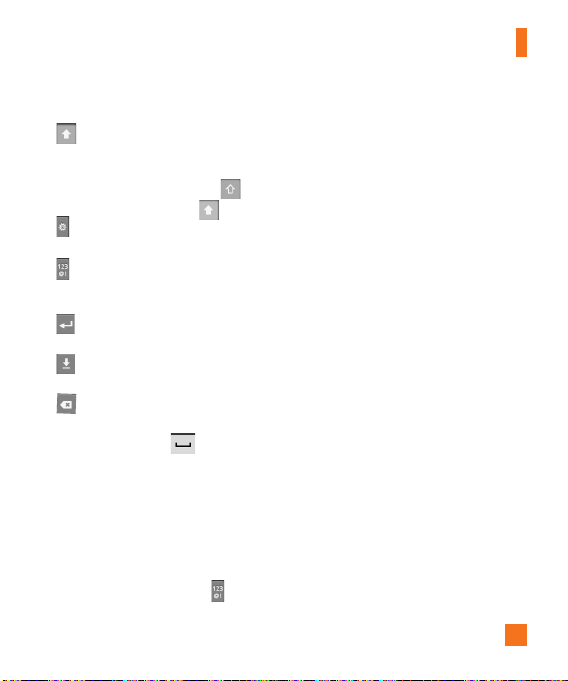
25
Entering text
Shift Key -
Touch once to capitalize the
next letter you type. Double-tap for all
caps.The colored circle on the button tells
you if uppercase is locked on or if it is
just on for one character .
Setting Key-
Allows you to set the
keyboard settings.
Number and Symbols Key -
Touch to
change to 123 Mode and enter numbers
and symbols.
Enter Key-
Adds another line when
entering text.
Hide Keypad Key -
Removes the
keypad from the screen.
Delete Key-
Deletes any text you have
entered.
To enter a space, touch .
123 Mode
This mode allows you to enter numbers
in a text message (a telephone number,
for example) more quickly. Touch the keys
corresponding to the required digits before
manually switching back to the appropriate
text entry mode by touching the key.
n
TIP
You can also change your input method when
typing between LG keyboard and Android
Keyboard. To do so, press and hold a text
field. Select
Input Method
from the menu
and make your selection.
Entering accented letters
When you select French or Spanish as the text
entry language, you can enter special French or
Spanish characters (e.g., “á”).
From Phone Keypad
After the corresponding letter character
disappears, press the same key repeatedly
until you see the special character you want.
From Qwerty keyboard
To input the accent, press and hold the “á” key.
After the accented character appears, touch
it to enter it.
Your Home screen
Loading ...
Loading ...
Loading ...