Loading ...
Loading ...
Loading ...
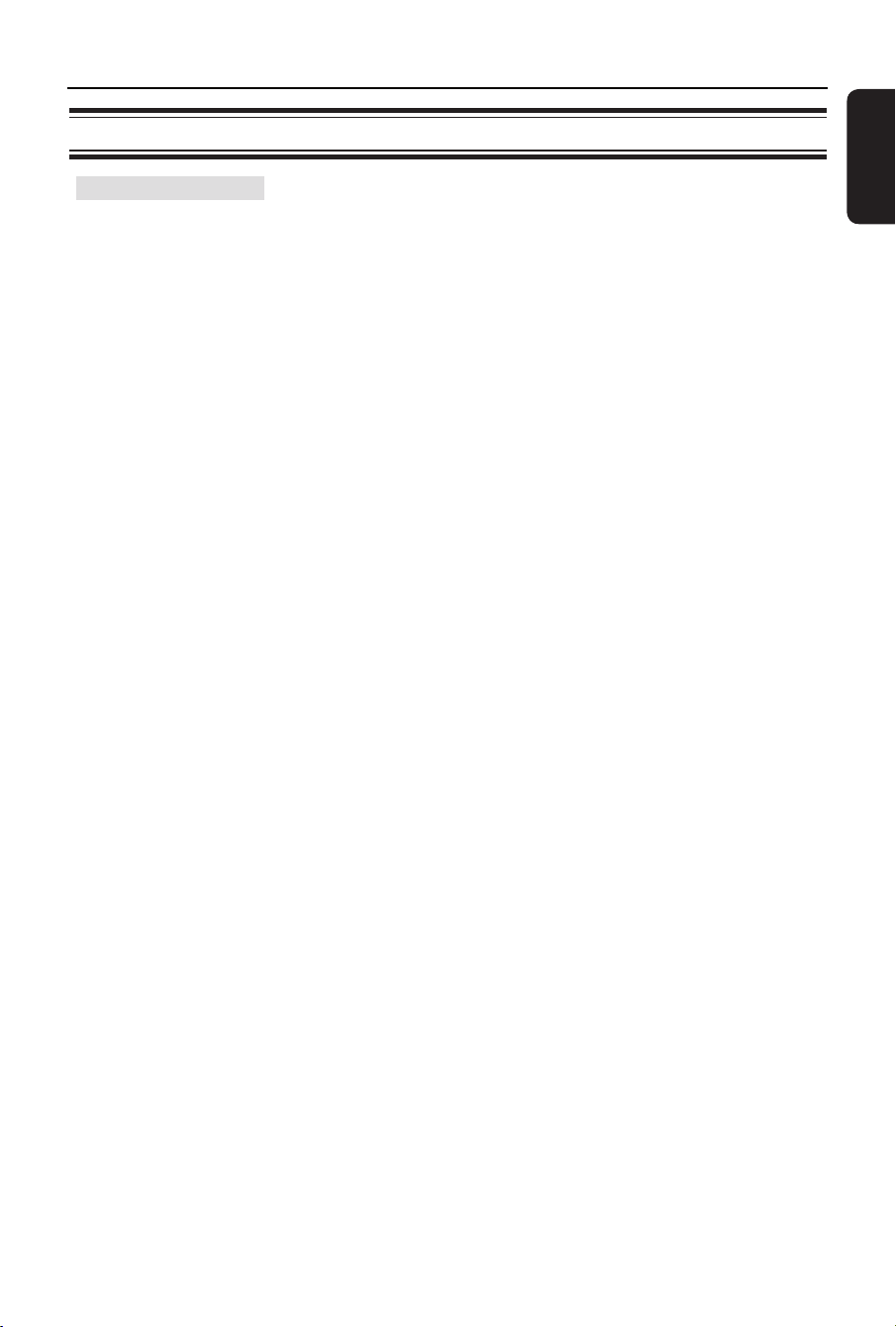
43
English
Video Setup (underlined options are the factory default settings)
Setup Menu Options (continued)
HDMI Setup
continues...
{ EasyLink } – Enable HDMI CEC compliant TV/devices to
control each other with a single remote
control.
Notes:
–
Your TV and other connected devices must be compliant with HDMI
CEC.
–
You must turn on the HDMI CEC operations on your TV/devices
before you can enjoy the EasyLink controls. See your TVs/devices manual
for details.
–
Philips does not guarantee 100% interoperability with all HDMI CEC
compliant devices.
{ Auto Wakeup TV }
Press u button to turn on (both your TV
and this unit) and start video disc play (if a
video disc is found in the disc tray). Your TV
automatically switches to the correct video
channel.
To disable this feature, select { Off }.
{ System Standby }
Press STANDBY/POWER button to turn off
this unit and all the HDMI CEC compliant
devices.
To disable this feature, select { Decline }.
Note: However, press and hold 2 button
on this unit remote control can still turn off
all the HDMI CEC compliant devices.
{ System Audio Control }
This unit automatically switches to the audio
input of the active device and output the
sound from its speakers system.
To enable this feature, select { On }. Then
proceed to { HDMI Input Mapping } to
scan and map all available devices.
{ HDMI Input Mapping }
Map the correct audio connections from
your TV/devices to this unit to enable
seamless switching of audio input
automatically.
To start, press OK and con rm scanning.
Then select the audio input (e.g. AUX,
COAXIAL IN) and map to your TV or other
devices accordingly.
Loading ...
Loading ...
Loading ...