Loading ...
Loading ...
Loading ...
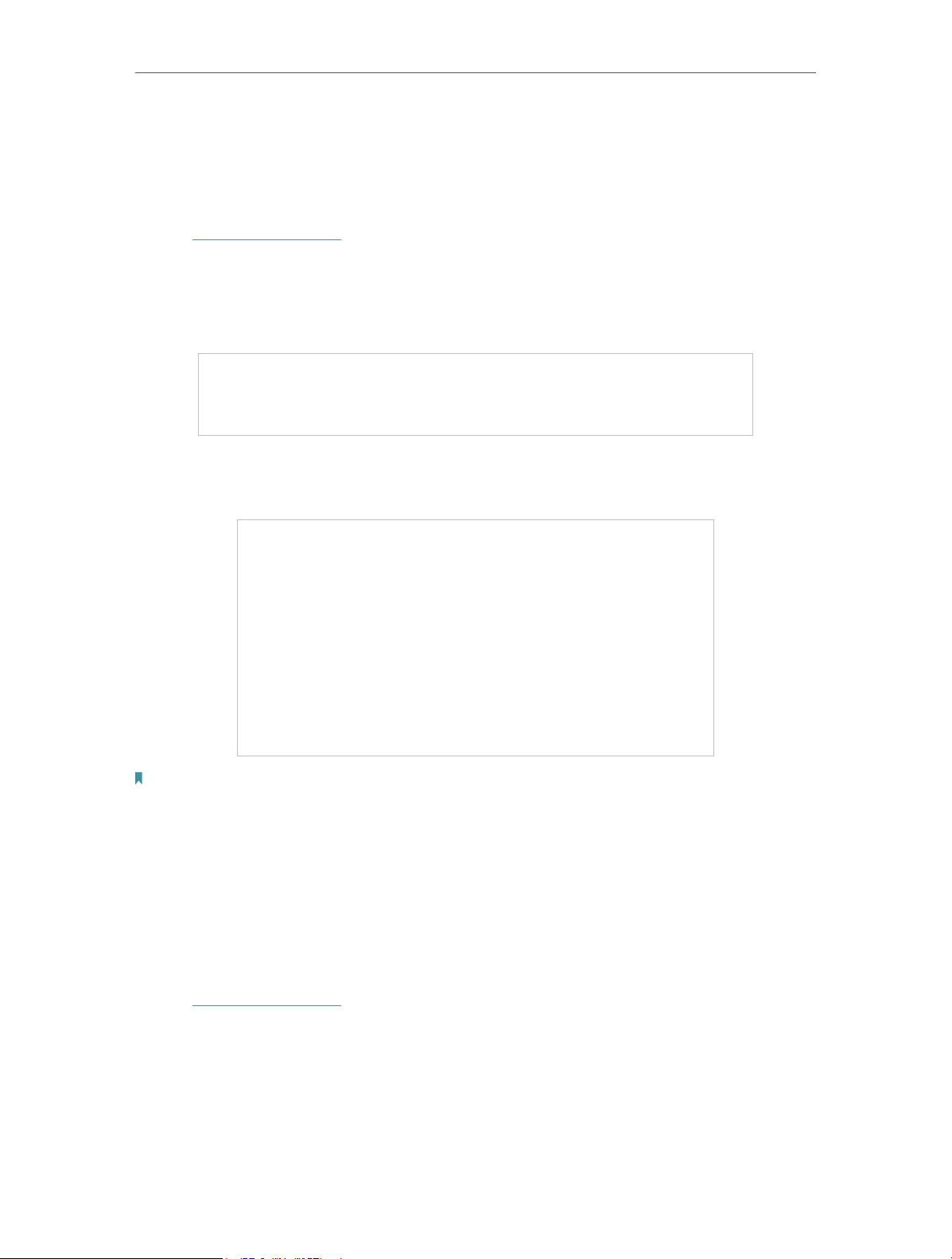
57
Chapter 11
Customize Your Network Settings
11. 7. Schedule Your Wireless Function
The wireless network can be automatically off at a specific time when you do not need
the wireless connection.
1. Visit http://tplinkwifi.net, and log in with your TP-Link ID or the password you set for
the router.
2. Go to Advanced > Wireless > Wireless Schedule.
3. Enable the Wireless Schedule feature.
4. Click Add to specify a wireless off period during which you need the wireless off
automatically, and click SAVE .
Note:
• The Effective Time Schedule is based on the time of the router. You can go to Advanced > System > Time & Language
to modify the time.
• The wireless network will be automatically turned on after the time period you set.
11. 8. Use WPS for Wireless Connection
Wi-Fi Protected Setup (WPS) provides an easier approach to set up a security-protected
Wi-Fi connection.
1. Visit http://tplinkwifi.net, and log in with your TP-Link ID or the password you set for
the router.
2. Make sure the Wi-Fi of your router is on and go to Advanced > Wireless > WPS.
Loading ...
Loading ...
Loading ...