Loading ...
Loading ...
Loading ...
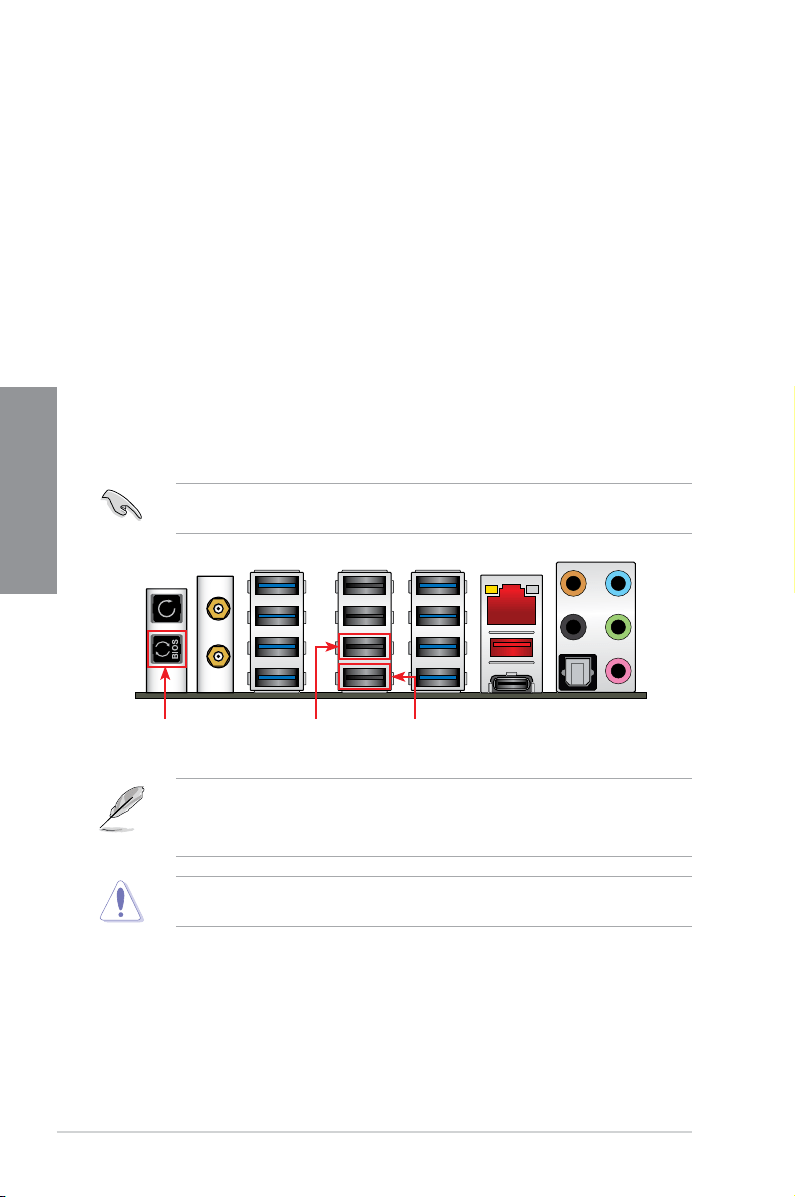
2-14
Chapter 2: Basic Installation
Chapter 2
2.2 BIOS update utility
USB BIOS Flashback
USB BIOS Flashback allows you to easily update the BIOS without entering the existing
BIOS or operating system. Simply insert a USB storage device to the USB port, press the
USB BIOS Flashback button for three seconds, and the BIOS is updated automatically.
To use USB BIOS Flashback:
1. Download the latest BIOS le from the ASUS website.
2. Extract and rename the BIOS image le to C6H.CAP.
3. Copy C6H.CAP to the root directory of your USB storage device.
4. Turn off the system and connect the USB storage device to the USB BIOS Flashback
port.
5. Press the USB BIOS Flashback button.
A ashing light indicates that the BIOS Flashback function is enabled. The light goes out
when the process of updating the BIOS is complete.
• For more BIOS update utilities in BIOS setup, refer to the section Updating BIOS in
Chapter 3.
• Connect your USB keyboard on the KeyBot port if you want to use the KeyBot feature.
Updating BIOS may have risks. If the BIOS program is damaged during the process and
results to the system’s failure to boot up, please contact your local ASUS Service Center.
USB BIOS Flashback button
USB BIOS Flashback portKeyBot port
Loading ...
Loading ...
Loading ...