Loading ...
Loading ...
Loading ...
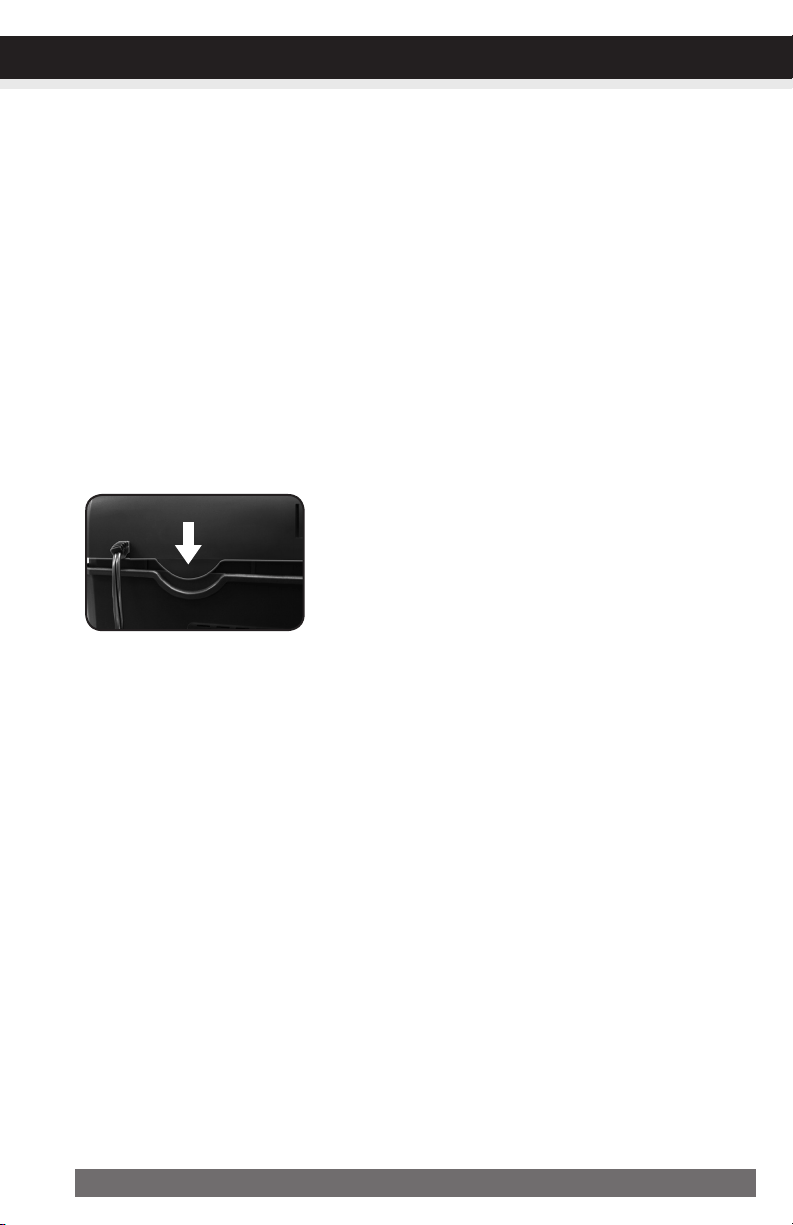
8 ENGLISH
TROUBLESHOOTING
CONTINUED NEXT PAGE
TROUBLESHOOTING
If there is a problem with your shredder, check below for the symptoms and steps to resolve. If you
continue to have problems, contact customer support at our Service Center 1-800-327-8508. DO
NOT ATTEMPT TO REPAIR BY OPENING THE SHREDDER HEAD. This will completely void the
product warranty.
Theshredderdoesnotworkatall.
1)Make sure the unit is pluggedin and that the outlet is in good working order.
2) Overheatingwithextendeduse: In the event that the shredder has shred continuously
beyond the maximum running time and overheated, the unit will automatically shut off. If this hap-
pens, switchtheshredderOfffor30minutes or longer before resuming normal operation.
3) Make sure the shredder head is correctly seated onto the included wastebasket, with all the words
and icons facing towards you. The head unit is particularly designed to work only with the integrated
wastebasket. The shredders are equipped with a safety
interlocking mechanism, which prevents the shredder
from working when the head unit is lifted, removed, or
accidentally knocked over. On the back center edge of
the shredder head, next to the power cord, is a “curved
flap-like shape” that MUSTFITOVERTHEOUTSIDE of
the wastebasket. The shredder will not function unless the
head unit is properly mounted as pictured. (FIGURE 4)
4) If using a plastic bag to line the wastebasket, please remove it. This may cause the shredder not to
operate properly.
5) The activation sensor of the shredder is located near the center of the feed slot. Be sure to feed
directly into the center area to activate the machine (especially applies to smaller pieces of paper
or credit cards).
Theshredderrunsin“Rev(Reverse)”modebutnotin“Auto(On)”mode.
1) While in “Auto” mode, the motor will not start running until paper is inserted into the feed slot. Set
the unit to “Auto” and insert paper to shred. The sensor that activates the shredder in Auto mode
is located directly in the center of the slot. If the paper you are inserting is narrow, it may not be
activating the optical sensor. It is also possible that the feed slot has become blocked with paper.
Insert an index card or any rigid sheet of cardstock (old greeting card or folded file folder), directly
in the center of the feed slot, while applying force to help push the jammed paper through. This will
usually clear any paper blockage.
FIGURE4
Loading ...
Loading ...
Loading ...