Loading ...
Loading ...
Loading ...
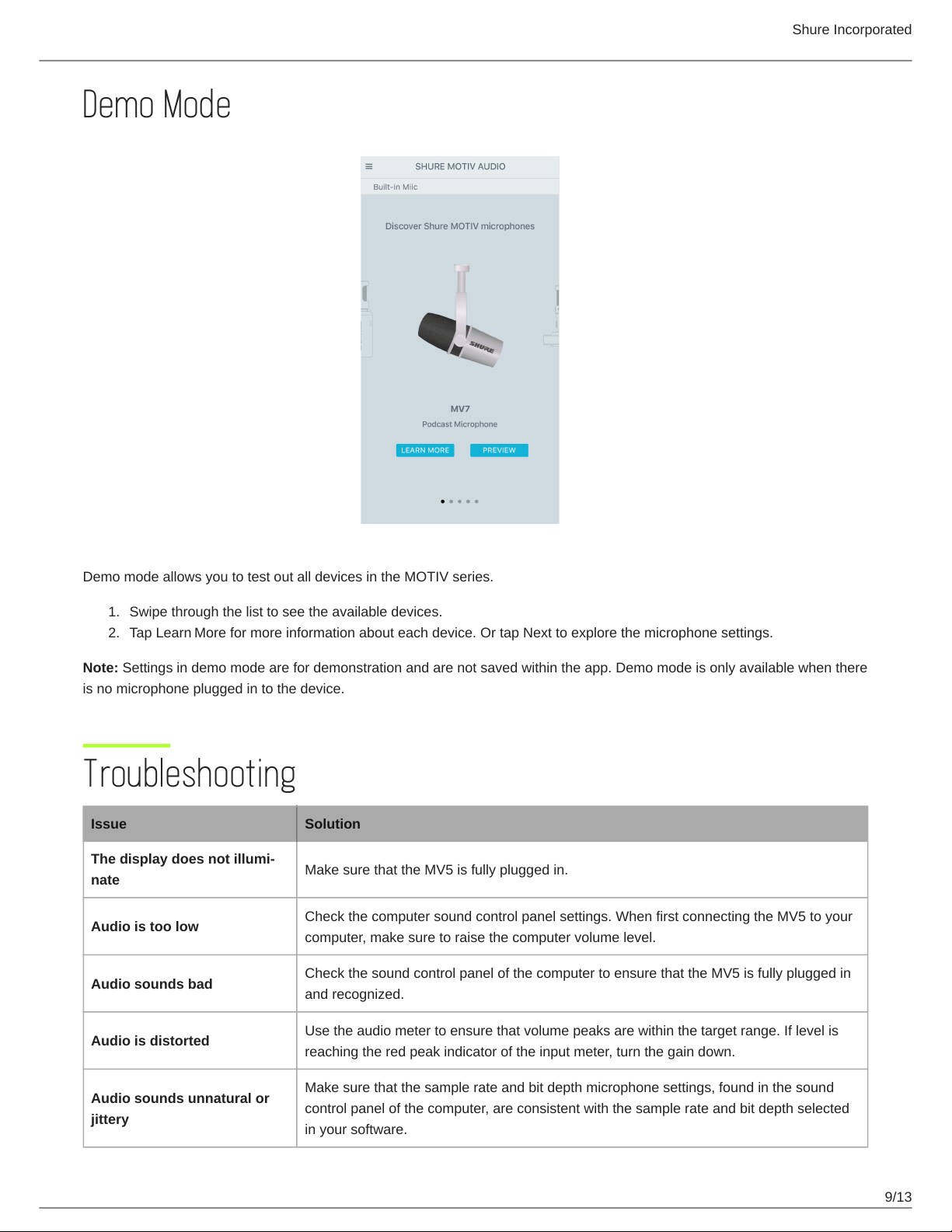
Shure Incorporated
9/13
1.
2.
Demo Mode
Demo mode allows you to test out all devices in the MOTIV series.
Swipe through the list to see the available devices.
Tap Learn More for more information about each device. Or tap Next to explore the microphone settings.
Note: Settings in demo mode are for demonstration and are not saved within the app. Demo mode is only available when there
is no microphone plugged in to the device.
Troubleshooting
Issue Solution
The display does not illumi
nate
Make sure that the MV5 is fully plugged in.
Audio is too low
Check the computer sound control panel settings. When first connecting the MV5 to your
computer, make sure to raise the computer volume level.
Audio sounds bad
Check the sound control panel of the computer to ensure that the MV5 is fully plugged in
and recognized.
Audio is distorted
Use the audio meter to ensure that volume peaks are within the target range. If level is
reaching the red peak indicator of the input meter, turn the gain down.
Audio sounds unnatural or
jittery
Make sure that the sample rate and bit depth microphone settings, found in the sound
control panel of the computer, are consistent with the sample rate and bit depth selected
in your software.
Loading ...
Loading ...
Loading ...
