Loading ...
Loading ...
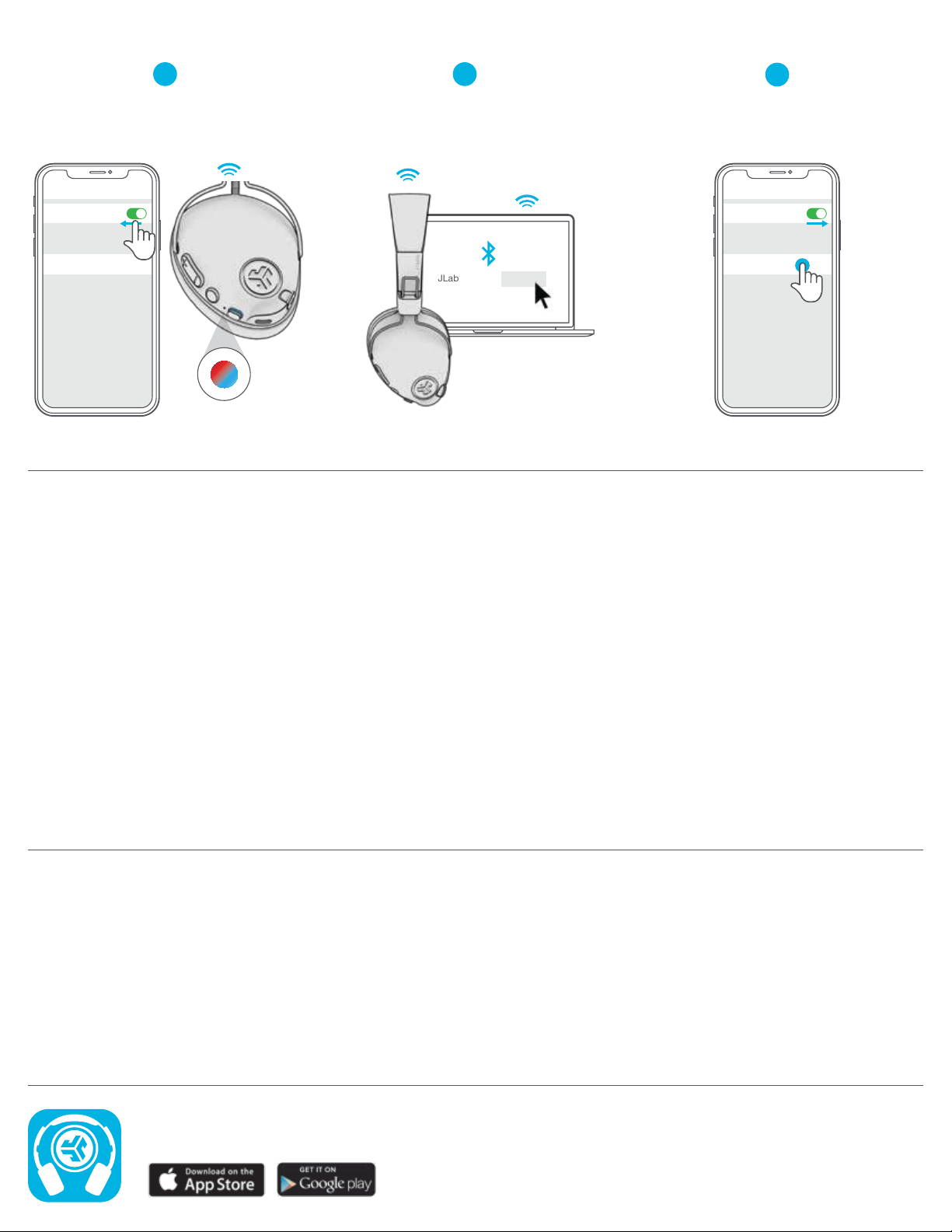
JLAB.COM
CAUTIONS
• Avoid getting moisture or liquids on the headphone cups.
• Avoid extreme heat, cold, and humidity.
• Avoid dropping or crushing headphones, stressing the cable by rapid pulling or extreme force, or bending the cable at a sharp angle.
• Wax may build up in headphone cups, lowering the sound quality. Carefully remove the wax with a cotton swab or other small tool to
improve the sound quality.
• If you experience discomfort or pain, try lowering the volume or discontinuing use temporarily.
• If you experience regular discomfort while using this product, discontinue use and consult your physician.
• We recommend you treat your headphones as you would a nice pair of sunglasses and keep them in safe location when not in use.
Shop products | Product alerts | Burn-in your headphones
JLab Store + Burn-in Tool
SETUP with PC (Windows 7, 8, or 10):
1. From the Start Menu, select the Control Panel.
2. Select Hardware and Sound category.
3. Select the Sound category.
4. The Playback tab should show JLab Play Pro Headphones connected as the Default Device.
5. Click the next tab that says Recording.
6. Right click the JLab Play Pro Headphones icon and select “Set as Default Device”.
7. Click OK box to save changes.
SETUP with MAC (macOS 10.1 and higher):
1. Open System Preferences and select the Sound icon.
2. Select the Input tab and select “JLab Play Pro”.
3. Select Output tab and select “JLab Play Pro”.
4. From this screen, set the Output volume to desired level.
5. Closing out of the window will save settings.
PC / MAC SETUP IF CONNECTED TO BLUETOOTH
MULTIPOINT (CONNECT 2 DEVICES SIMULTANEOUSLY)
JLab Play Pro Connect
Once FIRST device is connected,
turn off Bluetooth in device settings.
Play Pro will auto enter Bluetooth Pairing.
Enter your SECOND device Bluetooth
settings and connect to JLab Play Pro.
1 2
Bluetooth
Settings
JLab Play Pro Connected
Bluetooth
Settings
JLab Play Pro
Enter your FIRST device settings.
Turn on Bluetooth and reconnect to Play Pro.
3
For more info and troubleshooting on MULTIPOINT visit: JLAB.COM/SUPPORT