Loading ...
Loading ...
Loading ...
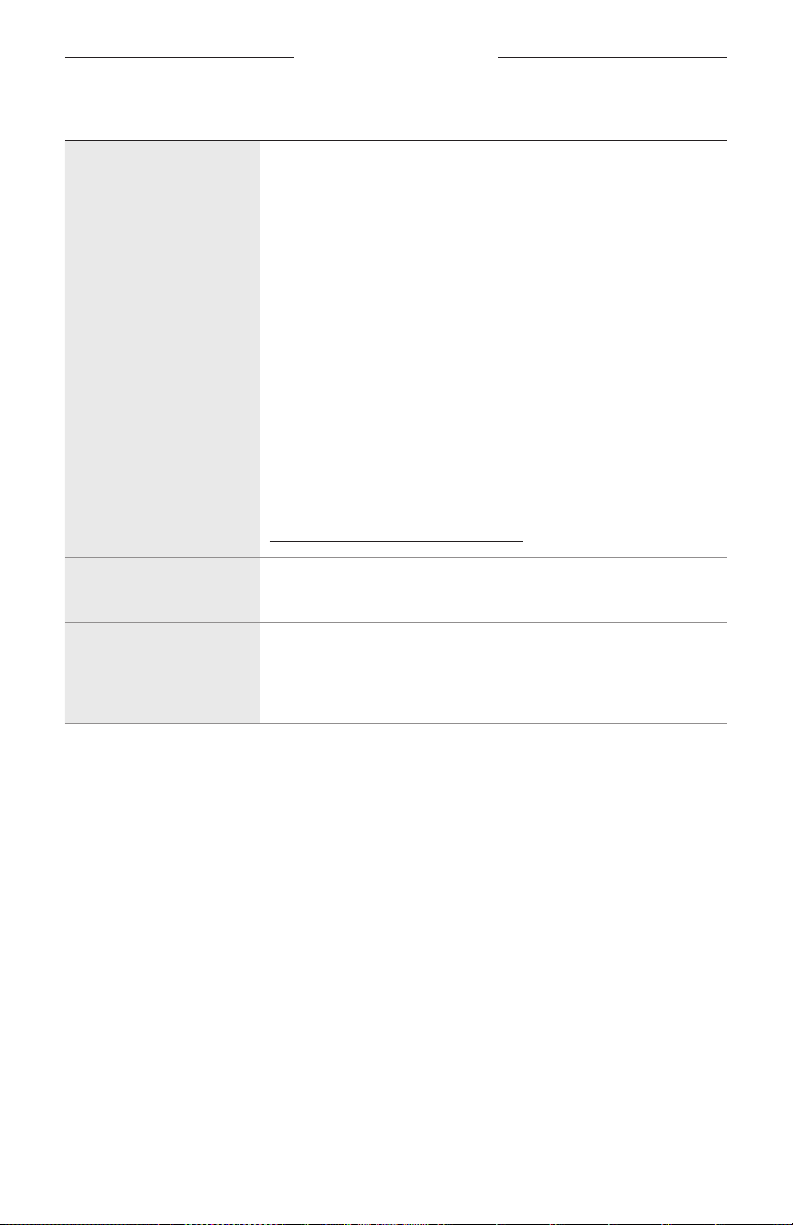
TROUBLESHOOTING
43
|
ENG
SYMPTOM SOLUTION
Google Assistant
doesn’t respond or
play audio
Make sure Google Assistant has been set up using the
Bose Music app (see page 16).
Connect your mobile device to Wi-Fi.
Make sure you’re in a country where Google Assistant is available.
Make sure you are using the most up-to-date version of the
Google Assistant app.
Make sure your mobile device is compatible.
Remove Google Assistant from the speaker using the Bose Music
app. Then, add Google Assistant again.
Choose Pandora or Spotify as your default audio service (see
page 26).
Make sure you use the same audio service account on the Bose
Music app and the Google Assistant app.
Google Assistant may not support your request. New features are
added periodically.
For additional support, visit:
https://support.google.com/assistant
Change Google Assistant
personal result settings
To turn o personal results or change the account for personal
results, use the Settings menu in the Google Assistant app.
Speaker doesn’t connect
to a Bose SoundLink
Bluetooth speaker or
Bose headphones
Make sure that your Bose SoundLink Bluetooth speaker or
headphones are powered on, within 30 ft (9 m) of your Bose
Home Speaker 300, and ready to connect to another device. For
more information, refer to your product owner’s guide.
Loading ...
Loading ...
Loading ...